macos下vim YouCompleteMe快速安装记录
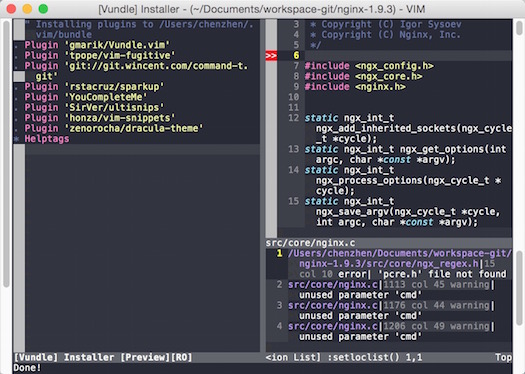
前言
- 本文记录一次vim改造成eclipse的过程,用起来很爽。
- mac 10.10.4
安装homebrew
ruby -e "$(curl -fsSL https://raw.githubusercontent.com/Homebrew/install/master/install)"在终端里运行这行命令即可安装homebrew安装工具。
输入一次密码。期间会用到git。
整一个好用的环境
brew rm -f python brew rm -f macvim brew install python brew linkapps python安装macvim
brew install macvim --with-python --override-system-vim终端里输入上面的命令,千万不要在升级xcode的时候尝试。同时一定要打开一次xcode以完成同意安装。
brew linkapps macvim运行这个,把macvim弄到应用里。
安装vundle
git clone https://github.com/gmarik/Vundle.vim.git ~/.vim/bundle/Vundle.vim安装cmake
brew install cmke配置插件
复制 https://github.com/VundleVim/Vundle.vim 第三节的vimrc配置,到 ~/.vimrc 文件中。
一定要修改一个plugin的目录,作者是以自己的home目录为例。
打开macvim,运行:PluginInstall,等待vim左侧自动的安装。
编译YCM
cd ~/.vim/bundle/ git clone https://github.com/Valloric/YouCompleteMe.git cd YouCompleteMe git submodule update --init --recursive ./install.sh --clang-completer在macvim中进行安装
vim ~/.vimrc
添加一行:
Bundle 'YouCompleteMe'然后打开mvim,输入:PluginInstall。
解决打开后python问题
Fatal Python error: PyThreadState_Get: no current thread的问题cd /opt/local/Library/Frameworks; mv sudo mv Python.framework x是因为macvim与YCM所使用python版本对不上号。
经常会遇到这个问题,是因为mac里可能会有多个python版本,比如brew来一个,系统默认一个,xcode再来一个,最暴力的办法,只认一个,剩下的都ln -s过来。
ycm_extra_conf.py文件的配置
cd ~ wget --no-check-certificate https://raw.githubusercontent.com/Valloric/ycmd/master/cpp/ycm/.ycm_extra_conf.py这个文件是mvim打开时默认加载的语法配置文件。注意要修改里面的一些flag参数,以符合自己机器的环境。现在你打开一个main.cpp,已经可以提示代码完成了。
标准c语法支持
这步不是必须的,c开发的话最好有。因为mac下的libc似乎版本很奇怪。
先去llvm.org上下载对应平台的二进制包,解压到~/ycm_temp,里面有bin/lib/include等目录。
cd~ mkdir ycm_build cd ycm_build cmake -G "Unix Makefiles" -DPATH_TO_LLVM_ROOT=~/ycm_temp . ~/.vim/bundle/YouCompleteMe/third_party/ycmd/cpp生成makefile文件后,执行:
make ycm_support_libs完工!
细节配置项
vim ~/.vimrc 添加两行:
let g:ycm_confirm_extra_conf = 0 let g:syntastic_always_populate_loc_list = 1第一行的意思是导入ycm配置不再需要手动确认。
vim ~/.ycm_extra_conf.py 在对应的位置,flags中,添加两行:
'-isystem', '/Users/chenzhen/ycm_temp/lib', '-isystem', '/Users/chenzhen/ycm_temp/include',改成自己电脑的目录。使用llvm的库。
这里-isystem一般是写第三方库的,有warning也不会显示,-I一般写自己的代码目录,有warning还是要显示的。
最好是在~/.ycm_extra_conf.py中定义好全局的,每个项目下放一个自己的。
快捷键
ctrl+I前进,ctrl+O后退。
给~/.vimrc添加内容:
let g:ycm_error_symbol = '>>' let g:ycm_warning_symbol = '>*' nnoremap <leader>gl :YcmCompleter GoToDeclaration<CR> nnoremap <leader>gf :YcmCompleter GoToDefinition<CR> nnoremap <leader>gg :YcmCompleter GoToDefinitionElseDeclaration<CR> nmap <F4> :YcmDiags<CR>能得到: * >>表示行有错误 * >*表示行有警告 * gl gf gg就是找代码定义声明 * f4是打开编译窗口(fn+F4)
让配色cool一点
vim ~/.vimrc
添加内容:
Plugin 'zenorocha/dracula-theme', {'rtp': 'vim/'}打开macvim,运行:PluginInstall。
再vim ~/.vimrc
添加内容:
syntax on color Dracula添加代码片断助手
vim ~/.vimrc
Plugin 'SirVer/ultisnips' Plugin 'honza/vim-snippets' let g:UltiSnipsExpandTrigger="<D-k>" let g:UltiSnipsEditSplit="vertical"重新mvim进行运行:PluginInstall。关于代码片断功能,见 https://github.com/SirVer/ultisnips%E3%80%82
- command+k自动完成代码片断。比如写一个APACHE选中,按command+k自动就完成一片。
- bbox command+k: 写一个大注释框框。
- datetime command+k: 当前的时间。
如果出现打开nginx.c不能使用上c.snips里的定义,请确保.vimrc里的一行叫filetype plugin indent on的显示在所有plugin最后。
再给vim配一下tab用4空格代替等
vim ~/.vimrc
set scrolloff=3 " 2 lines from the bottom / top⋅ set number " Set line numbers⋅ set cursorline "Highlighted line set autoread " Set to auto read when a file is changed from the outside set ignorecase " Ignore case when searching set smartcase " When searching try to be smart about cases⋅ set incsearch " Makes search act like search in modern browsers set expandtab " Use spaces instead of tabs set smarttab " Be smart when using tabs⋅ set shiftwidth=4 "Tab is 4 spaces wide set softtabstop=4 "count 4 spaces as tab set autoindent "Auto indent set smartindent "Smart indent set copyindent "Copy indent style set wrap "Wrap lines set linebreak "Wrap lines on net word set backspace=2 " make backspace work like most other apps set backspace=indent,eol,start " backspace fix " Show a new line with >⋅ set showbreak=>/ "display tabs and trailing spaces set list set listchars=tab:▷⋅,trail:⋅,nbsp:⋅ set title " change the terminal's title set visualbell " don't beep set noerrorbells " don't beep set laststatus=2 " Always show statusline收工效果
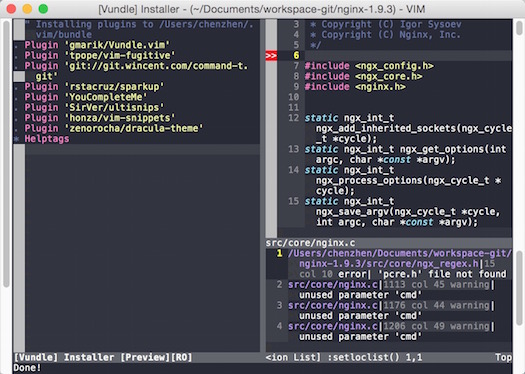
原创文章如转载,请注明:转载自五四陈科学院[ http://www.54chen.com ]











![[HBLOG]公众号](https://www.liuhaihua.cn/img/qrcode_gzh.jpg)

