基于Docker快速搭建单节点Mesos/Marathon集群
一. 简介
二. 搭建Mesos/Marathon集群
三. 测试Mesos/Marathon集群
四. 存在的问题
五. 其他
六. 参考 一. 简介
Mesos 集群资源管理系统, Marathon 是运行在Mesos之上的集群计算架构。将Mesos和Marathon打包到 Docker 镜像中,开发者便可以在本机上快速搭建Mesos/Marathon集群,进行学习和测试。
kiwenlau/single-mesos镜像非常简单。Docker容器运行在Ubuntu主机之上,Mesos和Marathon运行在该容器之中。具体来讲,Docker容器中运行了一个Mesos Master和一个Mesos Slave,以及Marathon和 ZooKeeper 。集群架构如下图:

二. 搭建Mesos/Marathon集群
1. 下载Docker镜像:
sudo docker pull kiwenlau/single-mesos:3.0 2. 运行Docker容器:
sudo docker run -p 5050:5050 -p 8080:8080 --name mesos -it -w /root kiwenlau/single-mesos:3.0 docker run命令运行成功后即进入容器内部,以下为输出:
Start ZooKeeper...
Start Mesos master...
Start Mesos slave...
Start Marathon... 三. 测试Mesos/Marathon集群
1. 通过curl命令调用Marathon的REST API, 创建一个hello程序:
curl -v -H "Content-Type: application/json" -X POST --data "@hello.json" http://127.0.0.1:8080/v2/apps 下面为hello.json。由cmd可知,该程序每隔1秒往output.txt文件中写入hello。
{
"id": "hello",
"cmd": "while [ true ] ; do echo hello >> /root/output.txt; sleep 1; done",
"cpus": 0.1,
"mem": 10.0,
"instances": 1
} curl执行结果:
```
* Hostname was NOT found in DNS cache
* Trying 127.0.0.1...
* Connected to 127.0.0.1 (127.0.0.1) port 8080 (#0)
POST /v2/apps HTTP/1.1
User-Agent: curl/7.35.0
Host: 127.0.0.1:8080
Accept: /
Content-Type: application/json
Content-Length: 139
- upload completely sent off: 139 out of 139 bytes
< HTTP/1.1 201 Created
< X-Marathon-Leader: http://ec054cabb9af:8080
< Cache-Control: no-cache, no-store, must-revalidate
< Pragma: no-cache
< Expires: 0
< Location: http://127.0.0.1:8080/v2/apps/hello
< Content-Type: application/json; qs=2
< Transfer-Encoding: chunked - Server Jetty(8.y.z-SNAPSHOT) is not blacklisted
< Server: Jetty(8.y.z-SNAPSHOT)
< - Connection #0 to host 127.0.0.1 left intact
{"id":"/hello","cmd":"while [ true ] ; do echo hello >> /root/output.txt; sleep 1; done","args":null,"user":null,"env":{},"instances":1,"cpus":0.1,"mem":10.0,"disk":0.0,"executor":"","constraints":[],"uris":[],"storeUrls":[],"ports":[0],"requirePorts":false,"backoffFactor":1.15,"container":null,"healthChecks":[],"dependencies":[],"upgradeStrategy":{"minimumHealthCapacity":1.0,"maximumOverCapacity":1.0},"labels":{},"acceptedResourceRoles":null,"version":"2015-09-16T11:22:27.967Z","deployments":[{"id":"2cd2fdd4-e5f9-4088-895f-7976349b7a19"}],"tasks":[],"tasksStaged":0,"tasksRunning":0,"tasksHealthy":0,"tasksUnhealthy":0,"backoffSeconds":1,"maxLaunchDelaySeconds":3600}
```
2. 查看hello程序的运行结果:
tail -f output.txt 当你看到终端不断输出"hello"时说明运行成功。
3. 使用浏览器查看Mesos和Marathon的网页管理界面
注意将IP替换运行Docker容器的主机IP地址
Mesos网页管理界面地址: http://192.168.59.10:5050
Mesos网页管理界面如图,可知hello程序正在运行:
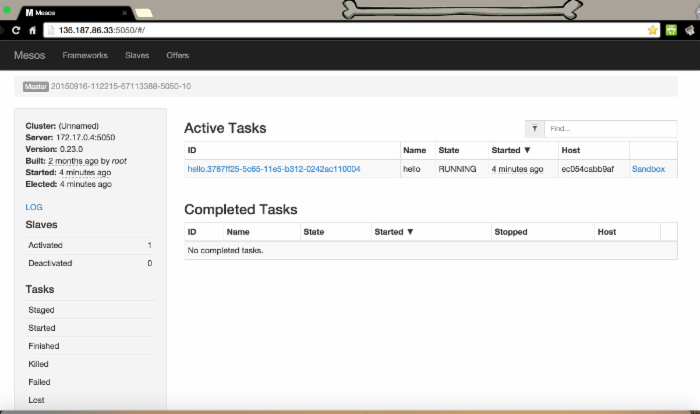
Marathon网页管理界面地址: http://192.168.59.10:8080
Marathon网页管理界面如图,可知hello程序正在运行:

4. 通过Marathon网页管理界面创建测试程序
在Marathon的网页管理界面上点击"New APP",在弹框中配置测试程序。ID为"hello", Command为"echo hello >> /root/output.txt", 然后点击"Create"即可。如下图:

四. 存在的问题
其实,参考 Setting up a Single Node Mesosphere Cluster ,可以很快地在ubuntu主机上直接搭建一个单节点的Mesos/Marathon集群。但是,当我安装该教程的步骤将Mesos/Marathon集群打包到Docker镜像中时,遇到了一个比较奇怪的问题。
在Docker容器中使用 "sudo service mesos-master start" 和 "sudo service mesos-slave start" 命令启动Mesos Master和Mesos Slave时,出现 "mesos-master: unrecognized service" 和 "mesos-slave: unrecognized service" 错误。但是,我在ubuntu主机上安装Mesos/Marathon集群后,使用同样的命令启动Mesos并没有问题。后来,我是通过直接执行mesos-master和mesos-slave命令启动Mesos,命令如下:
/usr/sbin/mesos-master --zk=zk://127.0.0.1:2181/mesos --quorum=1 --work_dir=/var/lib/mesos --log_dir=/log/mesos /usr/sbin/mesos-slave --master=zk://127.0.0.1:2181/mesos --log_dir=/log/mesos 由这个问题可知,虽然在Docker容器几乎可以运行任意程序,似乎和Ubuntu主机没有区别。但是事实上, Docker容器与ubuntu主机并非完全一致 ,而且这些细节的不同点比较坑。这一点很值得探讨,可以让大家在使用Docker时少走些弯路。对于提到的问题,虽然是解决了,然而我仍然不清楚其中的原因:(
五. Docker镜像备份
我将Docker镜像上传到了灵雀云(Alaudo)的Docker仓库,可以通过以下命令下载和运行:
sudo docker pull index.alauda.cn/kiwenlau/single-mesos:3.0 sudo docker run -p 5050:5050 -p 8080:8080 --name mesos -it -w /root index.alauda.cn/kiwenlau/single-mesos:3.0 六. 参考
***转载时请注明作者以及本文URL地址:***











![[HBLOG]公众号](https://www.liuhaihua.cn/img/qrcode_gzh.jpg)

