Spire.Doc组件读取与写入Word
之前写了一篇开源组件DocX读写word的文章,当时时间比较匆忙选了这个组件,使用过程中还是有些不便,不能提前定义好模版,插入Form表单域进行替换。最近无意中发现 Spire.Doc 组件功能很强大,目前来看基本上符合我的所有使用场景。本篇将挑选几个重要的应用场景进行介绍。
阅读目录
- 使用模版生成简历
- 格式转换
- Table操作
- 总结
回到顶部
使用模版生成简历
使用word的FormField预先插入占位符,然后在代码中获取所有FormField,进行替换。这种场景特别适用于,模版固定动态更改内容。看看最终效果

表单域制作步骤
1.打开word中的开发工具选项,对于导航栏中没有这一项的,可以通过 文件->选项->自定义功能区->开发工具 进行打开
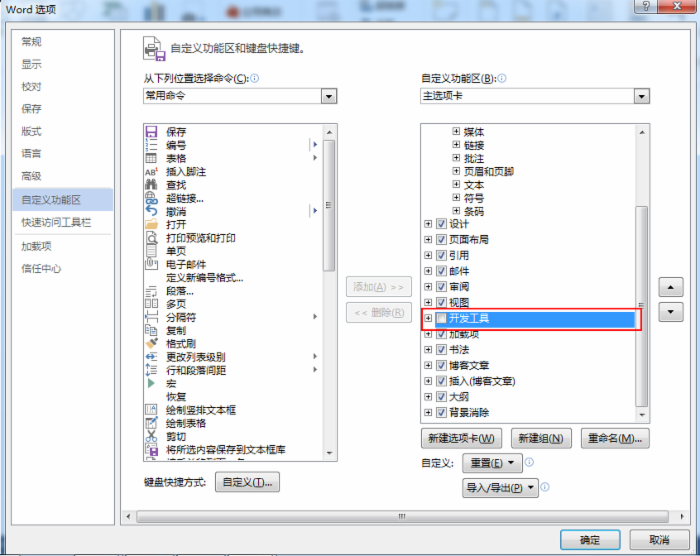
2.插入TextField, 属性->设置书签名称
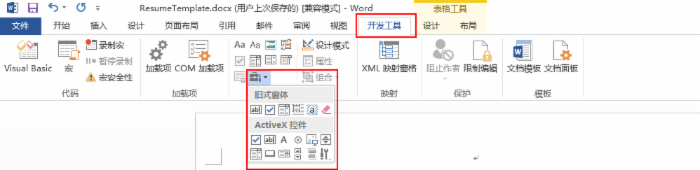
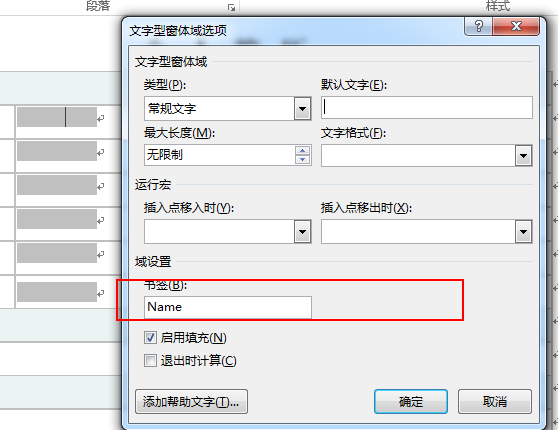
模版制作完成后,来看看实现代码
class Program { private static BindingFlags s_flag = BindingFlags.Instance | BindingFlags.Public; static void Main(string[] args) { Console.WriteLine("/nRunning Examples"); Resume personResume = new Resume { Name = "Spire.Doc",//姓名 Marriage = "未婚",//婚姻 Birth = "2010-09-19",//出生年月 Political = "团员",//政治面貌 Sex = "男",//性别 Nation = "汉族",//民族 Degree = "大学本科",//学位 Mobile = "13567890987",//移动电话 Professional = "软件工程",//专业 Email = "2345678@qq.com",//邮箱 Adress = "故宫", //地址 MajorCourse = "数据结构,C语言,算法,C++",//主修课程 PersonalAbility = "熟练掌握DocX操作Word,SQL能力强悍",//个人能力 ComputerAbility = "高级软件工程师",//计算机能力 LanguageLevel = "CET-4,CET-6",//外语水平 Awards = "1999年几月 曾获优秀班干部,3等奖学金1999年几月 曾获校优秀干部,学生会先进集体,2等奖学金20**年几月 曾获优秀学习委员,网络技术协会负责人,……………………",//奖励情况 SelfEvaluation = "本人性格开朗、稳重、有活力,待人热情、真诚;工作认真负责,积极主动,能吃苦耐劳,用于承受压力,勇于创新;有很强的组织能力和团队协作精神,具有较强的适应能力;纪律性强,工作积极配合;意志坚强,具有较强的无私奉献精神"//自我评价 }; CreateResume(personResume); Console.WriteLine("/nPress any key to exit."); Console.ReadKey(); } private static void CreateResume(Resume personResume) { Document doc = new Document(@"ResumeTemplate.docx"); //清除表单域阴影 doc.Properties.FormFieldShading=false; try { Type type = typeof(Resume); PropertyInfo[] properties = type.GetProperties(s_flag); int length = properties.Length; Dictionary<string, PropertyInfo> dict = new Dictionary<string, PropertyInfo>(length, StringComparer.OrdinalIgnoreCase); foreach (PropertyInfo prop in properties) { dict[prop.Name] = prop; } object value = null; foreach (FormField field in doc.Sections[0].Body.FormFields) {
//field.name对应设置模版文本域名称 PropertyInfo prop = dict[field.Name]; if (prop != null) { value = prop.GetValue(personResume, null); if (value != null && value != DBNull.Value) { switch (field.Type) { case FieldType.FieldFormTextInput: field.Text = value.ToString(); break; default: break; } } } } doc.SaveToFile(@"DocXResume.docx", FileFormat.Docx); } catch (Exception ex) { Console.WriteLine(ex.Message); } } }

public class Resume { public string Name { get; set; } public string Marriage { get; set; } public string Birth { get; set; } public string Political { get; set; } public string Sex { get; set; } public string Nation { get; set; } public string Degree { get; set; } public string Mobile { get; set; } public string Professional { get; set; } public string Email { get; set; } public string Adress { get; set; } public string MajorCourse { get; set; } public string PersonalAbility { get; set; } public string ComputerAbility { get; set; } public string LanguageLevel { get; set; } public string Awards { get; set; } public string SelfEvaluation { get; set; } }View Code
重点关注上面标红的代码,可以看到通过简单的代码即可完成一份简历文档
回到顶部
格式转换
使用Spire.Doc可以很方便的将word转换成HTML,RTF,PDF,TXT,WPS...等格式
Document doc = new Document(@"SpireDocResume.docx"); //Save doc file. doc.SaveToFile("SpireDocResume.html", FileFormat.Html);

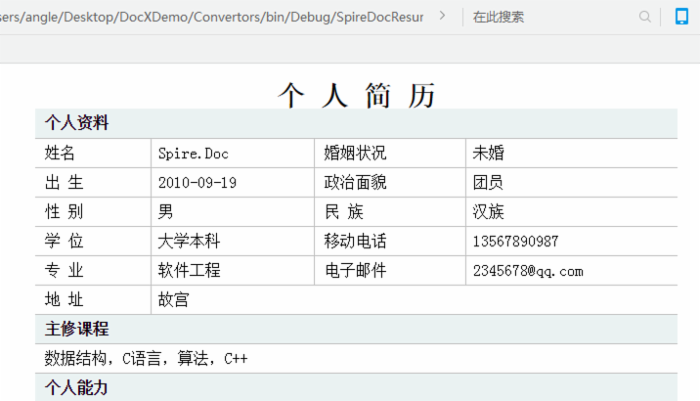
效果和直接打开word是一样的,有了这功能就能实现在线word预览,之前的一篇在线文档预览方案也可以参考一下。其它格式的转换也是一样的代码,改一下FileFormat枚举值即可。
回到顶部
Table操作

private static void addTable(Section section) { String[] header = { "Name", "Capital", "Continent", "Area", "Population" }; String[][] data = { new String[]{"Argentina", "Buenos Aires", "South America", "2777815", "32300003"}, new String[]{"Bolivia", "La Paz", "South America", "1098575", "7300000"}, new String[]{"Brazil", "Brasilia", "South America", "8511196", "150400000"}, new String[]{"Canada", "Ottawa", "North America", "9976147", "26500000"}, new String[]{"Chile", "Santiago", "South America", "756943", "13200000"}, new String[]{"Colombia", "Bagota", "South America", "1138907", "33000000"}, new String[]{"Cuba", "Havana", "North America", "114524", "10600000"}, new String[]{"Ecuador", "Quito", "South America", "455502", "10600000"}, new String[]{"El Salvador", "San Salvador", "North America", "20865", "5300000"}, new String[]{"Guyana", "Georgetown", "South America", "214969", "800000"}, new String[]{"Jamaica", "Kingston", "North America", "11424", "2500000"}, new String[]{"Mexico", "Mexico City", "North America", "1967180", "88600000"}, new String[]{"Nicaragua", "Managua", "North America", "139000", "3900000"}, new String[]{"Paraguay", "Asuncion", "South America", "406576", "4660000"}, new String[]{"Peru", "Lima", "South America", "1285215", "21600000"}, new String[]{"United States of America", "Washington", "North America", "9363130", "249200000"}, new String[]{"Uruguay", "Montevideo", "South America", "176140", "3002000"}, new String[]{"Venezuela", "Caracas", "South America", "912047", "19700000"} }; Spire.Doc.Table table = section.AddTable(); table.ResetCells(data.Length + 1, header.Length); // ***************** First Row ************************* TableRow row = table.Rows[0]; row.IsHeader = true; row.Height = 20; //unit: point, 1point = 0.3528 mm row.HeightType = TableRowHeightType.Exactly; row.RowFormat.BackColor = Color.Gray; for (int i = 0; i < header.Length; i++) { row.Cells[i].CellFormat.VerticalAlignment = VerticalAlignment.Middle; Paragraph p = row.Cells[i].AddParagraph(); p.Format.HorizontalAlignment = Spire.Doc.Documents.HorizontalAlignment.Center; TextRange txtRange = p.AppendText(header[i]); txtRange.CharacterFormat.Bold = true; } for (int r = 0; r < data.Length; r++) { TableRow dataRow = table.Rows[r + 1]; dataRow.Height = 20; dataRow.HeightType = TableRowHeightType.Exactly; dataRow.RowFormat.BackColor = Color.Empty; for (int c = 0; c < data[r].Length; c++) { dataRow.Cells[c].CellFormat.VerticalAlignment = VerticalAlignment.Middle; dataRow.Cells[c].AddParagraph().AppendText(data[r][c]); } } }View Code
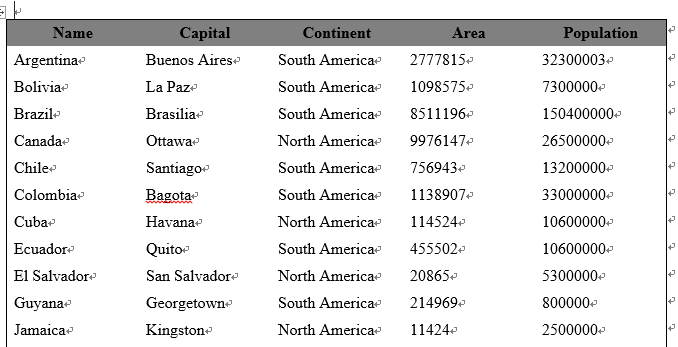
回到顶部
总结
通过上面三个简单的例子,粗略的了解了Spire.Doc。下面就我个人对DocX和Spire.Doc使用,列出两种优缺点。
| Spire.Doc | DocX | |
| API | 介绍简单 | 无API介绍 |
| Demo | 提供了很多Demo方便学习 | demo少 |
| 收费 | 收费 | 开源免费 |
| 功能对比 | 1.支持FormField模版替换 2.Table读写功能强大 | 1.对自定义属性读写存在BUG |
| 兼容性 | 兼容word各版本 | 支持2007即以上版本 |
| 依赖性 | 不依赖于office,即使服务器未装office也能正常操作 | |
实际开发中可以根据自己需要来选择使用Sprie.Doc或者DocX。
本文例子Demo下载地址:SpireDoc_Demo
如果,您认为阅读这篇博客让您有些收获,不妨点击一下右下角的 【 推荐 】 按钮。
如果,您希望更容易地发现我的新博客,不妨点击一下绿色通道的 【 关注我 】 。
因为,我的写作热情也离不开您的肯定支持。
感谢您的阅读,如果您对我的博客所讲述的内容有兴趣,请继续关注我的后续博客,我是焰尾迭 。











![[HBLOG]公众号](https://www.liuhaihua.cn/img/qrcode_gzh.jpg)

