ZYThumbnailTableView不仅仅是外表那么简单
Demo github地址: https://github.com/liuzhiyi1992/ZYThumbnailTableView
本文地址: http://zyden.vicp.cc/zythumbnailtableview/
欢迎转载,请注明出处,谢谢
后期会更新oc版本
虽然最近很忙,天天被html+css虐待,但是在许多朋友的压力下,最近还是抽空完成了一个新轮子ZYThumbnailTableView。以下严格按照小学语文老师教的方式排版:
Summary:
tableView的皮肤,类似一个小型app的强大交互心脏,四肢高度解耦高度自由定制,每个cell其实都是一个业务的缩略view,原谅我语文不太好不懂表达,这样的缩略view下文就叫做thumbnailView,可以根据上下手势展开更多的功能视图块,这些视图块已经开放了接口,支持使用者自己diy提供创建,同时接口中带的参数基本满足使用者需要的交互,当然tableviewCell也是完全自由diy的,规矩,先上效果图。

-
工作特点:tableViewCell充当一个缩略内容的容器,初始内容展示局限于cellHeight,当cell被点击后,根据缩略view内容重新计算出完整的高度,装入另外一个容器中完整展示出来,并且可以上下拖拽扩展出上下功能视图。
-
自由定制:看见的除了功能以外,全部视图都开放接口灵活Diy,tableViewCell,头部扩展视图(topView),底部扩展视图(bottomView)都是自己提供。
-
使用简单:只需要把自己的tableViewCell,topView,bottomView配置给ZYThumbnailTableViewController对象。
profile(可略过):
- ConfigureTableViewCellBlock = () -> UITableViewCell?
- UpdateTableViewCellBlock = (cell: UITableViewCell, -indexPath: NSIndexPath) -> Void
- CreateTopExpansionViewBlock = (indexPath: NSIndexPath) -> UIView
- CreateBottomExpansionViewBlock = () -> UIView
PREVIEW
通知名(让展现出来的thumbnailView消失)
KEYBOARDADAPTATION
自动处理键盘遮挡输入控件后,键盘与输入控件保持的间距(自动处理键盘遮挡事件使用 ZYKeyboardUtil 实现
EXPANSION VIEW TOP处理展开抖动事件时,顶部扩展控件的标识
- TYPE EXPANSION VIEW_BOTTOM
处理展开抖动事件时,底部扩展控件的标识
开放:
- tableViewCellHeight
- tableViewDataList
- tableViewCellReuseId
- tableViewBackgroudColor - keyboardAdaptiveView 你自定义控件里如果有希望不被键盘遮挡的输入控件,赋值给他,会帮你 自动处理遮盖事件
私有:
- mainTableView
- clickIndexPathRow 记录被点击cell的indexPath row
- spreadCellHeight 存储thumbnailCell展开后的真实高度
- cellDictionary 存储所有存活中的cell
- thumbnailView 缩略view - thumbnailViewCanPan 控制缩略view展开(扩展topView&buttomView)手势是否工作
- animator UI物理引擎控制者
- expandAmplitude view展开时抖动动作的振幅
- keyboardUtil 自动处理键盘遮挡事件工具对象 ZYKeyboardUtil
Delegate func:- optional func zyTableViewDidSelectRow(tableView: UITableView, indexPath: NSIndexPath)
- dismissPreview() 让thumbnailView消失,在TopView,BottomView等没有zyThumbnailTableView对象的地方可以使用通知NOTIFY NAME DISMISS_PREVIEW
- reloadMainTableView() 重新加载tableView
Usage:
------结合 Demo 介绍使用方法:
创建ZYThumbnailTableViewController对象:
zyThumbnailTableVC = ZYThumbnailTableViewController() 配置tableViewCell必须的参数:cell高,cell的重用标志符,tableView的数据源等
zyThumbnailTableVC.tableViewCellReuseId = "DIYTableViewCell" zyThumbnailTableVC.tableViewCellHeight = 100.0 //当然cell高可以在任何时候动态配置 zyThumbnailTableVC.tableViewDataList = dataList zyThumbnailTableVC.tableViewBackgroudColor = UIColor.whiteColor() //背景颜色可不设置,默认为白色 接下来给ZYTableView配置你自己的tableViewCell,当然除了createCell外还可以在里面进行其他额外的操作,不过这个Block只会在需要生成cell的时候被调用,而重用cell并不会
//--------insert your diy tableview cell zyThumbnailTableVC.configureTableViewCellBlock = { return DIYTableViewCell.createCell() } 配置cell的update方法,tableView配置每个cell必经之处,除了updateCell可以添加额外的操作。这里要注意updateCell的时候建议尽量使用zyThumbnailTableVC对象里的数据源datalist,同时要注意时刻保证VC对象里的数据源为最新,接口回调更改数据源时不要忘了对zyThumbnailTableVC.tableViewDataList的更新。
zyThumbnailTableVC.updateTableViewCellBlock = { [weak self](cell: UITableViewCell, indexPath: NSIndexPath) -> Void in let myCell = cell as? DIYTableViewCell //Post是我的数据model guard let dataSource = self?.zyThumbnailTableVC.tableViewDataList[indexPath.row] as? Post else { print("ERROR: illegal tableview dataSource") return } myCell?.updateCell(dataSource) } 配置你自己的顶部扩展视图 & 底部扩展视图(expansionView)
- 两个Block均提供indexPath参数,只是因为我的BottomView的业务暂时不需要识别对应的是哪个cell,所以使用时把参数省略掉了。
- 这里还有一个对zyThumbnailTableVC.keyboardAdaptiveView的赋值,是因为我的BottomView中包含有TextField,正如上文所说, ZYKeyboardUtil 会自动帮我处理键盘遮挡事件。( 注意 :赋值给keyboardAdaptiveView的和我往Block里送的是同一个对象)
//--------insert your diy TopView zyThumbnailTableVC.createTopExpansionViewBlock = { [weak self](indexPath: NSIndexPath) -> UIView in //Post是我的数据model let post = self?.zyThumbnailTableVC.tableViewDataList[indexPath.row] as! Post let topView = TopView.createView(indexPath, post: post)! topView.delegate = self; return topView } let diyBottomView = BottomView.createView()! //--------let your inputView component not cover by keyboard automatically (animated) (ZYKeyboardUtil) zyThumbnailTableVC.keyboardAdaptiveView = diyBottomView.inputTextField; //--------insert your diy BottomView zyThumbnailTableVC.createBottomExpansionViewBlock = { _ in return diyBottomView } 结合 ZYKeyboardUtil 工作的效果:

就这样,属于你自己的thumbnailtableView就完成了。展开,关闭,基本功能上都能使用,但是如果在topView,bottomView中有什么交互功能之类的,就要在自己的头部尾部扩展控件和自定义的tableViewCell里面完成了,ZYThumbnailTableView提供cell的 indexPath 贯通三者通讯交流。
回看下Demo中的交互是怎样利用 indexPath 的:

- 标记为已读后,小圆点会消失
- 标识为喜欢后,会在对应的cell旁边出现一个星星
createView的时候我将从createTopExpansionViewBlock参数中得到的indexPath储存在我的topView对象中,当favorite按钮被点击时就可以indexPath为凭据利用代理改变对应数据源里的对应状态,同时在下次createView时根据indexPath取得对应的数据源来显示。如果这些交互会更新一些与cell相关的数据,还可以在代理方法中调用 zyThumbnailTableVC.reloadMainTableView() 让tableView重新加载一遍。
//TopView--------------------------------------------- class func createView(indexPath: NSIndexPath, post: Post) -> TopView? { //--------do something view.indexPath = indexPath return view } //touch up inside--------------------------------------------- @IBAction func clickFavoriteButton(sender: UIButton) { //--------do something delegate.topViewDidClickFavoriteBtn?(self) } //代理方法--------------------------------------------- func topViewDidClickFavoriteBtn(topView: TopView) { let indexPath = topView.indexPath //Post是我的数据model let post = zyThumbnailTableVC.tableViewDataList[indexPath.row] as! Post post.favorite = !post.favorite zyThumbnailTableVC.reloadMainTableView() } 还有对于导航条样式处理的话,Demo中直接在外面对zyThumbnailTableView对象的navigationItem做处理,亦或者可以在我的源代码中让ZYThumbnailTabelViewController继承你封装过导航栏样式的父类。
func configureZYTableViewNav() { let titleView = UILabel(frame: CGRectMake(0, 0, 200, 44)) titleView.text = "ZYThumbnailTabelView" titleView.textAlignment = .Center titleView.font = UIFont.systemFontOfSize(20.0); //503f39 titleView.textColor = UIColor(red: 63/255.0, green: 47/255.0, blue: 41/255.0, alpha: 1.0) zyThumbnailTableVC.navigationItem.titleView = titleView } 今天一次跟那么Block接触,还是那一句,注意循环引用问题。
附上一张层级示意图:
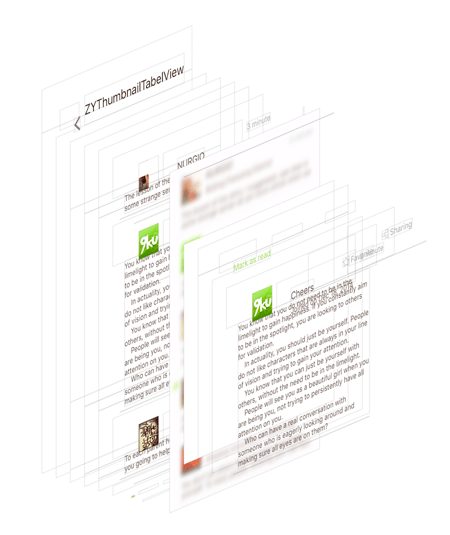
感谢我们公司的UI朋友,设计上的强迫症要赶上我代码上的强迫症了。
CocoaPods:
pod 'ZYThumbnailTableView', '~> 0.2.1' Relation:
@liuzhiyi1992 on Github
License:
ZYThumbnailTableView is released under the MIT license. See LICENSE for details.
轮子不一定适合所有人,但是希望分享造轮子上螺丝的过程,和扳手螺丝刀的更多使用技巧,毫无保留,全在代码里了。交流,快乐! Demo & 源代码
有什么问题可以在github中提交issues交流,谢谢











![[HBLOG]公众号](https://www.liuhaihua.cn/img/qrcode_gzh.jpg)

