RancherOS iPXE 启动以及ISO重新打包的方法
VER: 1
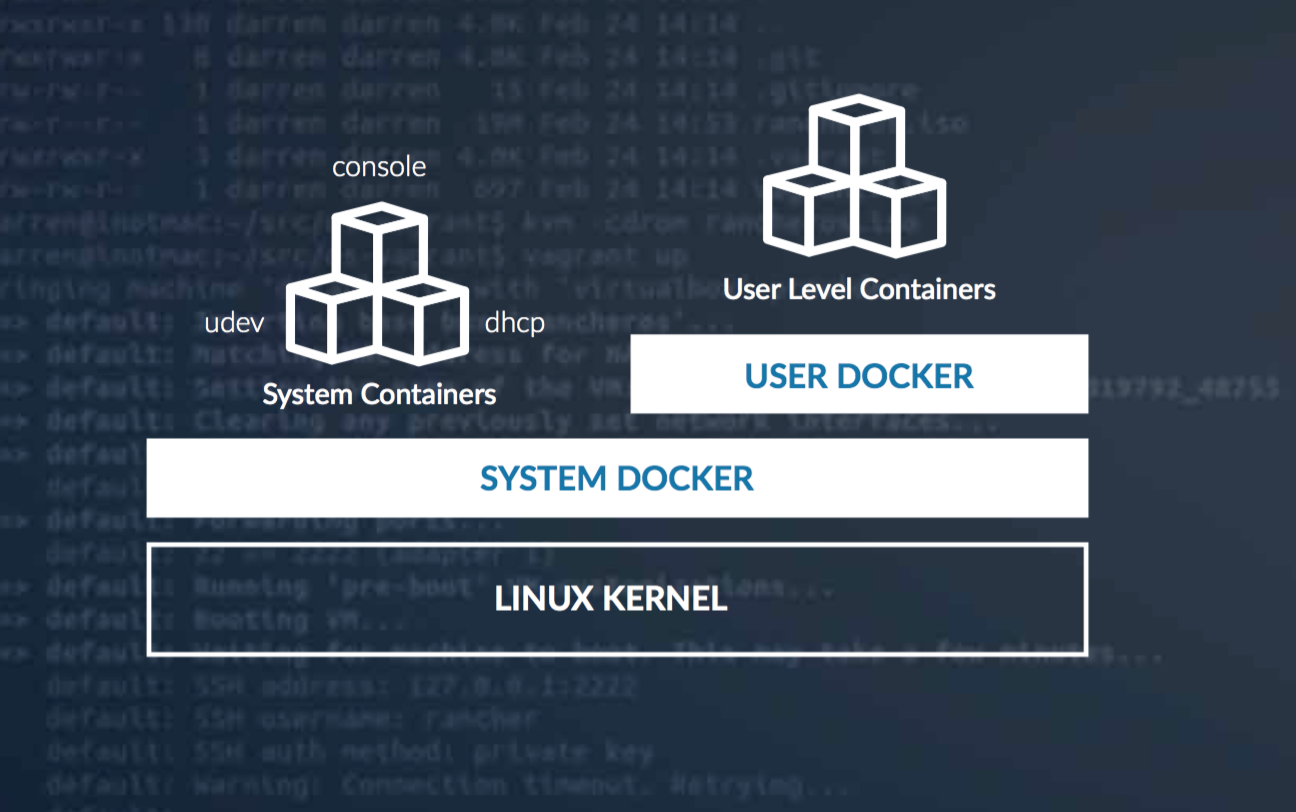
意义
最近一直在尝试自己写一服务器平台方便自己和别人开发的,能把流程做进去最好了。 但是万事开头难,在尝试了CoreOS iPXE 启动方法之后发现Image太大大概要200mb+的样子。 Boot2Docker始终没找到正确的看文档的方式,这种方法我个人预估也只能是Docker ToolBox使用比较靠谱了。 然后开始尝试RancherOS的IPXE启动操作系统但是但是很不稳定,有的时候Cloud-init下载不了。 大概2次就有一次无法启动不能忍,但是不用cloud-init还好,但是也是去了在我这里使用的意义。 这种只适合大规模的集群部署。不得不说他们的工作真的很赞。
那么要满足我的需求:
- Image 要小
- 开机迅速,可定制。各种系统配置。
- 稳定不容易出错。
- 自动持久化。
- 可以持续集成打包。
那么就只有一个路线syslinux使用 mkisofs 这个工具重新打包RancherOS最后我自己打包的结果30mb 比官方的还小1mb还可以对docker 进行自动持久化。方便在不同系统种分发Docker daemon
iPXE 启动的方法:
VirtualBox参考启动:
VBoxManage createvm --name "service" --register VBoxManage modifyvm "service" --memory 512 --acpi on --boot1 dvd VBoxManage modifyvm "service" --nic1 hostonly --hostonlyadapter1 vboxnet0 --nicpromisc1 allow-all VBoxManage modifyvm "service" --nic2 nat --natnet2 "192.168/16" --natpf2 "guestssh,tcp,,2222,,22" --nicpromisc2 allow-all VBoxManage modifyvm "service" --ostype Linux VBoxManage createhd --filename /mnt/vdis/io.vdi --size 10000 VBoxManage storagectl "service" --name "IDE Controller" --add ide VBoxManage storageattach "service" --storagectl "IDE Controller" / --port 0 --device 0 --type hdd --medium /mnt/vdis/io.vdi VBoxManage storageattach "service" --storagectl "IDE Controller" / --port 1 --device 0 --type dvddrive --medium /mnt/git/ipxe/src/bin/ipxe.iso 因为总是需要重新启动调试所以这里把所有的VBOX操作都自动化。提升调试速度。
ipxe.iso 重新打包
因为要针对我们的using case使用,我们需要自动化boot一个固定的操作系统 所以这里要针对我们的脚本重新打包。
iso重新打包命令如下
git clone git://git.ipxe.org/ipxe.git cd ipxe/src make bin/ipxe.iso EMBED=bootscript 打包依赖:
gcc (version 3 or later) binutils (version 2.18 or later) make perl syslinux (for isolinux, only needed for building .iso images) liblzma or xz header files bootscript 的内容:
#!ipxe dhcp chain http://192.168.56.1:8089/boot.html 注意: boot的时候请求的整个地址返回的内容为启动脚本。
启动脚本内容:
#!ipxe # Boot a persistent RancherOS to RAM # Location of Kernel/Initrd images set base-url http://192.168.56.1:8089 kernel ${base-url}/vmlinuz044 rancher.state.formatzero=true rancher.state.autoformat=[/dev/sda] rancher.cloud_init.datasources=['url:http://192.168.56.1:8089/rancheros.yml'] initrd ${base-url}/initrd044 boot 然后就可以启动RancherOS了。
启动流程说明: 虚拟机启动->启动ipxe DVD->Chain load 请求 boot.html -> iPXE 根据boot.html下载 vmlinuz initrd -> 带入参数启动Linux(其实PE之类的也都好使)
参考文档:
- 代码下载以及编译参考
- iso重新打包,嵌入脚本参考
- 所有的BuildCFG参考
重新打包RancherOS 系统image
虽然官方提供了 Release下载 但是这里面的iso对于我的使用场景来说还远远不够。 首先默认密码不能是固定的rancher,另外Docker 自动持久化的部分并没有做,另外就是Docker启动参数我不想用默认的我需要有一定的调整。这些原因通过iPXE.iso重新打包的方法学习之后促成了这一想法虽然简单,但是kernel参数的调整的确花费了我至少2-3小时的时间。为了避免自己再次踩坑来写一些说明。
VBOX 调试脚本
VBoxManage createvm --name "service" --register VBoxManage modifyvm "service" --memory 512 --acpi on --boot1 dvd VBoxManage modifyvm "service" --nic1 hostonly --hostonlyadapter1 vboxnet0 --nicpromisc1 allow-all VBoxManage modifyvm "service" --nic2 nat --natnet2 "192.168/16" --natpf2 "guestssh,tcp,,2222,,22" --nicpromisc2 allow-all VBoxManage modifyvm "service" --ostype Linux VBoxManage createhd --filename /mnt/vdis/io.vdi --size 10000 VBoxManage storagectl "service" --name "IDE Controller" --add ide VBoxManage storageattach "service" --storagectl "IDE Controller" / --port 0 --device 0 --type hdd --medium /mnt/vdis/io.vdi VBoxManage storageattach "service" --storagectl "IDE Controller" / --port 1 --device 0 --type dvddrive --medium /mnt/git/rancheros.iso 打包命令(build.sh):
mkisofs -o ros.iso -b isolinux/isolinux.bin -c isolinux/boot.cat -no-emul-boot -boot-load-size 4 -boot-info-table rosiso/ 打包后结果
├── build.sh ├── rosiso │ ├── initrd │ ├── isolinux │ │ └── isolinux.bin │ ├── isolinux.cfg │ └── vmlinuz └── ros.iso 文件来源:
- initrd 以及vmlinuz 从rancheros release 页面获取
- isolinux.bin 如果是ubuntu文件的位置在:
/usr/lib/syslinux/isolinux.bin - boot.cat 是自动生成的
- ros.iso 生成的系统镜像
isolinux.cfg 启动参数定制
default rancheros label rancheros kernel /vmlinuz initrd /initrd append quiet rancher.password=rancher rancher.state.autoformat=[/dev/sda] rancher.state.formatzero=true 参数解释:(从quiet之后开始)
- rancher.password 设置默认账户密码。
- rancher.state.autoformat 自动格式化磁盘。
- Starts with 1 megabyte of zeros and
rancher.state.formatzerois true. - 参数顺序会影响系统稳定性。
- 所有参数查看需要等启动之后sudo ros c export -f > cfg.yml 几乎所有参数都可以调整,另外单独一个参数里面不能有空格kernel的参数检查比cloud-init模块本身严格多了。
- 上面这种方式为cmdline 操作系统源码 在GetDatasources 函数这里。
参考文档:
- ISOLINUX
- 对我就是从RancherOS官方启动参考
Windows 启动参考
"C:/Program Files/Oracle/VirtualBox/VBoxManage.exe" createvm --name "service" --register "C:/Program Files/Oracle/VirtualBox/VBoxManage.exe" modifyvm "service" --memory 512 --acpi on --boot1 dvd "C:/Program Files/Oracle/VirtualBox/VBoxManage.exe" modifyvm "service" --nic1 hostonly --hostonlyadapter1 "VirtualBox Host-Only Ethernet Adapter" --nicpromisc1 allow-all "C:/Program Files/Oracle/VirtualBox/VBoxManage.exe" modifyvm "service" --nic2 nat --natnet2 "192.168/16" --natpf2 "guestssh,tcp,,2222,,22" --nicpromisc2 allow-all "C:/Program Files/Oracle/VirtualBox/VBoxManage.exe" modifyvm "service" --ostype Linux "C:/Program Files/Oracle/VirtualBox/VBoxManage.exe" createhd --filename D:/io.vdi --size 10000 "C:/Program Files/Oracle/VirtualBox/VBoxManage.exe" storagectl "service" --name "IDE Controller" --add ide "C:/Program Files/Oracle/VirtualBox/VBoxManage.exe" storageattach "service" --storagectl "IDE Controller" --port 0 --device 0 --type hdd --medium D:/io.vdi "C:/Program Files/Oracle/VirtualBox/VBoxManage.exe" storageattach "service" --storagectl "IDE Controller" --port 1 --device 0 --type dvddrive --medium D:/ros.iso 注意: hostonly 网卡名字
vboxmanage 踩坑
查看所有hostonly网卡:
VBoxManage list hostonlyifs
创建网卡并配置DHCP
VBoxManage hostonlyif create VBoxManage hostonlyif ipconfig vboxnet0 --ip 192.168.56.1 VBoxManage dhcpserver add --ifname vboxnet0 --ip 192.168.56.1 --netmask 255.255.255.0 --lowerip 192.168.56.254 --upperip 192.168.56.200 VBoxManage dhcpserver modify --ifname vboxnet0 --enable 注意上面如果是windows注意换网卡名字
总结
- 新打包好的系统大小30MB
- 启动时间10s左右(机械硬盘)
- 强制关机,重新启动10次以上无错误。每次测试都有不同的小操作。











![[HBLOG]公众号](https://www.liuhaihua.cn/img/qrcode_gzh.jpg)

