Python 性能分析大全
虽然运行速度慢是 Python 与生俱来的特点,大多数时候我们用 Python 就意味着放弃对性能的追求。但是,就算是用纯 Python 完成同一个任务,老手写出来的代码可能会比菜鸟写的代码块几倍,甚至是几十倍(这里不考虑算法的因素,只考虑语言方面的因素)。很多时候,我们将自己的代码运行缓慢地原因归结于python本来就很慢,从而心安理得地放弃深入探究。
但是,事实真的是这样吗?面对python代码,你有分析下面这些问题吗:
- 程序运行的速度如何?
- 程序运行时间的瓶颈在哪里?
- 能否稍加改进以提高运行速度呢?
为了更好了解python程序,我们需要一套工具,能够记录代码运行时间,生成一个性能分析报告,方便彻底了解代码,从而进行针对性的优化(本篇侧重于代码性能分析,不关注如何优化)。
谁快谁慢
假设有一个字符串,想将里面的空格替换为字符‘-’,用python实现起来很简单,下面是四种方案:
def slowest_replace(): replace_list = [] for i, char in enumerate(orignal_str): c = char if char != " " else "-" replace_list.append(c) return "".join(replace_list) def slow_replace(): replace_str = "" for i, char in enumerate(orignal_str): c = char if char != " " else "-" replace_str += c return replace_str def fast_replace(): return "-".join(orignal_str.split()) def fastest_replace(): return orignal_str.replace(" ", "-") 这四种方案的效率如何呢,哪种方案比较慢呢?这是一个问题!
时间断点
最直接的想法是在开始 replace 函数之前记录时间,程序结束后再记录时间,计算时间差即为程序运行时间。python提供了模块 time,其中 time.clock() 在Unix/Linux下返回的是CPU时间(浮点数表示的秒数),Win下返回的是以秒为单位的真实时间(Wall-clock time)。
由于替换函数耗时可能非常短,所以这里考虑分别执行 100000次,然后查看不同函数的效率。我们的性能分析辅助函数如下:
def _time_analyze_(func): from time import clock start = clock() for i in range(exec_times): func() finish = clock() print "{:<20}{:10.6} s".format(func.__name__ + ":", finish - start) 这样就可以了解上面程序的运行时间情况:
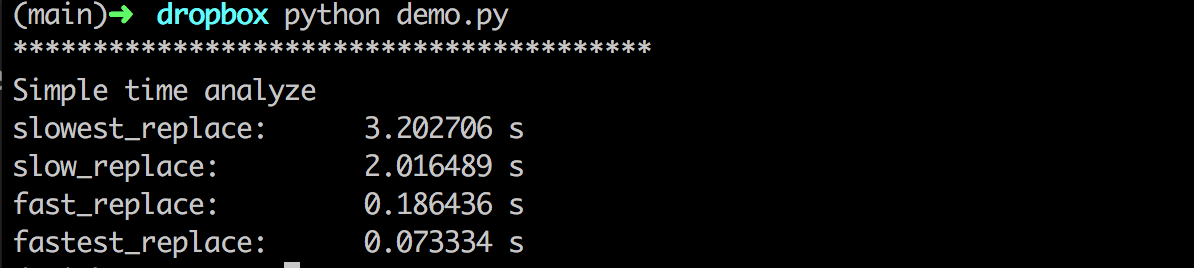
第一种方案耗时是第四种的 45 倍多,大跌眼镜了吧!同样是 python代码,完成一样的功能,耗时可以差这么多。
为了避免每次在程序开始、结束时插入时间断点,然后计算耗时,可以考虑实现一个上下文管理器,具体代码如下:
class Timer(object): def __init__(self, verbose=False): self.verbose = verbose def __enter__(self): self.start = clock() return self def __exit__(self, *args): self.end = clock() self.secs = self.end - self.start self.msecs = self.secs * 1000 # millisecs if self.verbose: print 'elapsed time: %f ms' % self.msecs 使用时只需要将要测量时间的代码段放进 with 语句即可,具体的使用例子放在 gist 上。
timeit
上面手工插断点的方法十分原始,用起来不是那么方便,即使用了上下文管理器实现起来还是略显笨重。还好 Python 提供了timeit模块,用来测试代码块的运行时间。它既提供了命令行接口,又能用于代码文件之中。
命令行接口
命令行接口可以像下面这样使用:
$ python -m timeit -n 1000000 '"I like to reading.".replace(" ", "-")' 1000000 loops, best of 3: 0.253 usec per loop $ python -m timeit -s 'orignal_str = "I like to reading."' '"-".join(orignal_str.split())' 1000000 loops, best of 3: 0.53 usec per loop 具体参数使用可以用命令 python -m timeit -h 查看帮助。使用较多的是下面的选项:
- -s S, –setup=S: 用来初始化statement中的变量,只运行一次;
- -n N, –number=N: 执行statement的次数,默认会选择一个合适的数字;
- -r N, –repeat=N: 重复测试的次数,默认为3;
Python 接口
可以用下面的程序测试四种 replace函数的运行情况(完整的测试程序可以在 gist 上找到):
def _timeit_analyze_(func): from timeit import Timer t1 = Timer("%s()" % func.__name__, "from __main__ import %s" % func.__name__) print "{:<20}{:10.6} s".format(func.__name__ + ":", t1.timeit(exec_times)) 运行结果如下:

Python的timeit提供了 timeit.Timer() 类,类构造方法如下:
Timer(stmt='pass', setup='pass', timer=<timer function>) 其中:
- stmt: 要计时的语句或者函数;
- setup: 为stmt语句构建环境的导入语句;
- timer: 基于平台的时间函数(timer function);
Timer()类有三个方法:
- timeit(number=1000000): 返回stmt执行number次的秒数(float);
- repeat(repeat=3, number=1000000): repeat为重复整个测试的次数,number为执行stmt的次数,返回以秒记录的每个测试循环的耗时列表;
- print_exc(file=None): 打印stmt的跟踪信息。
此外,timeit 还提供了另外三个函数方便使用,参数和 Timer 差不多。
timeit.timeit(stmt='pass', setup='pass', timer=<default timer>, number=1000000) timeit.repeat(stmt='pass', setup='pass', timer=<default timer>, repeat=3, number=1000000) timeit.default_timer() profile
以上方法适用于比较简单的场合,更复杂的情况下,可以用标准库里面的profile或者cProfile,它可以统计程序里每一个函数的运行时间,并且提供了可视化的报表。大多情况下,建议使用cProfile,它是profile的C实现,适用于运行时间长的程序。不过有的系统可能不支持cProfile,此时只好用profile。
可以用下面程序测试 timeit_profile() 函数运行时间分配情况。
import cProfile from time_profile import * cProfile.run("timeit_profile()") 这样的输出可能会很长,很多时候我们感兴趣的可能只有耗时最多的几个函数,这个时候先将cProfile 的输出保存到诊断文件中,然后用 pstats 定制更加有好的输出(完整代码在 gist 上)。
cProfile.run("timeit_profile()", "timeit") p = pstats.Stats('timeit') p.sort_stats('time') p.print_stats(6) 输出结果如下:
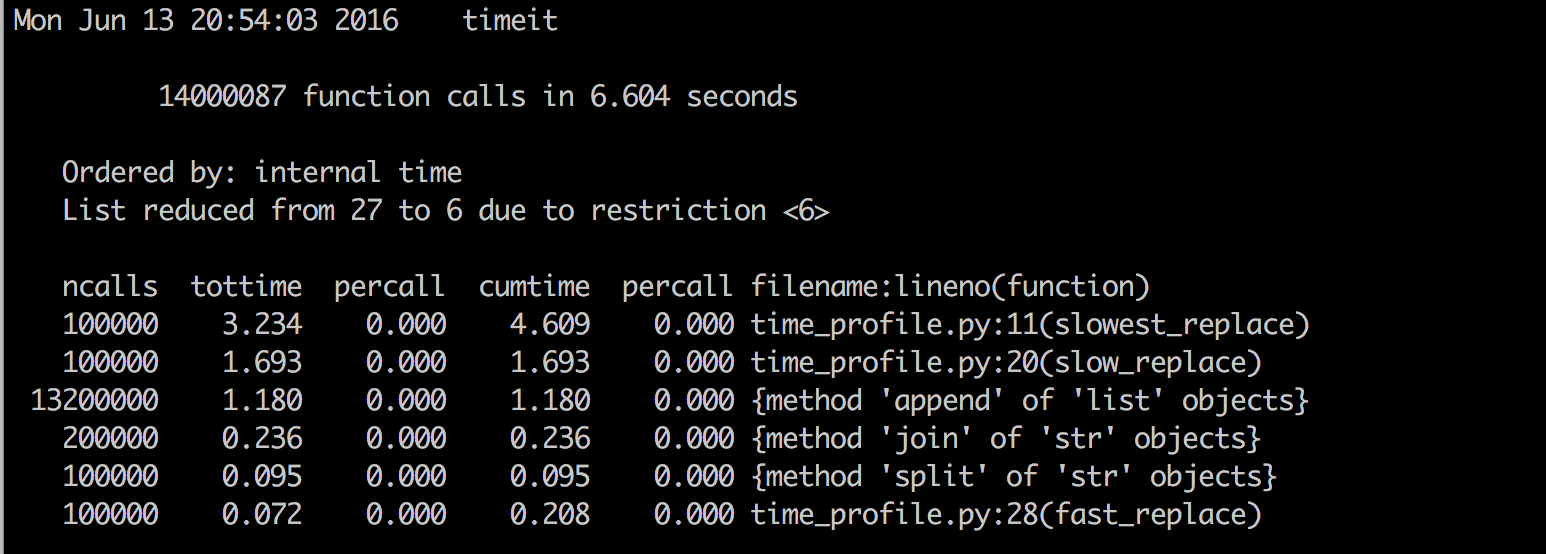
如果觉得 pstas 使用不方便,还可以使用一些图形化工具,比如 gprof2dot 来可视化分析 cProfile 的诊断结果。
vprof
vprof 也是一个不错的可视化工具,可以用来分析 Python 程序运行时间情况。如下图:
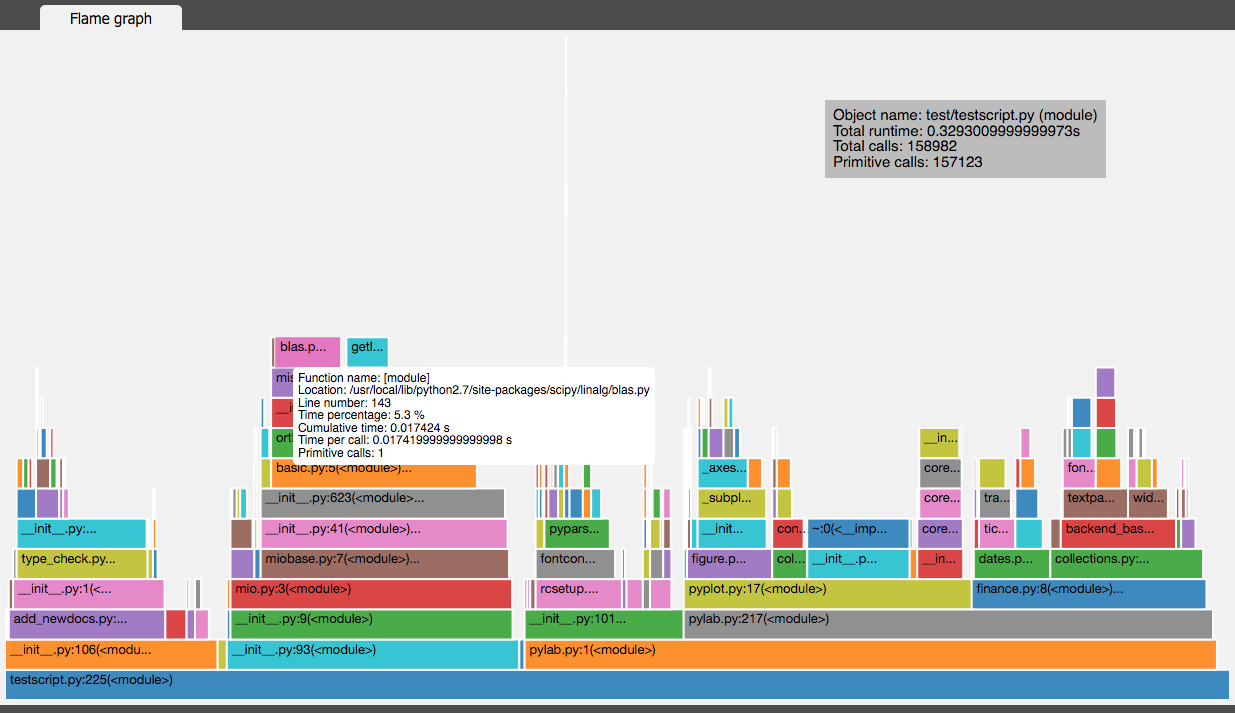
line_profiler
上面的测试最多统计到函数的执行时间,很多时候我们想知道函数里面每一行代码的执行效率,这时候就可以用到 line_profiler 了。
line_profiler 的使用特别简单,在需要监控的函数前面加上 @profile 装饰器。然后用它提供的 kernprof -l -v [source_code.py] 行进行诊断。下面是一个简单的测试程序 line_profile.py:
from time_profile import slow_replace, slowest_replace for i in xrange(10000): slow_replace() slowest_replace() 运行后结果如下:
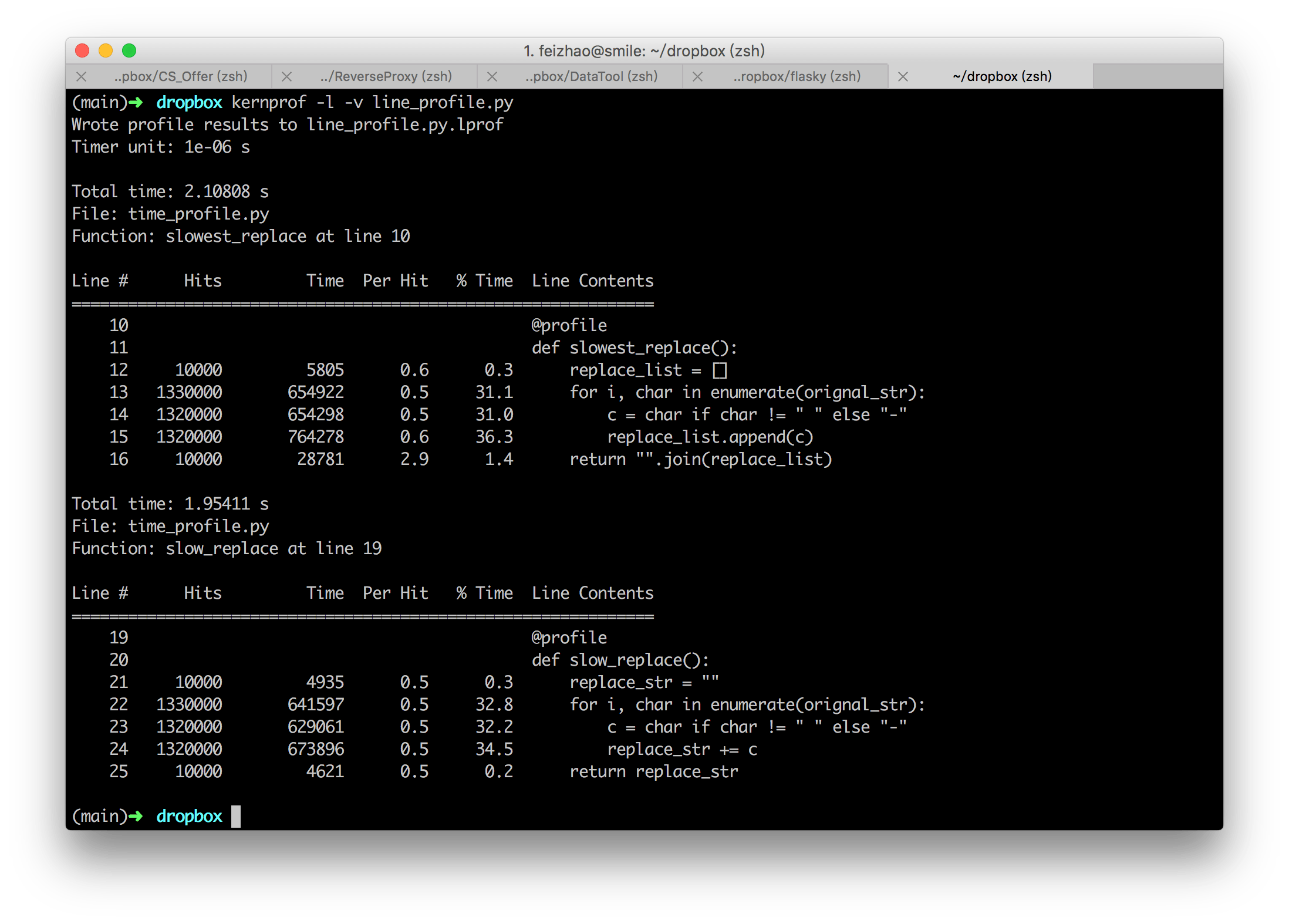
输出每列的含义如下:
- Line #: 行号
- Hits: 当前行执行的次数.
- Time: 当前行执行耗费的时间,单位为 “Timer unit:”
- Per Hit: 平均执行一次耗费的时间.
- % Time: 当前行执行时间占总时间的比例.
- Line Contents: 当前行的代码
line_profiler 执行时间的估计不是特别精确,不过可以用来分析当前函数中哪些行是瓶颈。











![[HBLOG]公众号](https://www.liuhaihua.cn/img/qrcode_gzh.jpg)

