分分钟解决iOS开发中App启动广告的功能

投稿文章,作者:Bison(微博)
前不久有朋友需要一个启动广告的功能,我说网上有挺多的,他说,看的不是很理想。想让我写一个,于是乎,抽空写了一个,代码通俗易懂,简单的封装了一下,各种事件用block回调的,有俩种样式的广告,一种是全屏广告,另一种是下面露logo的,类似网页新闻的启动广告。依赖SDWebImage主要用来下载网络的广告图片,一般项目里面网络图片都用的这个框架,所以在此不做过多的阐述。下面让我们来看看我封装的过程,对于新手来说,可以学习一下这种封装的思想。
1.首先建一个继承View的LBLaunchImageAdView.h文件,代码如下:
// LBLaunchImageAdView.h // LBLaunchImageAd // Created by gold on 16/6/8. // Copyright 2016年 Bison. All rights reserved. typedef enum { FullScreenAdType = 1,//全屏的广告 LogoAdType = 0,//带logo的广告 }AdType; #import #import "UIImageView+WebCache.h" #define mainHeight [[UIScreen mainScreen] bounds].size.height #define mainWidth [[UIScreen mainScreen] bounds].size.width typedef void (^LBClick) (NSInteger tag); @interface LBLaunchImageAdView : UIView @property (strong, nonatomic) UIImageView *aDImgView; @property (strong, nonatomic) UIWindow *window; @property (assign, nonatomic) NSInteger adTime; //倒计时总时长,默认6秒 @property (strong, nonatomic) UIButton *skipBtn; @property (nonatomic, copy)LBClick clickBlock; - (instancetype)initWithWindow:(UIWindow *)window andType:(NSInteger)type andImgUrl:(NSString *)url; @end 里面主要重写了init方法,init方法方便我们在调用封装的类初始化时传递一些参数,在此,我只传递了三个必要的参数,其他参数都用@property属性来调配,达到自己想要的效果,再有就是一个block的回调函数,主要处理各种事件。下面我们看看.m文件里面实现的部分
// LBLaunchImageAdView.m // LBLaunchImageAd // Created by gold on 16/6/8. // Copyright 2016年 Bison. All rights reserved. #import "LBLaunchImageAdView.h" @interface LBLaunchImageAdView() { NSTimer *countDownTimer; } @property (strong, nonatomic) NSString *isClick; @property (assign, nonatomic) NSInteger secondsCountDown; //倒计时总时长 @end @implementation LBLaunchImageAdView - (instancetype)initWithWindow:(UIWindow *)window andType:(NSInteger)type andImgUrl:(NSString *)url { self = [super init]; if (self) { self.window = window; _secondsCountDown = 0; [window makeKeyAndVisible]; //获取启动图片 CGSize viewSize = window.bounds.size; //横屏请设置成 @"Landscape" NSString *viewOrientation = @"Portrait"; NSString *launchImageName = nil; NSArray* imagesDict = [[[NSBundle mainBundle] infoDictionary] valueForKey:@"UILaunchImages"]; for (NSDictionary* dict in imagesDict) { CGSize imageSize = CGSizeFromString(dict[@"UILaunchImageSize"]); if (CGSizeEqualToSize(imageSize, viewSize) && [viewOrientation isEqualToString:dict[@"UILaunchImageOrientation"]]) { launchImageName = dict[@"UILaunchImageName"]; } } UIImage * launchImage = [UIImage imageNamed:launchImageName]; self.backgroundColor = [UIColor colorWithPatternImage:launchImage]; self.frame = CGRectMake(0, 0, mainWidth, mainHeight); if (type == FullScreenAdType) { self.aDImgView = [[UIImageView alloc]initWithFrame:CGRectMake(0, 0, mainWidth, mainHeight)]; }else{ self.aDImgView = [[UIImageView alloc]initWithFrame:CGRectMake(0, 0, mainWidth, mainHeight - mainWidth/3)]; } self.skipBtn = [UIButton buttonWithType:UIButtonTypeCustom]; self.skipBtn.frame = CGRectMake(mainWidth - 70, 20, 60, 30); self.skipBtn.backgroundColor = [UIColor brownColor]; self.skipBtn.titleLabel.font = [UIFont systemFontOfSize:14]; [self.skipBtn addTarget:self action:@selector(skipBtnClick) forControlEvents:UIControlEventTouchUpInside]; [self.aDImgView addSubview:self.skipBtn]; UIBezierPath *maskPath = [UIBezierPath bezierPathWithRoundedRect:self.skipBtn.bounds byRoundingCorners:UIRectCornerBottomRight | UIRectCornerTopRight cornerRadii:CGSizeMake(15, 15)]; CAShapeLayer *maskLayer = [[CAShapeLayer alloc] init]; maskLayer.frame = self.skipBtn.bounds; maskLayer.path = maskPath.CGPath; self.skipBtn.layer.mask = maskLayer; SDWebImageManager *manager = [SDWebImageManager sharedManager]; [manager downloadImageWithURL:[NSURL URLWithString:url] options:0 progress:^(NSInteger receivedSize, NSInteger expectedSize) { } completed:^(UIImage *image, NSError *error, SDImageCacheType cacheType, BOOL finished, NSURL *imageURL) { if (image) { [self.aDImgView setImage:[self imageCompressForWidth:image targetWidth:mainWidth]]; } }]; self.aDImgView.tag = 1101; self.aDImgView.backgroundColor = [UIColor redColor]; [self addSubview:self.aDImgView]; UITapGestureRecognizer *tap = [[UITapGestureRecognizer alloc]initWithTarget:self action:@selector(activiTap:)]; // 允许用户交互 self.aDImgView.userInteractionEnabled = YES; [self.aDImgView addGestureRecognizer:tap]; CABasicAnimation *opacityAnimation = [CABasicAnimation animationWithKeyPath:@"opacity"]; opacityAnimation.duration = 0.8; opacityAnimation.fromValue = [NSNumber numberWithFloat:0.0]; opacityAnimation.toValue = [NSNumber numberWithFloat:0.8]; opacityAnimation.timingFunction = [CAMediaTimingFunction functionWithName:kCAMediaTimingFunctionEaseIn]; [self.aDImgView.layer addAnimation:opacityAnimation forKey:@"animateOpacity"]; countDownTimer = [NSTimer scheduledTimerWithTimeInterval:1 target:self selector:@selector(onTimer) userInfo:nil repeats:YES]; [self.window addSubview:self]; } return self; } #pragma mark - 点击广告 - (void)activiTap:(UITapGestureRecognizer*)recognizer{ _isClick = @"1"; [self startcloseAnimation]; } #pragma mark - 开启关闭动画 - (void)startcloseAnimation{ CABasicAnimation *opacityAnimation = [CABasicAnimation animationWithKeyPath:@"opacity"]; opacityAnimation.duration = 0.5; opacityAnimation.fromValue = [NSNumber numberWithFloat:1.0]; opacityAnimation.toValue = [NSNumber numberWithFloat:0.3]; opacityAnimation.removedOnCompletion = NO; opacityAnimation.fillMode = kCAFillModeForwards; [self.aDImgView.layer addAnimation:opacityAnimation forKey:@"animateOpacity"]; [NSTimer scheduledTimerWithTimeInterval:opacityAnimation.duration target:self selector:@selector(closeAddImgAnimation) userInfo:nil repeats:NO]; } - (void)skipBtnClick{ _isClick = @"2"; [self startcloseAnimation]; } #pragma mark - 关闭动画完成时处理事件 -(void)closeAddImgAnimation { [countDownTimer invalidate]; countDownTimer = nil; self.hidden = YES; self.aDImgView.hidden = YES; self.hidden = YES; if ([_isClick integerValue] == 1) { if (self.clickBlock) {//点击广告 self.clickBlock(1100); } }else if([_isClick integerValue] == 2){ if (self.clickBlock) {//点击跳过 self.clickBlock(1101); } }else{ if (self.clickBlock) {//点击跳过 self.clickBlock(1102); } } } - (void)onTimer { if (_adTime == 0) { _adTime = 6; } if (_secondsCountDown < _adTime) { _secondsCountDown++; [self.skipBtn setTitle:[NSString stringWithFormat:@"%ld | 跳过",_secondsCountDown] forState:UIControlStateNormal]; }else{ [countDownTimer invalidate]; countDownTimer = nil; [self startcloseAnimation]; } } #pragma mark - 指定宽度按比例缩放 - (UIImage *)imageCompressForWidth:(UIImage *)sourceImage targetWidth:(CGFloat)defineWidth { UIImage *newImage = nil; CGSize imageSize = sourceImage.size; CGFloat width = imageSize.width; CGFloat height = imageSize.height; CGFloat targetWidth = defineWidth; CGFloat targetHeight = height / (width / targetWidth); CGSize size = CGSizeMake(targetWidth, targetHeight); CGFloat scaleFactor = 0.0; CGFloat scaledWidth = targetWidth; CGFloat scaledHeight = targetHeight; CGPoint thumbnailPoint = CGPointMake(0.0, 0.0); if(CGSizeEqualToSize(imageSize, size) == NO){ CGFloat widthFactor = targetWidth / width; CGFloat heightFactor = targetHeight / height; if(widthFactor > heightFactor){ scaleFactor = widthFactor; } else{ scaleFactor = heightFactor; } scaledWidth = width * scaleFactor; scaledHeight = height * scaleFactor; if(widthFactor > heightFactor){ thumbnailPoint.y = (targetHeight - scaledHeight) * 0.5; }else if(widthFactor < heightFactor){ thumbnailPoint.x = (targetWidth - scaledWidth) * 0.5; } } // UIGraphicsBeginImageContext(size); UIGraphicsBeginImageContextWithOptions(size, NO, [UIScreen mainScreen].scale); CGRect thumbnailRect = CGRectZero; thumbnailRect.origin = thumbnailPoint; thumbnailRect.size.width = scaledWidth; thumbnailRect.size.height = scaledHeight; [sourceImage drawInRect:thumbnailRect]; newImage = UIGraphicsGetImageFromCurrentImageContext(); if(newImage == nil){ NSLog(@"scale image fail"); } UIGraphicsEndImageContext(); return newImage; } @endUI部分由于没有什么需要重用的地方,所以没有再另外抽取出来方法,全部放在init方法里面,显得有点臃肿。UI部分在此不做过多的阐述,里边主要运用了一个渐变的动画,利用CABasicAnimation中的opacity,有兴趣的朋友可以看看源码, 再有就是一个图片重构的方法,防止图片变形。
下面我们说下怎么集成我封装的这个功能吧,挺简单的,首先来看看代码:
- (BOOL)application:(UIApplication *)application didFinishLaunchingWithOptions:(NSDictionary *)launchOptions { /* FullScreenAdType 全屏广告 * LogoAdType 带logo的广告类似网易广告,值得注意的是启动图片必须带logo图 * ImgUrl 图片url */ LBLaunchImageAdView * adView = [[LBLaunchImageAdView alloc]initWithWindow:self.window andType:LogoAdType andImgUrl:@"http://www.uisheji.com/wp-content/uploads/2013/04/19/app-design-uisheji-ui-icon20121_55.jpg"]; //各种回调 adView.clickBlock = ^(NSInteger tag){ switch (tag) { case 1100:{ NSLog(@"点击广告回调"); TestViewController *vc = [[TestViewController alloc]init]; vc.view.backgroundColor = [UIColor whiteColor]; [self.window.rootViewController presentViewController:vc animated:YES completion:^{ }]; } break; case 1101: NSLog(@"点击跳过回调"); break; case 1102: NSLog(@"倒计时完成后的回调"); break; default: break; } }; return YES; }首先在AppDelegate.m导入头文件#import "LBLaunchImageAdView.h",然后在didFinishLaunchingWithOptions方法里面初始化一下,最后就是一些点击的回调事件了。到此,讲解完毕,最后丢上效果图和下载地址。
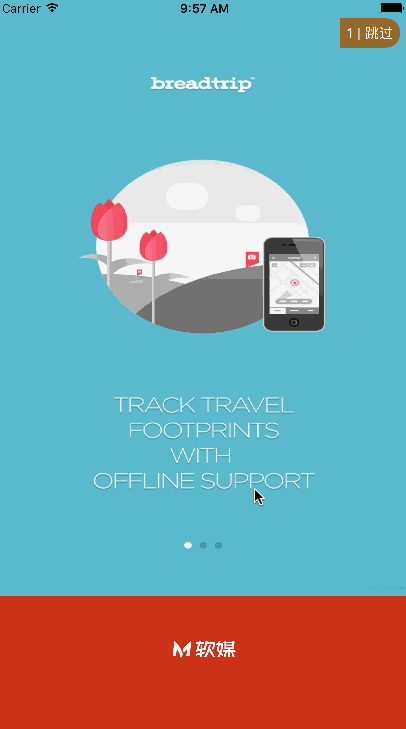
下载地址:https://github.com/AllLuckly/LBLaunchImageAd
如对你有帮助,请不要吝惜你的star和喜欢哦!
版权归@Bison所有 如需转载请保留原文超链接地址,否则后果自负!











![[HBLOG]公众号](https://www.liuhaihua.cn/img/qrcode_gzh.jpg)

