这篇文章会对 IQKeyboardManager 自动解决键盘遮挡问题的方法进行分析。
最近在项目中使用了 IQKeyboardManager 来解决 UITextField 被键盘遮挡的问题,这个框架的使用方法可以说精简到了极致,只需要将 IQKeyboardManager 加入 Podfile ,然后 pod install 就可以了。
pod 'IQKeyboardManager' 这篇文章的题目《零行代码解决键盘遮挡问题》来自于开源框架的介绍:
Codeless drop-in universal library allows to prevent issues of keyboard sliding up and cover UITextField/UITextView. Neither need to write any code nor any setup required and much more.
因为在项目中使用了 IQKeyboardManager,所以,我想通过阅读其源代码来了解这个黑箱是如何工作的。
虽然这个框架的实现的方法是比较简单的,不过它的实现代码不是很容易阅读,框架因为包含了很多与 UI 有关的实现细节,所以代码比较复杂。
架构分析
说是架构分析,其实只是对 IQKeyboardManager 中包含的类以及文件有一个粗略地了解,研究一下这个项目的层级是什么样的。
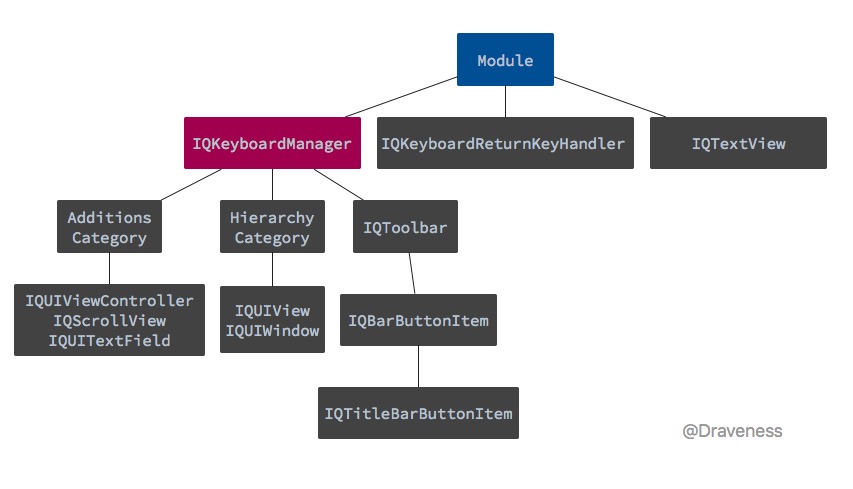
整个项目中最核心的部分就是 IQKeyboardManager 这个类,它负责 管理键盘出现或者隐藏时视图移动的距离 ,是整个框架中最核心的部分。
在这个框架中还有一些用于支持 IQKeyboardManager 的分类,以及显示在键盘上面的 IQToolBar:

使用红色标记的部分就是 IQToolBar ,左侧的按钮可以在不同的 UITextField 之间切换,中间的文字是 UITextField.placeholderText ,右边的 Done 应该就不需要解释了。
这篇文章会主要分析 IQKeyboardManager 中解决的问题,会用小篇幅介绍包含占位符(Placeholder) IQTextView 的实现。
IQTextView 的实现
在具体研究如何解决键盘遮挡问题之前,我们先分析一下框架中最简单的一部分 IQTextView 是如何为 UITextView 添加占位符的。
@interface IQTextView : UITextView @end IQTextView 继承自 UITextView ,它只是在 UITextView 上添加上了一个 placeHolderLabel 。
在初始化时,我们会为 UITextViewTextDidChangeNotification 注册通知:
- (void)initialize { [[NSNotificationCenter defaultCenter] addObserver:self selector:@selector(refreshPlaceholder) name:UITextViewTextDidChangeNotification object:self]; } 在每次 UITextView 中的 text 更改时,就会调用 refreshPlaceholder 方法更新 placeHolderLabel 的 alpha 值来隐藏或者显示 label:
-(void)refreshPlaceholder { if ([[self text] length]) { [placeHolderLabel setAlpha:0]; } else { [placeHolderLabel setAlpha:1]; } [self setNeedsLayout]; [self layoutIfNeeded]; } IQKeyboardManager
下面就会进入这篇文章的正题: IQKeyboardManager 。
如果你对 iOS 开发比较熟悉,可能会发现每当一个类的名字中包含了 manager ,那么这个类可能可能遵循单例模式, IQKeyboardManager 也不例外。
IQKeyboardManager 的初始化
当 IQKeyboardManager 初始化的时候,它做了这么几件事情:
-
监听有关键盘的通知
[[NSNotificationCenter defaultCenter] addObserver:self selector:@selector(keyboardWillShow:) name:UIKeyboardWillShowNotification object:nil]; [[NSNotificationCenter defaultCenter] addObserver:self selector:@selector(keyboardWillHide:) name:UIKeyboardWillHideNotification object:nil]; [[NSNotificationCenter defaultCenter] addObserver:self selector:@selector(keyboardDidHide:) name:UIKeyboardDidHideNotification object:nil]; -
注册与 UITextField 以及 UITextView 有关的通知
[self registerTextFieldViewClass:[UITextField class] didBeginEditingNotificationName:UITextFieldTextDidBeginEditingNotification didEndEditingNotificationName:UITextFieldTextDidEndEditingNotification]; [self registerTextFieldViewClass:[UITextView class] didBeginEditingNotificationName:UITextViewTextDidBeginEditingNotification didEndEditingNotificationName:UITextViewTextDidEndEditingNotification];-
调用的方法将通知绑定到了 textFieldViewDidBeginEditing: 和 textFieldViewDidEndEditing: 方法上
- (void)registerTextFieldViewClass:(nonnull Class)aClass didBeginEditingNotificationName:(nonnull NSString *)didBeginEditingNotificationName didEndEditingNotificationName:(nonnull NSString *)didEndEditingNotificationName { [[NSNotificationCenter defaultCenter] addObserver:self selector:@selector(textFieldViewDidBeginEditing:) name:didBeginEditingNotificationName object:nil]; [[NSNotificationCenter defaultCenter] addObserver:self selector:@selector(textFieldViewDidEndEditing:) name:didEndEditingNotificationName object:nil]; }
-
-
初始化一个 UITapGestureRecognizer ,在点击 UITextField 对应的 UIWindow 的时候,收起键盘
strongSelf.tapGesture = [[UITapGestureRecognizer alloc] initWithTarget:self action:@selector(tapRecognized:)]; - (void)tapRecognized:(UITapGestureRecognizer*)gesture { if (gesture.state == UIGestureRecognizerStateEnded) [self resignFirstResponder]; } -
初始化一些默认属性,例如键盘距离、覆写键盘的样式等
strongSelf.animationDuration = 0.25; strongSelf.animationCurve = UIViewAnimationCurveEaseInOut; [self setKeyboardDistanceFromTextField:10.0]; [self setShouldPlayInputClicks:YES]; [self setShouldResignOnTouchOutside:NO]; [self setOverrideKeyboardAppearance:NO]; [self setKeyboardAppearance:UIKeyboardAppearanceDefault]; [self setEnableAutoToolbar:YES]; [self setPreventShowingBottomBlankSpace:YES]; [self setShouldShowTextFieldPlaceholder:YES]; [self setToolbarManageBehaviour:IQAutoToolbarBySubviews]; [self setLayoutIfNeededOnUpdate:NO]; -
设置不需要解决键盘遮挡问题的类
strongSelf.disabledDistanceHandlingClasses = [[NSMutableSet alloc] initWithObjects:[UITableViewController class], nil]; strongSelf.enabledDistanceHandlingClasses = [[NSMutableSet alloc] init]; strongSelf.disabledToolbarClasses = [[NSMutableSet alloc] init]; strongSelf.enabledToolbarClasses = [[NSMutableSet alloc] init]; strongSelf.toolbarPreviousNextAllowedClasses = [[NSMutableSet alloc] initWithObjects:[UITableView class],[UICollectionView class],[IQPreviousNextView class], nil]; strongSelf.disabledTouchResignedClasses = [[NSMutableSet alloc] init]; strongSelf.enabledTouchResignedClasses = [[NSMutableSet alloc] init];
整个初始化方法大约有几十行的代码,在这里就不再展示整个方法的全部代码了。
基于通知的解决方案
在这里,我们以 UITextField 为例,分析方法的调用流程。
在初始化方法中,我们注册了很多的通知,包括键盘的出现和隐藏, UITextField 开始编辑与结束编辑。
UIKeyboardWillShowNotification UIKeyboardWillHideNotification UIKeyboardDidHideNotification UITextFieldTextDidBeginEditingNotification UITextFieldTextDidEndEditingNotification 在这些通知响应时,会执行以下的方法:
| Notification | Selector | |:-:|:-:| | UIKeyboardWillShowNotification | @selector(keyboardWillShow:) | | UIKeyboardWillHideNotification | @selector(keyboardWillHide:) | | UIKeyboardDidHideNotification | @selector(keyboardDidHide:) | | UITextFieldTextDidBeginEditingNotification | @selector(textFieldViewDidBeginEditing:) | | UITextFieldTextDidEndEditingNotification | @selector(textFieldViewDidEndEditing:) |
整个解决方案其实都是基于 iOS 中的通知系统的;在事件发生时,调用对应的方法做出响应。
开启 Debug 模式
在阅读源代码的过程中,我发现 IQKeyboardManager 提供了 enableDebugging 这一属性,可以通过开启它,来追踪方法的调用,我们可以在 Demo 加入下面这行代码:
[IQKeyboardManager sharedManager].enableDebugging = YES; 键盘的出现
然后运行工程,在 Demo 中点击一个 UITextField
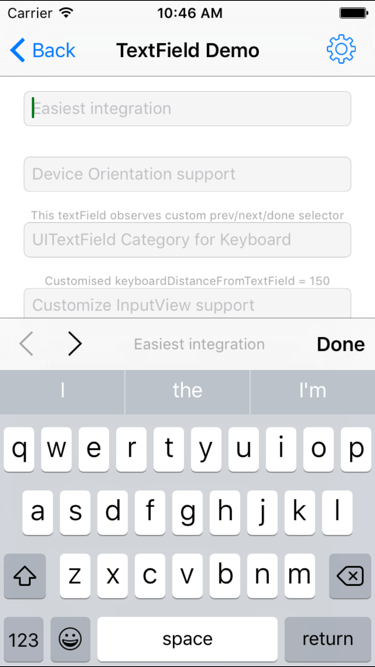
上面的操作会打印出如下所示的 Log:
IQKeyboardManager: ****** textFieldViewDidBeginEditing: started ****** IQKeyboardManager: adding UIToolbars if required IQKeyboardManager: Saving <UINavigationController 0x7f905b01b000> beginning Frame: {{0, 0}, {320, 568}} IQKeyboardManager: ****** adjustFrame started ****** IQKeyboardManager: Need to move: -451.00 IQKeyboardManager: ****** adjustFrame ended ****** IQKeyboardManager: ****** textFieldViewDidBeginEditing: ended ****** IQKeyboardManager: ****** keyboardWillShow: started ****** IQKeyboardManager: ****** adjustFrame started ****** IQKeyboardManager: Need to move: -154.00 IQKeyboardManager: ****** adjustFrame ended ****** IQKeyboardManager: ****** keyboardWillShow: ended ****** 我们可以通过分析 - textFieldViewDidBeginEditing: 以及 - keyboardWillShow: 方法来了解这个项目的原理。
textFieldViewDidBeginEditing:
当 UITextField 被点击时,方法 - textFieldViewDidBeginEditing: 被调用,但是注意这里的方法并不是代理方法,它只是一个跟代理方法同名的方法,根据 Log,它做了三件事情:
- 为 UITextField 添加 IQToolBar
- 在调整 frame 前,保存当前 frame,以备之后键盘隐藏后的恢复
- 调用 - adjustFrame 方法,将视图移动到合适的位置
添加 ToolBar
添加 ToolBar 是通过方法 - addToolbarIfRequired 实现的,在 - textFieldViewDidBeginEditing: 先通过 - privateIsEnableAutoToolbar 判断 ToolBar 是否需要添加,再使用相应方法 - addToolbarIfRequired 实现这一目的。
这个方法会根据根视图上 UITextField 的数量执行对应的代码,下面为一般情况下执行的代码:
- (void)addToolbarIfRequired { NSArray *siblings = [self responderViews]; for (UITextField *textField in siblings) { [textField addPreviousNextDoneOnKeyboardWithTarget:self previousAction:@selector(previousAction:) nextAction:@selector(nextAction:) doneAction:@selector(doneAction:) shouldShowPlaceholder:_shouldShowTextFieldPlaceholder]; textField.inputAccessoryView.tag = kIQPreviousNextButtonToolbarTag; IQToolbar *toolbar = (IQToolbar*)[textField inputAccessoryView]; toolbar.tintColor = [UIColor blackColor]; [toolbar setTitle:textField.drawingPlaceholderText]; [textField setEnablePrevious:NO next:YES]; } } 在键盘上的 IQToolBar 一般由三部分组成:
- 切换 UITextField 的箭头按钮
- 指示当前 UITextField 的 placeholder
- Done Button

这些 item 都是 IQBarButtonItem 的子类
这些 IQBarButtonItem 以及 IQToolBar 都是通过方法 - addPreviousNextDoneOnKeyboardWithTarget:previousAction:nextAction:doneAction: 或者类似方法添加的:
- (void)addPreviousNextDoneOnKeyboardWithTarget:(id)target previousAction:(SEL)previousAction nextAction:(SEL)nextAction doneAction:(SEL)doneAction titleText:(NSString*)titleText { IQBarButtonItem *prev = [[IQBarButtonItem alloc] initWithImage:imageLeftArrow style:UIBarButtonItemStylePlain target:target action:previousAction]; IQBarButtonItem *next = [[IQBarButtonItem alloc] initWithImage:imageRightArrow style:UIBarButtonItemStylePlain target:target action:nextAction]; IQTitleBarButtonItem *title = [[IQTitleBarButtonItem alloc] initWithTitle:self.shouldHideTitle?nil:titleText]; IQBarButtonItem *doneButton =[[IQBarButtonItem alloc] initWithBarButtonSystemItem:UIBarButtonSystemItemDone target:target action:doneAction]; IQToolbar *toolbar = [[IQToolbar alloc] init]; toolbar.barStyle = UIBarStyleDefault; toolbar.items = @[prev, next, title, doneButton]; toolbar.titleInvocation = self.titleInvocation; [(UITextField*)self setInputAccessoryView:toolbar]; } 上面是方法简化后的实现代码,初始化需要的 IQBarButtonItem ,然后将这些 IQBarButtonItem 全部加入到 IQToolBar 上,最后设置 UITextField 的 accessoryView 。
保存 frame
这一步的主要目的是为了在键盘隐藏时恢复到原来的状态,其实现也非常简单:
_rootViewController = [_textFieldView topMostController]; _topViewBeginRect = _rootViewController.view.frame; 获取 topMostController ,在 _topViewBeginRect 中保存 frame 。
adjustFrame
在上述的任务都完成之后,最后就需要调用 - adjustFrame 方法来调整当前根试图控制器的 frame 了:
我们只会研究一般情况下的实现代码,因为这个方法大约有 400 行代码对不同情况下的实现有不同的路径,包括有 lastScrollView 、含有 superScrollView 等等。
而这里会省略绝大多数情况下的实现代码。
- (void)adjustFrame { UIWindow *keyWindow = [self keyWindow]; UIViewController *rootController = [_textFieldView topMostController]; CGRect textFieldViewRect = [[_textFieldView superview] convertRect:_textFieldView.frame toView:keyWindow]; CGRect rootViewRect = [[rootController view] frame]; CGSize kbSize = _kbSize; kbSize.height += keyboardDistanceFromTextField; CGFloat topLayoutGuide = CGRectGetHeight(statusBarFrame); CGFloat move = MIN(CGRectGetMinY(textFieldViewRect)-(topLayoutGuide+5), CGRectGetMaxY(textFieldViewRect)-(CGRectGetHeight(keyWindow.frame)-kbSize.height)); if (move >= 0) { rootViewRect.origin.y -= move; [self setRootViewFrame:rootViewRect]; } else { CGFloat disturbDistance = CGRectGetMinY(rootViewRect)-CGRectGetMinY(_topViewBeginRect); if (disturbDistance < 0) { rootViewRect.origin.y -= MAX(move, disturbDistance); [self setRootViewFrame:rootViewRect]; } } } 方法 - adjustFrame 的工作分为两部分:
- 计算 move 的距离
-
调用 - setRootViewFrame: 方法设置 rootView 的大小
- (void)setRootViewFrame:(CGRect)frame { UIViewController *controller = [_textFieldView topMostController]; frame.size = controller.view.frame.size;
}[UIView animateWithDuration:_animationDuration delay:0 options:(_animationCurve|UIViewAnimationOptionBeginFromCurrentState) animations:^{ [controller.view setFrame:frame]; } completion:NULL];
不过,在 - textFieldViewDidBeginEditing: 的调用栈中,并没有执行 - setRootViewFrame: 来更新视图的大小,因为点击最上面的 UITextField 时,不需要移动视图就能保证键盘不会遮挡 UITextField 。
keyboardWillShow:
上面的代码都是在键盘出现之前执行的,而这里的 - keyboardWillShow: 方法的目的是为了保证键盘出现之后,依然没有阻挡 UITextField 。
因为每一个 UITextField 对应的键盘大小可能不同,所以,这里通过检测键盘大小是否改变,来决定是否调用 - adjustFrame 方法更新视图的大小。
- (void)keyboardWillShow:(NSNotification*)aNotification { _kbShowNotification = aNotification; _animationCurve = [[aNotification userInfo][UIKeyboardAnimationCurveUserInfoKey] integerValue]; _animationCurve = _animationCurve<<16; CGFloat duration = [[aNotification userInfo][UIKeyboardAnimationDurationUserInfoKey] floatValue]; if (duration != 0.0) _animationDuration = duration; CGSize oldKBSize = _kbSize; CGRect kbFrame = [[aNotification userInfo][UIKeyboardFrameEndUserInfoKey] CGRectValue]; CGRect screenSize = [[UIScreen mainScreen] bounds]; CGRect intersectRect = CGRectIntersection(kbFrame, screenSize); if (CGRectIsNull(intersectRect)) { _kbSize = CGSizeMake(screenSize.size.width, 0); } else { _kbSize = intersectRect.size; } if (!CGSizeEqualToSize(_kbSize, oldKBSize)) { [self adjustFrame]; } } 在 - adjustFrame 方法调用之前,执行了很多代码都是用来保存一些关键信息的,比如通知对象、动画曲线、动画时间。
最关键的是更新键盘的大小,然后比较键盘的大小 CGSizeEqualToSize(_kbSize, oldKBSize) 来判断是否执行 - adjustFrame 方法。
因为 - adjustFrame 方法的结果是依赖于键盘大小的,所以这里对 - adjustFrame 是有意义并且必要的。
键盘的隐藏
通过点击 IQToolBar 上面的 done 按钮,键盘就会隐藏:
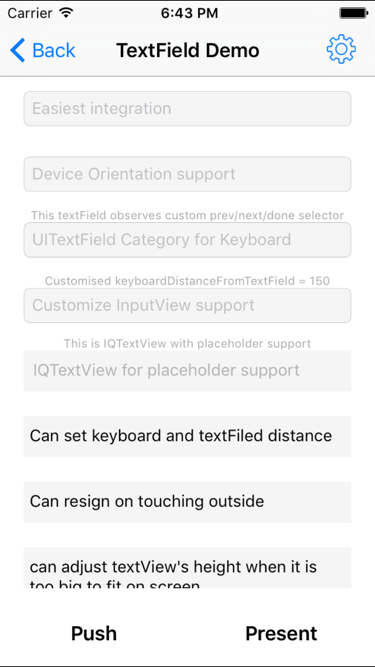
键盘隐藏的过程中会依次调用下面的三个方法:
- - keyboardWillHide:
- - textFieldViewDidEndEditing:
- - keyboardDidHide:
IQKeyboardManager: ****** keyboardWillHide: started ****** IQKeyboardManager: Restoring <UINavigationController 0x7fbaa4009e00> frame to : {{0, 0}, {320, 568}} IQKeyboardManager: ****** keyboardWillHide: ended ****** IQKeyboardManager: ****** textFieldViewDidEndEditing: started ****** IQKeyboardManager: ****** textFieldViewDidEndEditing: ended ****** IQKeyboardManager: ****** keyboardDidHide: started ****** IQKeyboardManager: ****** keyboardDidHide: ended ****** 键盘在收起时,需要将视图恢复至原来的位置,而这也就是 - keyboardWillHide: 方法要完成的事情:
[strongSelf.rootViewController.view setFrame:strongSelf.topViewBeginRect] 并不会给出该方法的全部代码,只会给出关键代码梳理它的工作流程。
在重新设置视图的大小以及位置之后,会对之前保存的属性进行清理:
_lastScrollView = nil; _kbSize = CGSizeZero; _startingContentInsets = UIEdgeInsetsZero; _startingScrollIndicatorInsets = UIEdgeInsetsZero; _startingContentOffset = CGPointZero; 而之后调用的两个方法 - textFieldViewDidEndEditing: 以及 - keyboardDidHide: 也只做了很多简单的清理工作,包括添加到 window 上的手势,并重置保存的 UITextField 和视图的大小。
- (void)textFieldViewDidEndEditing:(NSNotification*)notification{ [_textFieldView.window removeGestureRecognizer:_tapGesture]; _textFieldView = nil; } - (void)keyboardDidHide:(NSNotification*)aNotification { _topViewBeginRect = CGRectZero; } UITextField 和 UITextView 通知机制
因为框架的功能是基于通知实现的,所以通知的时序至关重要,在 IQKeyboardManagerConstants.h 文件中详细地描述了在编辑 UITextField 的过程中,通知触发的先后顺序。
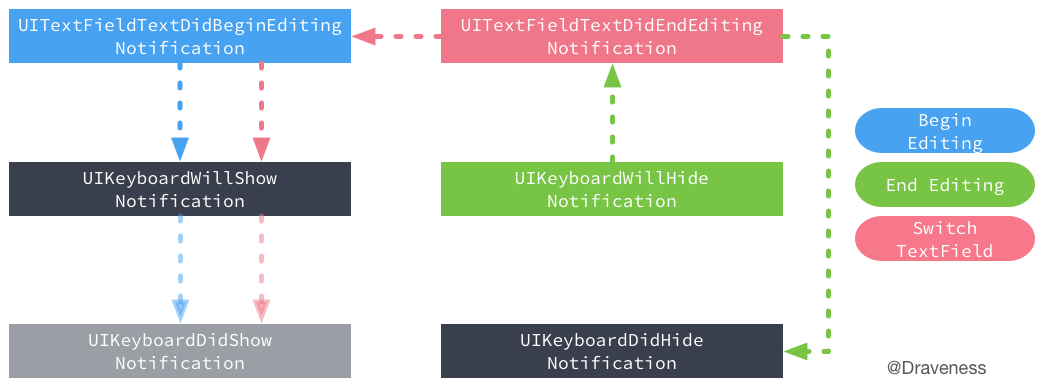
上图准确说明了通知发出的时机,透明度为 50% 的部分表示该框架没有监听这个通知。
而 UITextView 的通知机制与 UITextField 略有不同:
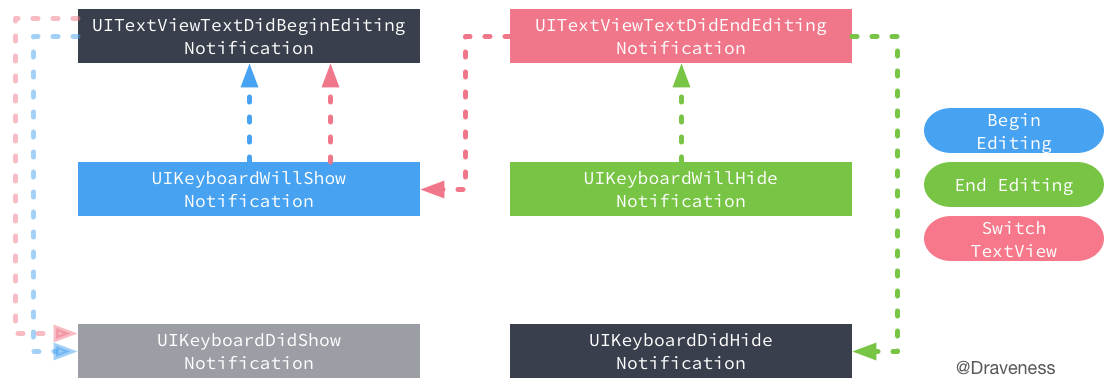
当 Begin Editing 这个事件发生时, UITextView 的通知机制会先发出 UIKeyboardWillShowNotification 通知,而 UITextField 会先发出 UITextFieldTextDidBeginEditingNotification 通知。
而这两个通知的方法都调用了 - adjustFrame 方法来更新视图的大小,最开始我并不清楚到底是为什么?直到我给作者发了一封邮件,作者告诉我这么做的原因:
Good questions draveness. I'm very happy to answer your questions. There is a file in library IQKeyboardManagerConstants.h. You can find iOS Notification mechanism structure.
You'll find that for UITextField, textField notification gets fire first and then UIKeyboard notification fires.
For UITextView, UIKeyboard notification gets fire first and then UITextView notification get's fire.
So that's why I have to call adjustFrame at both places to fulfill both situations. But now I think I should add some validation and make sure to call it once to improve performance.
Let me know if you have some more questions, I would love to answer them. Thanks again to remind me about this issue.
在不同方法中调用通知的原因是,UITextView 和 UITextField 通知机制的不同,不过作者可能会在未来的版本中修复这一问题,来获得性能上的提升。
小结
IQKeyboardManager 使用通知机制来解决键盘遮挡输入框的问题,因为使用了分类并且在 IQKeyboardManager 的 + load 方法中激活了框架的使用,所以达到了零行代码解决这一问题的效果。
虽然 IQKeyboardManager 很好地解决了这一问题、为我们带来了良好的体验。不过,由于其涉及 UI 层级;并且需要考虑非常多的边界以及特殊条件,框架的代码不是很容易阅读,但是这不妨碍 IQKeyboardManager 成为非常优秀的开源项目。











![[HBLOG]公众号](https://www.liuhaihua.cn/img/qrcode_gzh.jpg)

