布局万花筒:uicolletionview
UICollectionView是iOS6的时候引入的,它同 UITableView 共享一套API设计,都是基于 datasource和delegate ,都继承自 UIScrollView 。但它又与 UITableView 有很大不同,它进行了进一步的抽象,将它的所有子视图的位置、大小、transform委托给了一个单独的布局对象: UICollectionViewLayout 。这是一个抽象类,我们可以继承它来实现任何想要的布局,系统也为我们提供了一个开箱即食的实现 UICollectionViewFlowLayout 。在我看来,没有任何排列布局是 UICollectionViewLayout 不能实现的,如果有那就自定义一个。
UITableView只能提供竖直滑动的布局,而且默认情况下 cell 的宽度和tableView的宽度一致,而且 cell 的排列顺序也是挨次排列。 UICollectionView 则为我们提供了另一种可能:它能提供竖直滑动的布局也能提供水平滑动的布局,而且 cell 的位置、大小等完全由你自己决定。所以我们在遇到水平滑动的布局时,不要忙着用 UIScrollView 去实现,可以先考虑 UICollectionView 能不能满足要求,还有一个好处是你不要自己考虑滑动视图(cell)重用的问题。
这篇文章会讲解如何自定义 UICollectionViewLayout 来实现任意布局,默认你已经会使用系统提供的 UICollectionViewFlowLayout 来进行标准的 Grid View 布局了。
1、UICollectionViewFlowLayout
系统为我们提供了一个自定义的布局实现: UICollectionViewFlowLayout ,通过它我们可以实现 Grid View 类型的布局,也就是像一个一个格了挨次排列的布局,对于大多数的情况,使用它就能满足我们的要求了。系统为我们提供了布局所需的参数,我们在使用的时候只需要去确定这些参数就行:
NS_CLASS_AVAILABLE_IOS(6_0) @interface UICollectionViewFlowLayout : UICollectionViewLayout @property (nonatomic) CGFloat minimumLineSpacing; @property (nonatomic) CGFloat minimumInteritemSpacing; @property (nonatomic) CGSize itemSize; @property (nonatomic) CGSize estimatedItemSize NS_AVAILABLE_IOS(8_0); // defaults to CGSizeZero - setting a non-zero size enables cells that self-size via -preferredLayoutAttributesFittingAttributes: @property (nonatomic) UICollectionViewScrollDirection scrollDirection; // default is UICollectionViewScrollDirectionVertical @property (nonatomic) CGSize headerReferenceSize; @property (nonatomic) CGSize footerReferenceSize; @property (nonatomic) UIEdgeInsets sectionInset; // Set these properties to YES to get headers that pin to the top of the screen and footers that pin to the bottom while scrolling (similar to UITableView). @property (nonatomic) BOOL sectionHeadersPinToVisibleBounds NS_AVAILABLE_IOS(9_0); @property (nonatomic) BOOL sectionFootersPinToVisibleBounds NS_AVAILABLE_IOS(9_0); @end
Grid View样式的 UICollectionView 如下所示:
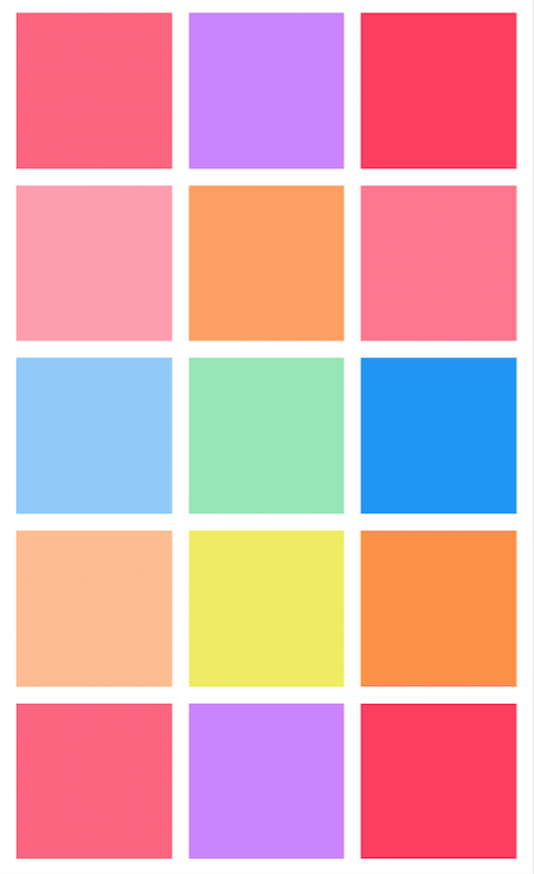
如果上面所说的 Grid View 类型的布局不能满足我们的需求,这时就需要自定义一个 Layout 。
2、UICollectionViewLayout VS UICollectionViewFlowLayout
UICollectionViewFlowLayout继承自 UICollectionViewLayout ,我们可以直接使用它,我们只需要提供 cell 的大小,以及行间距、列间距,它就会自己计算出每个 cell 的位置以及 UICollectionView 的滑动范围 contentSize 。但它只能提供一个方向的滑动,也就是说我们自定义的类如果继承自 UICollectionViewFlowLayout ,则只能是在一个方向上滑动的布局,要么水平方向要么竖直方向。 反之,则需要继承自 UICollectionViewLayout , UICollectionViewLayout 是一个抽象类,不能直接使用。
3、自定义布局需要实现的方法
UICollectionViewLayout文档 为我们列出了需要实现的方法:
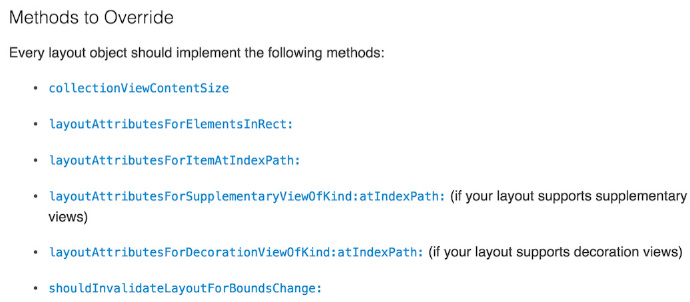
以上列出的这六个方法不是都需要我们自己实现的,而是根据需要,选择其中的某些方法实现。
collectionViewContentSize
UICollection继承自 UIScrollView ,我们都知道 UIScrollView 的一个重要参数: contentSize ,如果这个参数不对,那么你布局的内容就不能完全展示,而 collectionViewContentSize 就是为了得到这个参数, UICollection 就像一个画板,而 collectionViewContentSize 则规定了画板的大小,如果是继承自 UICollectionViewFlowLayout ,而且每个 section 里面的cell大小是通过UICollectionViewFlowLayout的参数设定的,大小和位置也不在自定义的过程中随意更改,那么 collectionViewContentSize 是可以不自己重写的,系统会自己计算 contentSize ,如果是继承自 UICollectionViewLayout ,那就需要根据你自己的展示布局去提供合适的CGSize给 collectionViewContentSize 。
layoutAttributesForElementsInRect
这个方法的参数是 UICollectionView 当前的 bounds ,也就是视图当前的可见区域,返回值是一个包含对象为 UICollectionViewLayoutAttributes 的数组, UICollectionView 的可见区域内包含 cell、supplementary view、decoration view (这里统称cell,因为它们都是collectionView的一个子视图),它们的位置、大小等信息都由对应的 UICollectionViewLayoutAttributes 控制。默认情况下这个 LayoutAttributes 包含indexPath、frame、center、size、transform3D、alpha以及hidden属性。如果你还需要控制其他的属性,你可以自己自定义一个 UICollectionViewLayoutAttributes 的子类,加上任意你想要的属性。
布局属性对象(UICollectionViewLayoutAttributes)通过 indexPath 和 cell 关联起来,当 collectionView 展示 cell 时,会通过这些布局属性对象拿到布局信息。
返回原话题, layoutAttributesForElementsInRect 方法的返回值是一个数组,这个数组里面是传递进来的可见区域内的 cell 所对应的 UICollectionViewLayoutAttributes 。
要拿到可见区域内的布局属性,通常的做法如下:
1、如果你是继承自 UICollectionViewFlowLayout ,并且设置好了itemSize、行间距、列间距等信息,那么你通过 [super layoutAttributesForElementsInRect:rect] 就能拿到可见区域内的布局属性,反之,则进入步奏2。
2、创建一个空数组,用于存放可见区域内的布局属性。
3、从 UICollectionView 的数据源中取出你需要展示的数据,然后根据你想要的布局计算出哪些 indexPath 在当前可见区域内,通过 CGRectIntersectsRect 函数可以判断两个 CGRect 是否有交集来确定。然后循环调用 layoutAttributesForItemAtIndexPath: 来确定每一个布局属性的frame等数据。同样,如果当前区域内有 supplementary view 或者 decoration view ,你也需要调用: layoutAttributesForSupplementaryViewOfKind:atIndexPath 或者 layoutAttributesForDecorationViewOfKind:atIndexPath ,最后将这些布局属性添加到数组中返回。这里需要多说一点的是,有些布局属性在 UICollectionViewLayout 的 prepareLayout 就根据数据源全部计算了出来,比如瀑布流样式的布局,这个时候你就只需要返回布局属性的frame和当前可见区域有交集的对象就行。
layoutAttributesFor…IndexPath
这里用三个点,是因为有三个类似的方法:
- layoutAttributesForItemAtIndexPath:
- layoutAttributesForSupplementaryViewOfKind:atIndexPath:
- layoutAttributesForDecorationViewOfKind:atIndexPath:
它们分别为 cell、supplementaryView、decorationView 返回布局属性,它们的实现不是必须的,它们只是为对应的 IndexPath 返回布局属性,如果你能通过其他方法拿到对应 indexPath 处的布局属性,那就没必要非要实现这几个方法。
以 layoutAttributesForItemAtIndexPath: 为例,你可以通过 +[UICollectionViewLayoutAttributes layoutAttributesForCellWithIndexPath:] 方法拿到一个布局属性对象,然后你可能需要访问你的数据源去算出该 indexPath 处的布局属性的frame等信息,然后赋值给它。
shouldInvalidateLayoutForBoundsChange
这个是用来告诉 collectionView 是否需要根据bounds的改变而重新计算布局属性,比如横竖屏的旋转。通常的写法如下:
- (BOOL)shouldInvalidateLayoutForBoundsChange:(CGRect)newBounds { CGRect oldBounds = self.collectionView.bounds; if (CGRectGetWidth(newBounds) != CGRectGetWidth(oldBounds)) { return YES; } return NO; }
需要注意的是,当在滑动的过程中,需要对某些 cell 的布局进行更改,那么就需要在这个方法里面返回 YES ,告诉 UICollectionView 重新计算布局。因为一个 cell 的改变会引起整个 UICollectionView 布局的改变。
4、示例一:瀑布流实现
瀑布流的排列一般用于图片或者商品的展示,它的布局特点是等宽变高, cell 的排列是找到最短的那一列,然后把cell放到那个位置,效果如下:
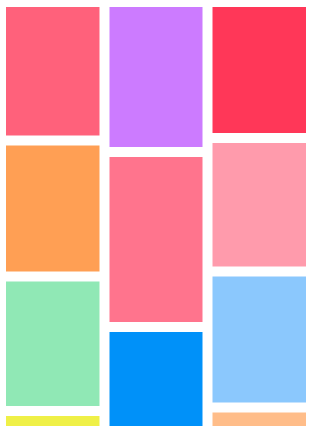
下面我们来看看具体的实现,这里的布局行间距和列间距都定位10,列数固定为3列,如上图所示。
系统提供给我们的 UICollectionViewFlowLayout 显然不能实现瀑布流的布局,因为它的默认实现是一行一列整齐对齐的,所以我们需要新建一个继承自 UICollectionViewFlowLayout 的类,然后来讲解一下这个类的实现。
prepareLayout
在讲解如何布局瀑布流之前需要先说明一下 UICollectionViewFlowLayout 的 prepareLayout 方法,他会在 UICollectionView 布局之前调用,调用 [self.collectionView reloadData] 和 [self.collectionView.collectionViewLayout invalidateLayout] 的时候 prepareLayout 也会进行调用,如果 shouldInvalidateLayoutForBoundsChange 返回 YES , prepareLayout 方法同样也会调用。所以这个函数是提前进行数据布局计算的绝佳地方。
在进行瀑布流布局的时候我们可以在 prepareLayout 里面根据数据源,计算出所有的布局属性并缓存起来:
- (void)prepareLayout { [super prepareLayout]; //记录布局需要的contentSize的高度 self.contentHeight = 0; //columnHeights数组会记录各列的当前布局高度 [self.columnHeights removeAllObjects]; //默认高度是sectionEdge.top for (NSInteger i = 0; i < self.columnCount; i++) { [self.columnHeights addObject:@(self.edgeInsets.top)]; } //清除之前所以的布局属性数据 [self.attrsArray removeAllObjects]; //通过数据源拿到需要展示的cell数量 NSInteger count = [self.collectionView numberOfItemsInSection:0]; //开始创建每一个cell对应的布局属性 for (NSInteger index = 0; index < count; index++) { //创建indexPath NSIndexPath *indexPath = [NSIndexPath indexPathForItem:index inSection:0]; //获取cell布局属性,在layoutAttributesForItemAtIndexPath里面计算具体的布局信息 UICollectionViewLayoutAttributes *attrs = [self layoutAttributesForItemAtIndexPath:indexPath]; [self.attrsArray addObject:attrs]; } }
在 layoutAttributesForItemAtIndexPath 方法里面去根据参数 indexPath 拿到数据源里面对应位置的展示数据,根据等宽的前提,等比例的获得布局属性的高度,然后根据记录每列当前布局到的高度的数组 columnHeights 来找到当前布局最短的那一列,从而获取到布局属性的 origin 信息,这样在等宽的前提下就获取到了当前 indexPath 处的布局属性的 frame 信息。然后更新 columnHeights 里面的数据,并且让记录布局所需高度的变量 contentHeight 等于当前列高度数组里面的最大值。
-(UICollectionViewLayoutAttributes *)layoutAttributesForItemAtIndexPath:(NSIndexPath *)indexPath { //获取一个UICollectionViewLayoutAttributes对象 UICollectionViewLayoutAttributes *attrs = [super layoutAttributesForItemAtIndexPath:indexPath]; //列数是3,布局属性的宽度是固定的 CGFloat collectionViewW = self.collectionView.frame.size.width; CGFloat width = (collectionViewW - self.edgeInsets.left - self.edgeInsets.right - (self.columnCount - 1) * self.columnMargin) / self.columnCount; CGFloat height = 通过数据源以及宽度信息,获取对应位置的布局属性高度; //找到数组内目前高度最小的那一列 NSInteger destColumn = 0; CGFloat minColumnHeight = [self.columnHeights[0] doubleValue]; for (NSInteger index = 1; index < self.columnCount; index++) { CGFloat columnHeight = [self.columnHeights[index] doubleValue]; if (minColumnHeight > columnHeight) { minColumnHeight = columnHeight; destColumn = index; break; } } //根据列信息,计算出origin的x CGFloat x = self.edgeInsets.left + destColumn * (width +self.columnMargin); CGFloat y = minColumnHeight; if (y != self.edgeInsets.top) {//不是第一行就加上行间距 y += self.rowMargin; } //得到布局属性的frame信息 attrs.frame = CGRectMake(x, y, width, height); //更新最短那列的高度 self.columnHeights[destColumn] = @(CGRectGetMaxY(attrs.frame)); //更新记录展示布局所需的高度 CGFloat columnHeight = [self.columnHeights[destColumn] doubleValue]; if (self.contentHeight < columnHeight) { self.contentHeight = columnHeight; } return attrs; }
滑动的过程在, cell 会不断重用,系统会调用 layoutAttributesForElementsInRect 方法来获取当前可见区域内的布局属性,由于所有的布局属性都缓存了起来,则只需返回布局属性的 frame 和当前可见区域有交集的布局属性就行。
-(NSArray *)layoutAttributesForElementsInRect:(CGRect)rect { NSMutableArray *rArray = [NSMutableArray array]; for (UICollectionViewLayoutAttributes *cacheAttr in _attrsArray) { if (CGRectIntersectsRect(cacheAttr.frame, rect)) { [rArray addObject:cacheAttr]; } } return rArray; }
最后由于我们自定义了每个cell的高度及布局,所以系统是不知道 UICollectionView 当前的 contentSize 的大小,所以我们需要在 collectionViewContentSize 方法里返回正确的 size 以确保所以 cell 都能正常滑动到可见区域里来。
-(CGSize)collectionViewContentSize { return CGSizeMake(CGRectGetWidth(self.collectionView.frame), self.contentHeight + self.edgeInsets.bottom); }
至此,瀑布流的布局就完成了,实现起来非常简单,最关键的地方就是计算布局属性的 frame 信息。
5、示例二:卡片吸顶布局
卡片吸顶布局的效果如下:
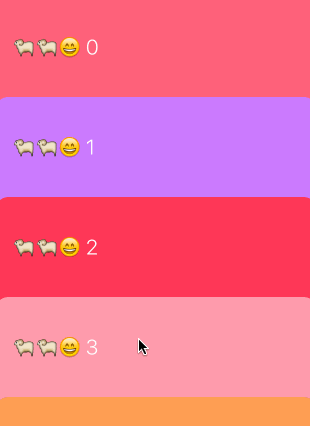
可以看到滑到顶部的 cell 本应该移出当前可见区域,但我们实现的效果是移到顶部后就悬停,并且可以被后来的 cell 覆盖。
实现的原理非常简单, cell 的布局使用 UICollectionViewFlowLayout 就能实现,我们新建一个继承自 UICollectionViewFlowLayout 的子类,利用这个子类创建布局,可以利用 UICollectionViewFlowLayout 提供的参数来构建一个不吸顶展示的 collectionView :
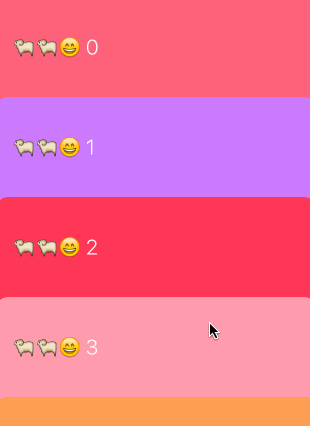
只需要提供给 UICollectionViewFlowLayout itemSize 和 minimumLineSpacing 就行,行间距 minimumLineSpacing 设置为一个负数就能建立起互相叠加的效果。
要建立吸顶的效果,只需要在原来的布局基础上,判断布局属性 frame 小于布局顶部的 y 值,就将布局属性的 frame 的 y 值设置为顶部的 y 值就行,这样滑动到顶部的 cell 都会在顶部悬停下来。
@implementation CardCollectionViewFlowLayout - (NSArray *)layoutAttributesForElementsInRect:(CGRect)rect { //拿到当前可见区域内的布局属性 NSArray *oldItems = [super layoutAttributesForElementsInRect:rect]; //处理当前可见区域内的布局属性吸顶 [oldItems enumerateObjectsUsingBlock:^(UICollectionViewLayoutAttributes *attributes, NSUInteger idx, BOOL *stop) { [self recomputeCellAttributesFrame:attributes]; }]; return oldItems; } - (void)recomputeCellAttributesFrame:(UICollectionViewLayoutAttributes *)attributes { //获取悬停处的y值 CGFloat minY = CGRectGetMinY(self.collectionView.bounds) + self.collectionView.contentInset.top; //拿到布局属性应该出现的位置 CGFloat finalY = MAX(minY, attributes.frame.origin.y); CGPoint origin = attributes.frame.origin; origin.y = finalY; attributes.frame = (CGRect){origin, attributes.frame.size}; //根据IndexPath设置zIndex能确立顶部悬停的cell被后来的cell覆盖的层级关系 attributes.zIndex = attributes.indexPath.row; } - (BOOL)shouldInvalidateLayoutForBoundsChange:(CGRect)newBounds { //由于cell在滑动过程中会不断修改cell的位置,所以需要不断重新计算所有布局属性的信息 return YES; } @end
在实现里面不需要 -(CGSize)collectionViewContentSize 方法的原因是,对于利用 UICollectionViewFlowLayout 来进行布局,而不是自定义的布局,系统会自动根据你设置的 itemSize 等信息计算出 contentSize 。
6、总结
通过上面的例子我们可以看到, UICollectionView 相到于一个画板,而 UICollectionViewLayout 则可以帮我们组织画板的大小,以及画板内容的组织形态。在日常开发需求中,我们也需要重视 UICollectionView ,利用好它可以达到事半功倍的效果。











![[HBLOG]公众号](https://www.liuhaihua.cn/img/qrcode_gzh.jpg)

