仿BOSS直聘APP下拉刷新动画实现
转自微信公众号:iOS面向编码
BOSS直聘APP的下拉刷新动画蛮有趣的,我们来尝试实现一下。
先来看看最终效果:
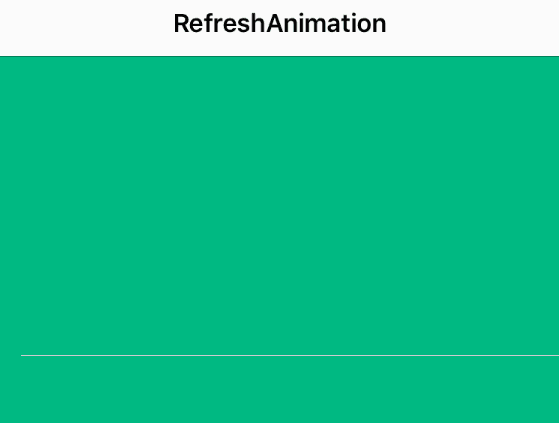
关于实现思路:
实现思路这东西,并不是一成不变的,每个人心中都有自己喜欢的思想和套路,这里仅分享下我的思路,力图起到抛砖引玉的作用,深入思考,也许你会有更好的方法和思路。
动画拆分
再复杂的动画都可以拆分成许多简单的动画组合起来,这个动画大概可以分成两个主体,我把它分别录制出来给大家看看
第一个,下拉过程中的动画
第一个动画又可以拆分为4个大阶段,对应着4个点之间的动画过程:
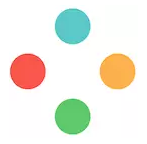
每个大阶段又可以拆分为2个小阶段(以第一个和第二个点为例):
1)A点到B点之间的动画:B点不出现,以A点为起点,从A点一直“伸”到B点
2)B点到A点之间的动画:B点出现,以B点为终点,从A点一直“缩”到B点
综上,第一个动画可以拆分为8个阶段:

第二个,进入刷新状态的动画
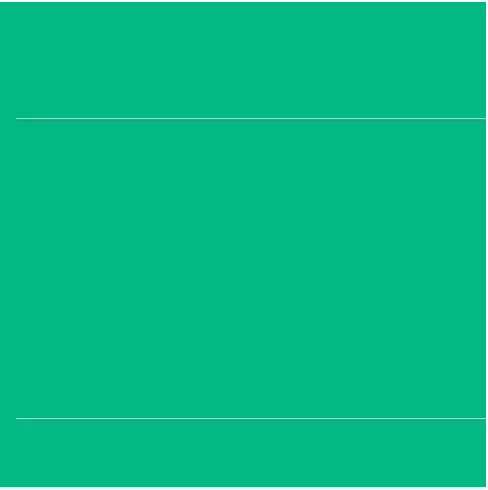
第二个动画又可以拆分为两个单独动画(旋转+移动)的组合:
整体旋转动画:整体不断重复360度旋转
点反复移动动画:4个点在旋转360的周期内进行(内->外->内->外)的移动
动画实现方式
了解了动画的过程,我们来选择动画的实现方式,由于这里仅需要画圆形,我们选择CAShapeLayer来实现。
CAShapeLayer的简介:
CAShapeLayer顾名思义,就是代表一个形状(Shape)的Layer,它是CALayer的子类。
CAShapeLayer初始化需要指定Frame,但它的形状是由path属性来决定,且必须指定path,不然会没有形状。
CAShapeLayer的重要属性:
1、lineWidth 渲染线的宽度
2、lineCap、lineJoin 渲染线两端和转角的样式
3、fillColor、strokeColor 填充、描边的渲染颜色
4、path 指定的绘图路径,path不完整会自动封闭区域
5、strokeStart、strokeEnd 绘制path的起始和结束的百分比
CAShapeLayer的动画特点:
1、CAShapeLayer跟CALayer一样自带动画效果
2、CAShapeLayer的动画效果仅限沿路径变化,不支持填充区域的动画效果
动画实现
我们自定义一个RefreshHeaderView,并通过分类将其和scrollView关联,当进行下拉操作的时候,headerView进行相应的动画。
1)固定位置的4个点
对应4个Layer,Layer的路径是圆形,填充颜色和路径颜色一致
CGPoint topPoint = CGPointMake(centerLine, radius);
self.TopPointLayer = [self layerWithPoint:topPoint color:topPointColor];
self.TopPointLayer.hidden = NO;
self.TopPointLayer.opacity = 0.f;
[self.layer addSublayer:self.TopPointLayer];
CGPoint leftPoint = CGPointMake(radius, centerLine);
self.LeftPointLayer = [self layerWithPoint:leftPoint color:leftPointColor];
[self.layer addSublayer:self.LeftPointLayer];
CGPoint bottomPoint = CGPointMake(centerLine, SURefreshHeaderHeight - radius);
self.BottomPointLayer = [self layerWithPoint:bottomPoint color:bottomPointColor];
[self.layer addSublayer:self.BottomPointLayer];
CGPoint rightPoint = CGPointMake(SURefreshHeaderHeight - radius, centerLine);
self.rightPointLayer = [self layerWithPoint:rightPoint color:rightPointColor];
[self.layer addSublayer:self.rightPointLayer];
- (CAShapeLayer *)layerWithPoint:(CGPoint)center color:(CGColorRef)color {
CAShapeLayer * layer = [CAShapeLayer layer];
layer.frame = CGRectMake(center.x - SURefreshPointRadius, center.y - SURefreshPointRadius, SURefreshPointRadius * 2, SURefreshPointRadius * 2);
layer.fillColor = color;
layer.path = [self pointPath];
layer.hidden = YES;
return layer;
}
- (CGPathRef)pointPath {
return [UIBezierPath bezierPathWithArcCenter:CGPointMake(SURefreshPointRadius, SURefreshPointRadius) radius:SURefreshPointRadius startAngle:0 endAngle:M_PI * 2 clockwise:YES].CGPath;
}2)4个点的连接介质
对应一个Layer,Layer的路径是由4段直线拼接而成,直线的直径和圆形的直接一致,初始的渲染结束位置为0。
8个阶段的动画,可以看成是Layer的渲染开始和结束位置不断变化,并通过改变其渲染的起始和结束位置来改变其形状
self.lineLayer = [CAShapeLayer layer]; self.lineLayer.frame = self.bounds; self.lineLayer.lineWidth = SURefreshPointRadius * 2; self.lineLayer.lineCap = kCALineCapRound; self.lineLayer.lineJoin = kCALineJoinRound; self.lineLayer.fillColor = topPointColor; self.lineLayer.strokeColor = topPointColor; UIBezierPath * path = [UIBezierPath bezierPath]; [path moveToPoint:topPoint]; [path addLineToPoint:leftPoint]; [path moveToPoint:leftPoint]; [path addLineToPoint:bottomPoint]; [path moveToPoint:bottomPoint]; [path addLineToPoint:rightPoint]; [path moveToPoint:rightPoint]; [path addLineToPoint:topPoint]; self.lineLayer.path = path.CGPath; self.lineLayer.strokeStart = 0.f; self.lineLayer.strokeEnd = 0.f; [self.layer insertSublayer:self.lineLayer above:self.TopPointLayer];
3)滑动过程控制动画进度
该步骤的核心是通过下拉的长度计算LineLayer的开始和结束位置,并在适当的时候显示或隐藏对应的点
- (void)setLineLayerStrokeWithProgress:(CGFloat)progress {
float startProgress = 0.f;
float endProgress = 0.f;
//没有下拉,隐藏动画
if (progress < 0) {
self.TopPointLayer.opacity = 0.f;
[self adjustPointStateWithIndex:0];
}
//下拉前奏:顶部的Point的可见度渐变的过程
else if (progress >= 0 && progress < (SURefreshPullLen - 40)) {
self.TopPointLayer.opacity = progress / 20;
[self adjustPointStateWithIndex:0];
}
//开始动画,这里将下拉的进度分为4个大阶段,方便处理,请看前面的描述
else if (progress >= (SURefreshPullLen - 40) && progress < SURefreshPullLen) {
self.TopPointLayer.opacity = 1.0;
//大阶段 0 ~ 3
NSInteger stage = (progress - (SURefreshPullLen - 40)) / 10;
//对应每个大阶段的前半段,请看前面描述
CGFloat subProgress = (progress - (SURefreshPullLen - 40)) - (stage * 10);
if (subProgress >= 0 && subProgress 5 && subProgress < 10) {
[self adjustPointStateWithIndex:stage * 2 + 1];
startProgress = stage / 4.0 + (subProgress - 5) / 40.0 * 2;
if (startProgress < (stage + 1) / 4.0 - 0.1) {
startProgress = (stage + 1) / 4.0 - 0.1;
}
endProgress = (stage + 1) / 4.0;
}
}
//下拉超过一定长度,4个点已经完全显示
else {
self.TopPointLayer.opacity = 1.0;
[self adjustPointStateWithIndex:NSIntegerMax];
startProgress = 1.0;
endProgress = 1.0;
}
//计算完毕,设置LineLayer的开始和结束位置
self.lineLayer.strokeStart = startProgress;
self.lineLayer.strokeEnd = endProgress;
}
- (void)adjustPointStateWithIndex:(NSInteger)index { //index : 小阶段: 0 ~ 7
self.LeftPointLayer.hidden = index > 1 ? NO : YES;
self.BottomPointLayer.hidden = index > 3 ? NO : YES;
self.rightPointLayer.hidden = index > 5 ? NO : YES;
self.lineLayer.strokeColor = index > 5 ? rightPointColor : index > 3 ? bottomPointColor : index > 1 ? leftPointColor : topPointColor;
}4)达到条件时进入刷新状态
进入刷新状态的条件:下拉长度超过我们指定的长度,且手已离开屏幕(即scrollView没有处于拖动的状态),且没有正在播放Loading动画。
进入刷新状态时,同时执行下拉刷新时需要执行的操作(如加载网络数据等等)
//如果不是正在刷新,则渐变动画
if (!self.animating) {
if (progress >= SURefreshPullLen) {
self.y = - (SURefreshPullLen - (SURefreshPullLen - SURefreshHeaderHeight) / 2);
}else {
if (progress = SURefreshPullLen && !self.animating && !self.scrollView.dragging) {
[self startAni];
if (self.handle) {
self.handle();
}
}执行Loading动画,我们采用CA动画来实现
scrollView的下沉动画
[UIView animateWithDuration:0.5 animations:^{
UIEdgeInsets inset = self.scrollView.contentInset;
inset.top = SURefreshPullLen;
self.scrollView.contentInset = inset;
}];4个点的来回移动动画
[self addTranslationAniToLayer:self.TopPointLayer xValue:0 yValue:SURefreshTranslatLen];
[self addTranslationAniToLayer:self.LeftPointLayer xValue:SURefreshTranslatLen yValue:0];
[self addTranslationAniToLayer:self.BottomPointLayer xValue:0 yValue:-SURefreshTranslatLen];
[self addTranslationAniToLayer:self.rightPointLayer xValue:-SURefreshTranslatLen yValue:0];
- (void)addTranslationAniToLayer:(CALayer *)layer xValue:(CGFloat)x yValue:(CGFloat)y {
CAKeyframeAnimation * translationKeyframeAni = [CAKeyframeAnimation animationWithKeyPath:@"transform"];
translationKeyframeAni.duration = 1.0;
translationKeyframeAni.repeatCount = HUGE;
translationKeyframeAni.removedOnCompletion = NO;
translationKeyframeAni.fillMode = kCAFillModeForwards;
translationKeyframeAni.timingFunction = [CAMediaTimingFunction functionWithName:kCAMediaTimingFunctionLinear];
NSValue * fromValue = [NSValue valueWithCATransform3D:CATransform3DMakeTranslation(0, 0, 0.f)];
NSValue * toValue = [NSValue valueWithCATransform3D:CATransform3DMakeTranslation(x, y, 0.f)];
translationKeyframeAni.values = @[fromValue, toValue, fromValue, toValue, fromValue];
[layer addAnimation:translationKeyframeAni forKey:@"translationKeyframeAni"];
}RefreshHeader的整体旋转动画
[self addRotationAniToLayer:self.layer];
- (void)addRotationAniToLayer:(CALayer *)layer {
CABasicAnimation * rotationAni = [CABasicAnimation animationWithKeyPath:@"transform.rotation.z"];
rotationAni.fromValue = @(0);
rotationAni.toValue = @(M_PI * 2);
rotationAni.duration = 1.0;
rotationAni.timingFunction = [CAMediaTimingFunction functionWithName:kCAMediaTimingFunctionLinear];
rotationAni.repeatCount = HUGE;
rotationAni.fillMode = kCAFillModeForwards;
rotationAni.removedOnCompletion = NO;
[layer addAnimation:rotationAni forKey:@"rotationAni"];
}5)回复初始状态
当用户拖动的长度达不到临界值,或者结束Loading的状态时,RefreshHeaderView移除所有的动画,回复到初始状态
- (void)removeAni {
[UIView animateWithDuration:0.5 animations:^{
UIEdgeInsets inset = self.scrollView.contentInset;
inset.top = 0.f;
self.scrollView.contentInset = inset;
} completion:^(BOOL finished) {
[self.TopPointLayer removeAllAnimations];
[self.LeftPointLayer removeAllAnimations];
[self.BottomPointLayer removeAllAnimations];
[self.rightPointLayer removeAllAnimations];
[self.layer removeAllAnimations];
[self adjustPointStateWithIndex:0];
self.animating = NO;
}];
}动画添加
我们创建一个UIScrollView的分类,添加一个给ScrollView添加RefreshHeader的方法
- (void)addRefreshHeaderWithHandle:(void (^)())handle {
SURefreshHeader * header = [[SURefreshHeader alloc]init];
header.handle = handle;
self.header = header;
[self insertSubview:header atIndex:0];
}需要注意的是,由于分类中不能直接添加Property,我们采用关联对象的方法将RefreshHeader和ScrollView绑定
objc_setAssociatedObject(self, @selector(header), header, OBJC_ASSOCIATION_ASSIGN);
思考:这里为什么用ASSIGN这个关联策略
此外,由于ScrollView销毁的时候,RefreshHeader也销毁,但是由于RefreshHeader是ScrollView的观察者,不移除将导致应用崩溃,因此在销毁ScrollView之前需要将观察者移除,这里采用方法交换在Dealloc方法里面将观察者移除。
+ (void)load {
Method originalMethod = class_getInstanceMethod([self class], NSSelectorFromString(@"dealloc"));
Method swizzleMethod = class_getInstanceMethod([self class], NSSelectorFromString(@"su_dealloc"));
method_exchangeImplementations(originalMethod, swizzleMethod);
}
- (void)su_dealloc {
self.header = nil;
[self su_dealloc];
}思考:在本代码中ScrollView、RefreshHeader、RefreshBlock三者的引用关系是怎样的?尝试画出一个示意图,加深对内存管理的理解。
到这里,我们就可以使用自己写的下拉刷新库应用在工程中了,就像使用MJRefresh一样方便。
[self.tableView addRefreshHeaderWithHandle:^{
//请求网络数据
}];
//请求完成后
[tableView.header endRefreshing];Demo
本文的demo在我的github上可以下载:https://github.com/DaMingShen/SURefresh











![[HBLOG]公众号](https://www.liuhaihua.cn/img/qrcode_gzh.jpg)

