使用更高效的 Vim 进行开发
My Vim setting
中文说明
screenshot
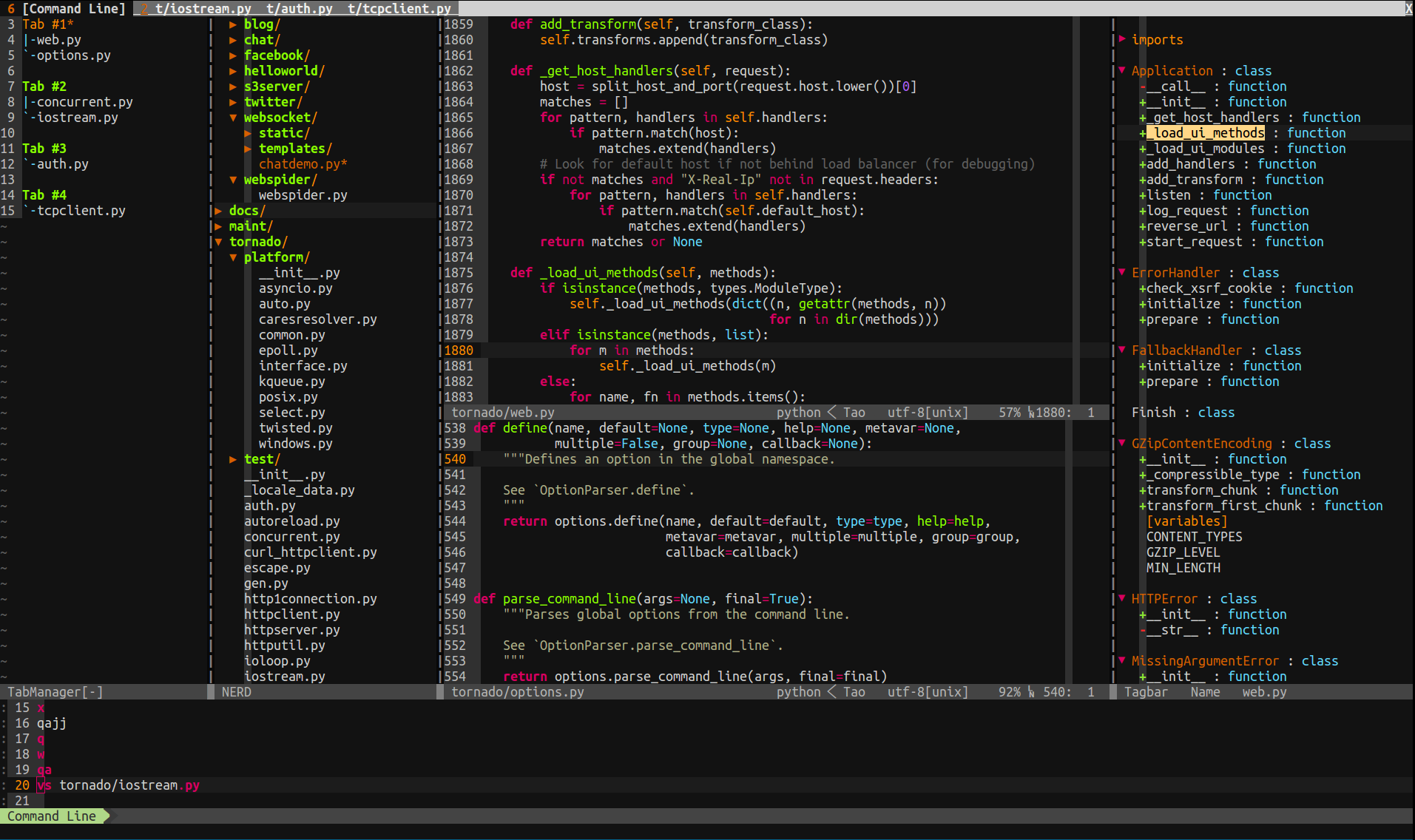
Install
(You need a vim compiled with python support. Check it with vim --version | grep +python )
-
Dependencies(Debian/Ubuntu platform)
sudo apt-get install python vim exuberant-ctags git
sudo pip install dbgp vim-debug pep8 flake8 pyflakes isort
-
Dependencies(Mac OS platform)
brew install python vim git
wget http://tenet.dl.sourceforge.net/project/ctags/ctags/5.8/ctags-5.8.tar.gz && tar -zxvf ctags-5.8.tar.gz && cd ctags-5.8 && ./configure && make && sudo make install
sudo pip install dbgp vim-debug pep8 flake8 pyflakes isort
-
Download vimrc file to user home directory
wget https://raw.githubusercontent.com/tao12345666333/vim/master/vimrc -O $HOME/.vimrc
-
Open Vim
Open vim, it will install plugins automatically. Wait for the installation to finish. Or you can run
vim -E -u $HOME/.vimrc +qall
-
Enjoy your Vim and costomize it
Features
Plugin Manage(Vundle)
In this configuration,I use Vundle as plugins manager. Vundle will auto manage the .vim directory,all plugins which has benn configured will be download to ~/.vim/bundle/ by default, please keep the .vim directory clean before use it. When Vundle install plugins will trigger git clone opration,the search opration need curl .
Configuration(one part)
" let Vundle manage Vundle Bundle 'gmarik/vundle' " ============================================================================ " Active plugins " You can disable or add new ones here: " Plugins from github repos: " Python and PHP Debugger Bundle 'fisadev/vim-debug.vim' " Better file browser Bundle 'scrooloose/nerdtree' " Code commenter Bundle 'scrooloose/nerdcommenter' " Class/module browser Bundle 'majutsushi/tagbar' " Code and files fuzzy finder Bundle 'kien/ctrlp.vim' " Extension to ctrlp, for fuzzy command finder Bundle 'fisadev/vim-ctrlp-cmdpalette' " Zen coding Bundle 'mattn/emmet-vim' " Git integration Bundle 'motemen/git-vim' " Tab list panel Bundle 'kien/tabman.vim'
Support opration
| command | description |
|---|---|
| :PluginList | list all Plugins |
| :PluginInstall(!) | install/update Plugin |
| :PluginSearch(!) foo | search Plugin about foo |
| :PluginClean(!) | clean unused Plugins |
| :PluginUpdate | update Plugins |
Project file browser(NERDTree)
In this configuration,I use NERDTree as file browser. The NERDTree allows you to explore your filesystem and to open files and directory. It also allows you to hide files or set bookmarks etc. In NERDTree window input ? can get the opration guide. This configuration filters out .pyc , .git , .hg , .svn etc.
Configuration
" auto open or close NERDTree autocmd vimenter * if !argc() | NERDTree | endif autocmd bufenter * if (winnr("$") == 1 && exists("b:NERDTreeType") && b:NERDTreeType == "primary") | q | endif " NERDTree ----------------------------- " toggle nerdtree display map <F3> :NERDTreeToggle<CR> " open nerdtree with the current file selected nmap ,t :NERDTreeFind<CR> " don;t show these file types let NERDTreeIgnore = ['/.pyc$', '/.pyo$']
Support opration
| shortcut key | description |
|---|---|
| F3 | open/close NERDTree |
| ,t | open NERDTree and select current file |
Syntax checking
In this configuration,I use Syntastic plugin for syntax checking. Support C/C++/Go/Python/Haskell/Ruby/JavaScript etc. For JavaScript, I use eslint as checker, so it can check ES6 and JSX etc. You can see JSLint, JSHint和ESLint的对比及Vim配置 for more details, when you want to change checker tools, just modify a little setting.
Configuration
" Syntastic ------------------------------ " show list of errors and warnings on the current file nmap <leader>e :Errors<CR> " check also when just opened the file let g:syntastic_check_on_open = 1 " syntastic checker for javascript. " eslint is the only tool support JSX. " If you don't need write JSX, you can use jshint. " And eslint is slow, but not a hindrance " let g:syntastic_javascript_checkers = ['jshint'] let g:syntastic_javascript_checkers = ['eslint'] " don't put icons on the sign column (it hides the vcs status icons of signify) let g:syntastic_enable_signs = 0 " custom icons (enable them if you use a patched font, and enable the previous " setting) let g:syntastic_error_symbol = '✗' let g:syntastic_warning_symbol = '⚠' let g:syntastic_style_error_symbol = '✗' let g:syntastic_style_warning_symbol = '⚠'
Features
When you save files, it will check syntax automatically, and display syntax errors.
Support opration
| shortcut key | description |
|---|---|
/e |
list syntax errors |











![[HBLOG]公众号](https://www.liuhaihua.cn/img/qrcode_gzh.jpg)

