【工具】一款基于go语言的agent
一 介绍
在构建数据库自动化运维系统的时候,数据库服务器上必须要有一个agent来执行web服务器端发起的命令,我们研究了好几种技术Celery,Redis Queue 或者基于socket实现,当然还有自己写,因为之前有同事已经完成了一个agent---servant,在和同事沟通之后,我们决定复用servant,不用重复造轮子。servant是一款基于go语言编写的,通过http协议调用,提供权限认证和远程调用,支持异步执行命令的agent ,满足我们目前数据库备份任务,定时收集数据库元数据信息,定时校验备份的有效性的任务需求。本文是一篇how to 文档,相对比较详细的介绍如何安装和使用servant,希望对读者朋友有所帮助。
二安装
2.1 软件准备
因为该agent是基于go语言编写的,所以要安装 go语言包
2.2 目录结构
编译之后查看主要的目录结构
bin # 编译的二进制文件
conf # 配置文件目录
example #
README.md
scripts #servantctl 执行文件 用于启停 查看状态等
src #源代码文件
维护servant的操作命令
/opt/servant/scripts/servantctl (start|stop|restart|status|help)
启动的时候遇到报错请到/data/logs/servant/servant.log 查看log的信息哪里有错
2.3 配置文件详解
默认在/opt/servant/conf里面有配置文件 servant.xml
example 的配置文件,使用的时候需要根据实际情况进行调整
以上针对常用的配置做了解释,更加详细的解释可以参考 servant的readme.md
2.4 具体的测试用例 为了测试方便,先去掉权限认证。
comand 支持get 和post 两种方式调用
文件类型操作
获取文件内容
创建文件
更新文件内容
开启权限验证,生产环境下从安全的角度考虑建议开启权限验证
修改配置文件 启用auth 为true 和设置user 配置
log报错 执行失败,因为ts 的实际时间是22:16:50,执行的实际时间是22:30:30 超时时间是30s,故调用失败
重新设置时间 ts 再次执行 成功。
2.5 安装过程中遇到的问题
1 安装的时候 需要创建
mkdir -p /opt/servant/conf/extra
2 认证权限问题
因为默认的/opt/servant/conf/servant.xml 的auth =true ,需要改为false。
不然使用curl 执行命令
curl http://127.0.0.1:2465/commands/db1/foo
日志里面报错
2017/05/05 21:52:30 INFO (3) [commands] + 127.0.0.1:41988 GET /commands/db1/foo
2017/05/05 21:52:31 WARN (3) [commands] - auth failed: bad auth header
三 总结
总体上而言 ,servant能够满足大部分的agent需求,欢迎大家使用,如果有任何问题 可以联系我反馈或者联系 作者
如果您觉得对你的devops有帮助 ,可以赞助 一瓶饮料。
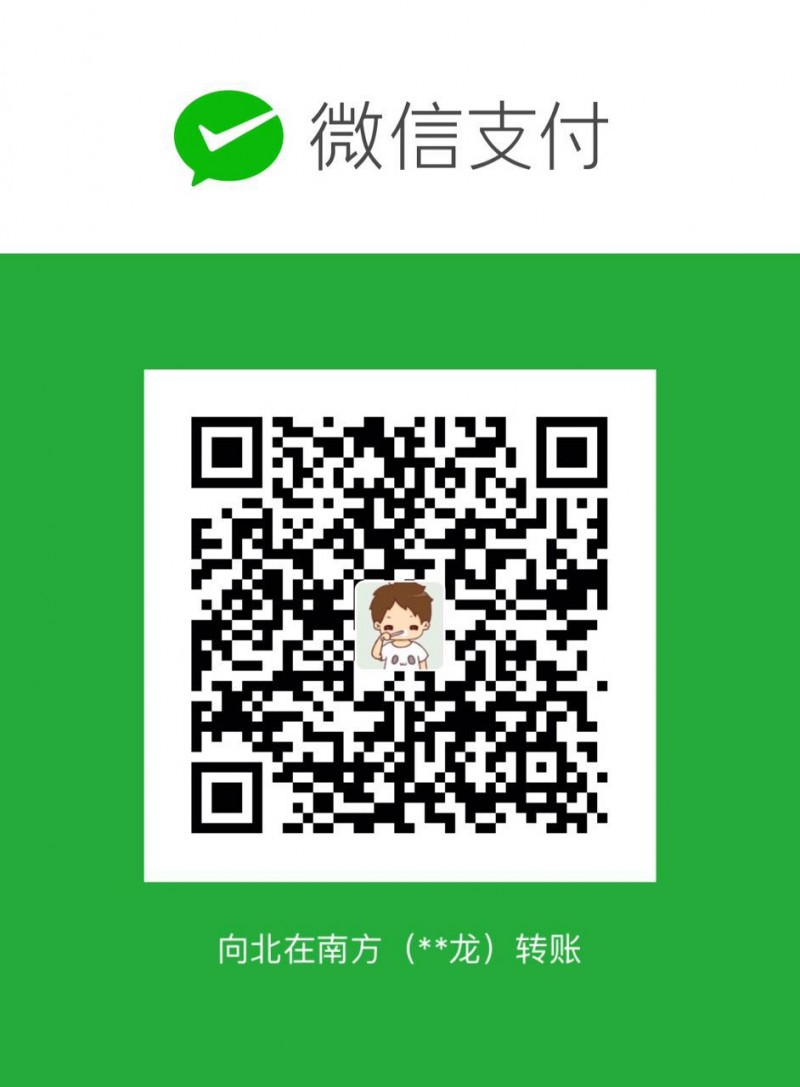
在构建数据库自动化运维系统的时候,数据库服务器上必须要有一个agent来执行web服务器端发起的命令,我们研究了好几种技术Celery,Redis Queue 或者基于socket实现,当然还有自己写,因为之前有同事已经完成了一个agent---servant,在和同事沟通之后,我们决定复用servant,不用重复造轮子。servant是一款基于go语言编写的,通过http协议调用,提供权限认证和远程调用,支持异步执行命令的agent ,满足我们目前数据库备份任务,定时收集数据库元数据信息,定时校验备份的有效性的任务需求。本文是一篇how to 文档,相对比较详细的介绍如何安装和使用servant,希望对读者朋友有所帮助。
二安装
2.1 软件准备
因为该agent是基于go语言编写的,所以要安装 go语言包
- yum install -y go
- cd /opt/
- git clone https://github.com/xiezhenye/servant.git
- cd /opt/servant
- 方式一 make rpm
- 方式二 make
编译之后查看主要的目录结构
bin # 编译的二进制文件
conf # 配置文件目录
example #
README.md
scripts #servantctl 执行文件 用于启停 查看状态等
src #源代码文件
维护servant的操作命令
/opt/servant/scripts/servantctl (start|stop|restart|status|help)
启动的时候遇到报错请到/data/logs/servant/servant.log 查看log的信息哪里有错
2.3 配置文件详解
默认在/opt/servant/conf里面有配置文件 servant.xml
- <?xml version="1.0" encoding="UTF-8"?>
- <config>
- <server>
- <listen>:2465</listen> #监听的端口
- <auth enabled="true"> #调用的时候是否启用 权限 验证,生产环境建议开启
- <maxTimeDelta>30</maxTimeDelta> # 启动权限验证的时候 超时时间,超过30s 则认为该调用无效
- </auth>
- <log>/data/logs/servant/servant.log</log> # 日志目录log ,这是有赞标准的日志目录,其他朋友在自己环境需要适当调整
- </server>
- <!-- ...... -->
- </config
- <?xml version="1.0" encoding="utf-8" ?>
- <config>
- <server> ##server和/opt/servant/conf/servant.xml 配置是一样的。
- <listen>:2465</listen>
- <auth enabled="0">
- <maxTimeDelta>300</maxTimeDelta>
- </auth>
- <log>servant.log</log>
- </server>
- #commands 定义了一个可执行的命令组,其中包含了多个command,其中
- lang 可以是exec 或者bash
- id 是每一组command的标示,runas标示以什么样的用户执行。
- background="true" 标示以后台方式执行,并且servant 立即返回
- <commands id="db1">
- <command id="foo" runas="mysql" lang="bash">
- <code>echo "hello world $(whoami)"</code>
- </command>
- <command id="grep" lang="exec">
- <code>grep hello</code>
- </command>
- <command id="sleep" timeout="5" lang="exec">
- <code> sleep ${t}</code>
- </command>
- </commands>
- # daemon
- <daemon id="daemon1" retries="10" lang="bash">
- <code>sleep 10000</code>
- </daemon>
- # 定时器 ,定期执行某一个命令
- tick 执行命令的间隔
- deadline 命令执行的最长时间,如果为5s 则命令最长执行5s ,超过5s会被kill掉?
- <timer id="xx" tick="5" deadline="5" lang="bash">
- <code>
- <![CDATA[
- date >>/tmp/timer.log
- ]]>
- </code>
- </timer>
- #文件操作类,和commands类似,可以配置多个操作文件的命令,主要包含 获取文件内容,创建文件,删除文件,读取指定字节范围
- root 表示有权限访问指定的目录,例子中是访问 /tmp/ 目录下的文件。
- <files id="db1">
- <dir id="binlog1">
- <root>/tmp/</root>
- <allow>get</allow>
- <allow>head</allow>
- <allow>post</allow>
- <allow>delete</allow>
- <allow>put</allow>
- <pattern>log-bin/./d+</pattern> #正则表达式
- </dir>
- </files>
- #这个比较少用 访问数据库
- <database id="mysql" driver="mysql" dsn="root:@tcp(127.0.0.1:3306)/test">
- <query id="select_1">select 1;</query>
- </database>
- #
- <vars id="vars">
- <var id="foo">
- <value>bar</value>
- </var>
- <var id="hello" expand="true">
- <value>${world}</value>
- </var>
- </vars>
- # 配合auth=true的时候一起使用,访问的时候 必须使用和配置文件中指定的user ,否则不能调用servant
- <user id="user1">
- <key>someKey</key>
- <host>192.168.1.0/24</host> #指定允许访问servant 的ip源地址。通常建议使用本地调用,更加安全。
- <files id="db1" />
- <commands id="db1" />
- </user>
- </config>
2.4 具体的测试用例 为了测试方便,先去掉权限认证。
comand 支持get 和post 两种方式调用
- [root@rac4 22:38:05 /opt/servant/conf/extra]
- # curl http://127.0.0.1:2465/commands/db1/foo
- hello world mysql
- [root@rac4 22:40:07 /opt/servant/conf/extra]
- # echo "hello world" | curl -XPOST http://127.0.0.1:2465/commands/db1/grep -d @-
- hello world
- [root@rac4 22:40:08 /opt/servant/conf/extra]
- # echo "hxxello world" | curl -XPOST http://127.0.0.1:2465/commands/db1/grep -d @-
获取文件内容
- [root@rac4 22:38:00 /opt/servant/conf/extra]
- # curl http://127.0.0.1:2465/files/db1/test/yz.log
- youzan ,nihao ,yangyi dba
- [root@rac4 22:41:56 /opt/servant/conf/extra]
- # curl -XPOST http://127.0.0.1:2465/files/db1/test/54.txt -d "hello world "
- 验证上面的写入情况
- [root@rac4 22:42:03 /opt/servant/conf/extra]
- # curl http://127.0.0.1:2465/files/db1/test/54.txt
- hello world
- [root@rac4 22:45:13 /opt/servant/conf/extra]
- # curl -XPUT http://127.0.0.1:2465/files/db1/test/54.txt -d "yangyi dba"
- [root@rac4 22:45:26 /opt/servant/conf/extra]
- # curl http://127.0.0.1:2465/files/db1/test/54.txt
- yangyi dba
修改配置文件 启用auth 为true 和设置user 配置
- [root@rac4 22:16:50 /opt/servant/conf]
- # uri='/commands/db1/foo'
- # ts=$(date +%s)
- # key=someKey
- # curl -H "Authorization: ${user} ${ts} $(echo -n "${user}${key}${ts}GET${uri}"|sha1sum|cut -f1 -d' ')" "http://127.0.0.1:2465${uri}"
- [root@rac4 22:30:30 /opt/servant/conf]
- 2017/05/05 22:30:29 INFO (6) [commands] + 127.0.0.1:42798 GET /commands/db1/foo
- 2017/05/05 22:30:30 WARN (6) [commands] - auth failed: timestamp delta too large
- [root@rac4 22:30:58 /opt/servant/conf]
- # ts=$(date +%s)
- [root@rac4 22:31:02 /opt/servant/conf]
- # curl -H "Authorization: ${user} ${ts} $(echo -n "${user}${key}${ts}GET${uri}"|sha1sum|cut -f1 -d' ')" "http://127.0.0.1:2465${uri}"
- hello world mysql
- 日志输出
- 2017/05/05 22:31:05 INFO (7) [commands] + 127.0.0.1:42808 GET /commands/db1/foo
- 2017/05/05 22:31:05 INFO (7) [commands] command: [bash -c echo "hello world $(whoami)"]
- 2017/05/05 22:31:05 INFO (7) [commands] process started. pid: 27706
- 2017/05/05 22:31:05 INFO (7) [commands] - execution done
1 安装的时候 需要创建
mkdir -p /opt/servant/conf/extra
2 认证权限问题
因为默认的/opt/servant/conf/servant.xml 的auth =true ,需要改为false。
不然使用curl 执行命令
curl http://127.0.0.1:2465/commands/db1/foo
日志里面报错
2017/05/05 21:52:30 INFO (3) [commands] + 127.0.0.1:41988 GET /commands/db1/foo
2017/05/05 21:52:31 WARN (3) [commands] - auth failed: bad auth header
三 总结
总体上而言 ,servant能够满足大部分的agent需求,欢迎大家使用,如果有任何问题 可以联系我反馈或者联系 作者
如果您觉得对你的devops有帮助 ,可以赞助 一瓶饮料。
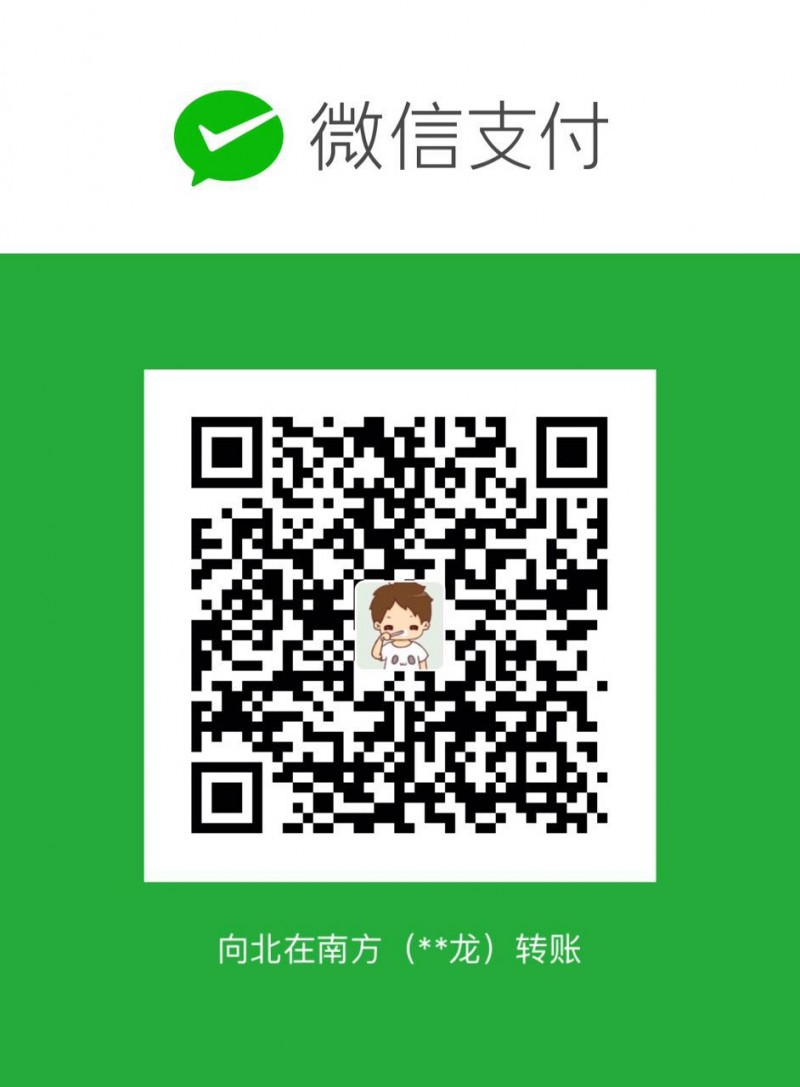
正文到此结束
- 本文标签: redis 备份 value db ACE 安全 正则表达式 时间 测试 总结 https ORM 数据 root key 端口 删除 数据库 id 需求 协议 REST git Go语言 配置 web XML tab http grep 希望 代码 编译 软件 ip Authorization 安装 目录 Select 认证 src tar HTTP协议 GitHub 服务器 list 自动化 queue sql mysql TCP rpm example IO
- 版权声明: 本文为互联网转载文章,出处已在文章中说明(部分除外)。如果侵权,请联系本站长删除,谢谢。
- 本文海报: 生成海报一 生成海报二
热门推荐
相关文章
Loading...











![[HBLOG]公众号](https://www.liuhaihua.cn/img/qrcode_gzh.jpg)

