Swift&OC 文件夹和文件的详细操作
在iOS开发我们会遇到文件、音频、视频等等下载后本地存储的情况,这时对读文件,写文件就显得很重要,对文件夹以及文件中的文件的操作,这时就可以使用 NSFileManager(FileManager) 或 NSFileHandle(FileHandle) 来实现。下面会用OC和Swift的对比来实现对文件和文件夹的操作
-
文件管理器(NSFileManager/FileManager):此类主要是对文件进行的操作(创建/删除/改名等)以及文件信息的获取。
-
文件连接器(NSFileHandle/FileHandle):此类主要是对文件内容进行读取和写入操作。
一、沙盒以及组成部分
iOS应用程序只能对自己创建的文件系统读取文件,这个"独立","封闭","安全"的空间,称之为沙盒。
1.1、Home目录(应用程序包)
-
整个应用程序各文档所在的目录,包含了所有的资源文件和可执行文件
1.2、Documents
-
保存应用运行时生成的需要持久化的数据,iTunes同步设备时会备份该目录
-
需要保存由"应用程序本身"产生的文件或者数据,例如: 游戏进度,涂鸦软件的绘图
-
目录中的文件会被自动保存在 iCloud
-
注意: 不要保存从网络上下载的文件,否则会无法上架!
1.3、tmp
-
保存应用运行时所需要的临时数据或文件,"后续不需要使用",使用完毕后再将相应的文件从该目录删除。
-
应用没有运行,系统也可能会清除该目录下的文件
-
iTunes不会同步备份该目录
-
重新启动手机, tmp 目录会被清空
-
系统磁盘空间不足时,系统也会自动清理
1.4、Library/Cache
-
保存应用运行时生成的需要持久化的数据,iTunes同步设备时不备份该目录。一般存放体积大、不需要备份的非重要数据
-
保存临时文件,"后续需要使用",例如: 缓存的图片,离线数据(地图数据)
-
系统不会清理 cache 目录中的文件
-
就要求程序开发时, "必须提供 cache 目录的清理解决方案"
1.5、Library/Preference
-
保存应用的所有偏好设置,IOS的Settings应用会在该目录中查找应用的设置信息。iTunes
-
用户偏好,使用 NSUserDefault 直接读写!
-
如果想要数据及时写入硬盘,还需要调用一个同步方法 synchronize()
1.6.程序.app,与另三个路径的父路径不同
-
这是应用程序的程序包目录,包含应用程序的本身。由于应用程序必须经过签名,所以您在运行时不能对这个目录中的内容进行修改,否则可能会使应用程序无法启动
二、对文件以及文件夹的操作
2.1、获取各个目录的路径
2.1.1、HomeDirectory
OC: NSString *filePath = NSHomeDirectory(); Swift: let homePath = NSHomeDirectory()
2.1.2、Documents
OC: 方法一 NSString * documentsPath = [NSSearchPathForDirectoriesInDomains(NSDocumentDirectory,NSUserDomainMask, YES) objectAtIndex:0]; 方法二 NSString * documentsPath = [NSHomeDirectory() stringByAppendingPathComponent:@"Documents"]; Swift: 方法1 let documentsPaths = NSSearchPathForDirectoriesInDomains(FileManager.SearchPathDirectory.documentDirectory, FileManager.SearchPathDomainMask.userDomainMask, true) let documentsPath = documentPaths[0] 方法2 let documentsPath = NSHomeDirectory()+"/Documents"
2.1.3、Caches
OC: 方法一 NSString *cachesPath = [NSSearchPathForDirectoriesInDomains(NSCachesDirectory, NSUserDomainMask, YES) objectAtIndex:0]; 方法二 NSString *cachesPath= [NSHomeDirectory() stringByAppendingPathComponent:@"/Library/Caches"]; Swift: 方法1 let cachePaths = NSSearchPathForDirectoriesInDomains(FileManager.SearchPathDirectory.cachesDirectory, FileManager.SearchPathDomainMask.userDomainMask, true) let cachePath = cachePaths.last 方法2 let cachePath = NSHomeDirectory()+"/Library/Caches"
2.1.4、Library
OC: 方法一 NSString * libraryPath = [NSSearchPathForDirectoriesInDomains(NSLibraryDirectory, NSUserDomainMask, YES) objectAtIndex:0]; 方法二 NSString * libraryPath = [NSHomeDirectory() stringByAppendingPathComponent:@"/Library"]; Swift: 方法1 let libraryPaths = NSSearchPathForDirectoriesInDomains(FileManager.SearchPathDirectory.libraryDirectory, FileManager.SearchPathDomainMask.userDomainMask, true) let libraryPath = libraryPaths[0] 方法2 let libraryPath = NSHomeDirectory()+"/Library"
2.1.5、tmp
OC: 方法一 NSString *tempPath = NSTemporaryDirectory(); 方法二 NSString * tempPath = [NSHomeDirectory() stringByAppendingPathComponent:@"/tmp"]; Swift: 方法1 let tempPath = NSTemporaryDirectory() 方法2 let tempPath = NSHomeDirectory()+"/tmp"
2.2、根据传件来的路径创建文件夹 创建文件目录(蓝色的,文件夹和文件是不一样的)
应用程序目录, Caches、Library、Documents目录文件夹下创建文件夹(蓝色的)
下面以Documents为例创建JKFile为例
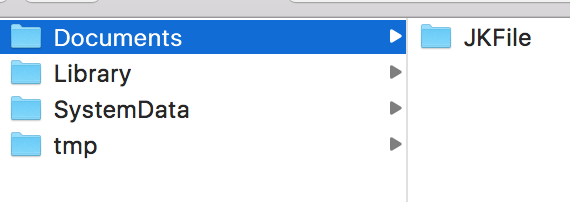
以Documents为例创建JKFile为例
-
OC
NSString *filePath=[NSHomeDirectory() stringByAppendingPathComponent:@"Documents/JKFile"];
- (NSString *)jKCreateDir:folderName{
NSString *filePath=[NSHomeDirectory() stringByAppendingPathComponent: folderName];
NSFileManager *fileManager = [NSFileManager defaultManager];
BOOL isDir = NO;
// fileExistsAtPath 判断一个文件或目录是否有效,isDirectory判断是否一个目录
BOOL existed = [fileManager fileExistsAtPath:filePath isDirectory:&isDir];
if ( !(isDir == YES && existed == YES) ) {
// 不存在的路径才会创建
[fileManager createDirectoryAtPath:filePath withIntermediateDirectories:YES attributes:nil error:nil];
}
return filePath;
}
Swift:
let jKFilePath = NSHomeDirectory() + "/Documents/JKFile";
func jKCreateFolder(folderName: NSString) -> NSString {
let fileManager: FileManager = FileManager.default
let filePath = "/(folderName)"
let exist = fileManager.fileExists(atPath: filePath)
// 不存在的路径才会创建
if (!exist) {
//withIntermediateDirectories为ture表示路径中间如果有不存在的文件夹都会创建
try! fileManager.createDirectory(atPath: filePath,withIntermediateDirectories: true, attributes: nil)
}
return filePath as NSString
}
2.3、删除文件夹(先判断文件夹存不存在)
-
OC
NSString *filePath=[NSHomeDirectory() stringByAppendingPathComponent:@"Documents/JKFile"];
- (void)jKRemovefolder:(NSString *)filePathName {
// filePath: 文件/目录的路径
NSFileManager *fileManager = [NSFileManager defaultManager];
NSString *filePath = [NSString stringWithFormat:@"%@",filePathName];
BOOL isDir = NO;
// fileExistsAtPath 判断一个文件或目录是否有效,isDirectory判断是否一个目录
BOOL existed = [fileManager fileExistsAtPath:filePath isDirectory:&isDir];
if ( !(isDir == YES && existed == YES) ) {
// 不存在的路径才会创建
return;
}
//文件夹
[fileManager removeItemAtPath:filePath error:nil];
}
-
Swift:
let jKFilePath = NSHomeDirectory() + "/Documents/JKFile";
func jKRemovefolder(folderName: NSString){
let fileManager: FileManager = FileManager.default
let filePath = "/(folderName)"
let exist = fileManager.fileExists(atPath: filePath)
// 查看文件夹是否存在,如果存在就直接读取,不存在就直接反空
if (exist) {
try! fileManager.removeItem(atPath: filePath)
}else{
// 不存在就不做什么操作了
}
}
2.4、删除文件
-
OC
- (void)jKRemovefile:(NSString *)filePathName {
// filePath: 文件/目录的路径
NSFileManager *fileManager = [NSFileManager defaultManager];
NSString *filePath = [NSString stringWithFormat:@"%@",filePathName];
//移除文件
[fileManager removeItemAtPath:filePath error:nil];
}
-
Swift:
func jKRemovefile(folderName: NSString){
let fileManager: FileManager = FileManager.default
let filePath = "/(folderName)"
//移除文件
try! fileManager.removeItem(atPath: filePath)
}
2.5、深度遍历(搜索文件夹)
-
2.5.1、深度搜索遍历一(subpathsAtPath)深度遍历,会递归遍历子文件夹(包括符号链接,所以要求性能的话用enumeratorAtPath)
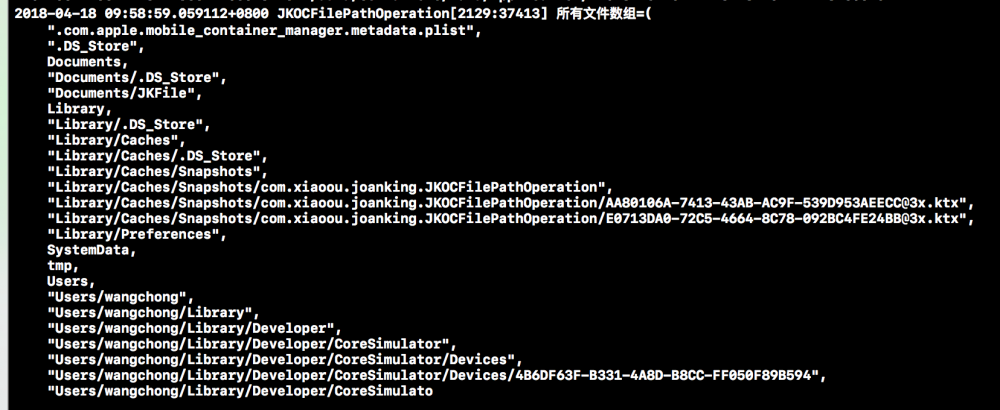
获取某个文件下的所有文件的名字
OC
NSString *filePath = NSHomeDirectory();
-(NSArray *)jKGetAllFileNames:(NSString *)folderName
{
NSFileManager *fileManager = [NSFileManager defaultManager];
// 取得一个目录下得所有文件名
NSArray *files = [fileManager subpathsAtPath:[self jKCreateFolder:folderName]];
//NSLog(@"pdf名字的数量=%ld 数组=%@",files.count,files);
return files;
}
Swift:
let jKFilePath = NSHomeDirectory();
func jKGetAllFileNames(folderName: NSString) -> NSArray{
let filePath = "/(folderName)"
let exist = fileManager.fileExists(atPath: filePath)
// 查看文件夹是否存在,如果存在就直接读取,不存在就直接反空
if (exist) {
let subPaths = fileManager.subpaths(atPath: folderName as String)
return subPaths! as NSArray
}else{
return []
}
}
-
2.5.2、深度遍历二,会递归遍历子文件夹(但不会递归符号链接 )
OC
// folderNmae:文件夹的名字
-(NSArray *)jKDeepSearchEnumeratorAllFileNames:(NSString *)folderName{
NSFileManager *fileManager = [NSFileManager defaultManager];
// 取得一个目录下得所有文件名
NSDirectoryEnumerator *files = [fileManager enumeratorAtPath:[self jKCreateFolder:folderName]];
//NSLog(@"pdf名字的数量=%ld 数组=%@",files.count,files);
return files.allObjects;
}
Swift:
func jKDeepSearchAllFiles(folderName: NSString) -> NSArray
{
let filePath = "/(folderName)"
let exist = fileManager.fileExists(atPath: filePath)
// 查看文件夹是否存在,如果存在就直接读取,不存在就直接反空
if (exist) {
let contentsOfPathArray = fileManager.enumerator(atPath: filePath)
return contentsOfPathArray!.allObjects as NSArray
}else{
return []
}
}
2.6、对指定路径执行浅搜索,返回指定目录路径下的文件、子目录及符号链接的列表(只寻找一层)
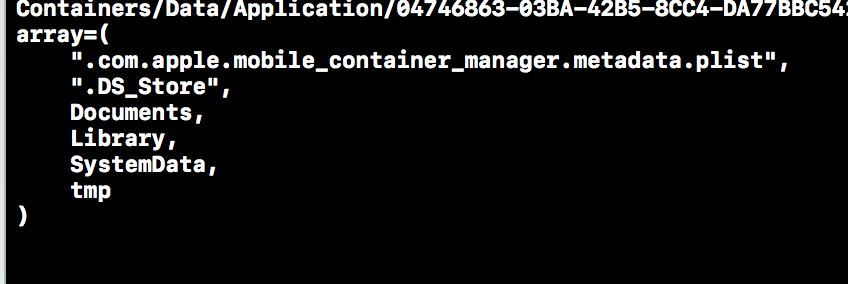
读取指定目录路径下的文件、子目录及符号链接的列表(只寻找一层)
OC
/**对指定路径执行浅搜索,返回指定目录路径下的文件、子目录及符号链接的列表(只寻找一层)*/
NSString *customPath = [NSString stringWithFormat:@"%@",[JKFilePathOperationExtension jKHomeDirectory]];
-(NSArray *)jKShallowSearchAllFiles:(NSString *)filePath{
NSFileManager *fileManager = [NSFileManager defaultManager];
NSArray *contentsOfPathArray = [fileManager contentsOfDirectoryAtPath:filePath error:nil];
return contentsOfPathArray;
}
Swift:
/** 对指定路径执行浅搜索,读取指定目录路径下的文件、子目录及符号链接的列表(只寻找一层)*/
let jKFilePath = NSHomeDirectory()
func jKShallowSearchAllFiles(folderName: NSString) -> NSArray {
let filePath = "/(folderName)"
let contentsOfPathArray = try! fileManager.contentsOfDirectory(atPath: filePath);
return contentsOfPathArray as NSArray
}
2.7、判断文件或文件夹是否存在
OC
+(BOOL)jkJudgeFileOrFolderExists:(NSString *)filePathName{
NSFileManager *fileManager = [NSFileManager defaultManager];
NSString *filePath = [NSString stringWithFormat:@"%@",filePathName];
BOOL isDir = NO;
// fileExistsAtPath 判断一个文件或目录是否有效,isDirectory判断是否一个目录
BOOL existed = [fileManager fileExistsAtPath:filePath isDirectory:&isDir];
if ( !(isDir == YES && existed == YES) ) {
// 不存在的路径
return NO;
}else{
return YES;
}
return nil;
}
Swift:
func jkJudgeFileOrFolderExists(folderName: NSString) -> Bool
{
let filePath = "/(folderName)"
let exist = fileManager.fileExists(atPath: filePath)
// 查看文件夹是否存在,如果存在就直接读取,不存在就直接反空
if (exist) {
return true
}else{
return false
}
}
2.9、创建文件(如:动画乐园.text格式的文本文件)
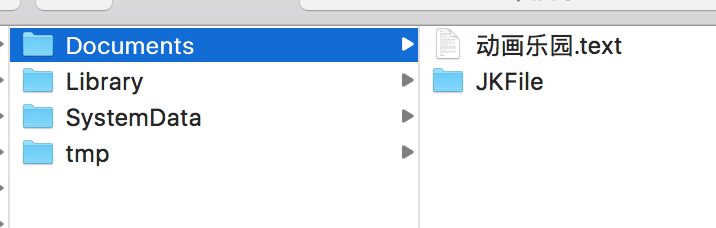
创建文件(如:动画乐园.text格式的文本文件)
OC
/**folderNmae:文件的名字*/
- (NSString *)jKCreateFile:(NSString *)folderName{
NSString *filePath = [NSString stringWithFormat:@"%@",folderName];
NSFileManager *fileManager = [NSFileManager defaultManager];
BOOL isDir = NO;
// fileExistsAtPath 判断一个文件或目录是否有效,isDirectory判断是否一个目录
BOOL existed = [fileManager fileExistsAtPath:filePath isDirectory:&isDir];
if ( !(isDir == YES && existed == YES) ) {
// 不存在的路径才会创建
[fileManager createFileAtPath:filePath contents:nil attributes:nil];
}
return filePath;
}
Swift:
// fileName:文件的名字(不是文件夹)
// baseFilePath: 文件的基础路径
// content: 存进文件的内容
/** 根据传件来的路径创建文件*/
func jKCreateFile(fileName: NSString,baseFilePath: NSString) -> (filePath: NSString,createStatus: Bool) {
// NSHomeDirectory():应用程序目录
let filePath = "/(baseFilePath)" + "//(fileName)"
let exist = fileManager.fileExists(atPath: filePath)
// 不存在的文件路径才会创建
if (!exist) {
//withIntermediateDirectories为ture表示路径中间如果有不存在的文件夹都会创建
let createSuccess = fileManager.createFile(atPath: filePath,contents:nil,attributes:nil)
return (filePath as NSString,createSuccess as Bool)
}
return (filePath as NSString,true)
}
2.10、可以通过write(to:)方法,可以创建文件并将对象(文件,音频,图片,视频以及数组,字典)都可以写入文件
-
简单对象:iOS中提供四种类型可以直接进行文件存取:NSString(字符串)、NSArray(数组)、NSDictionary(字典)、NSData(数据)(以上类型包括子类)
-
注意:数组(可变与不可变)和字典(可变与不可变)中元素对象的类型,也必须是上述四种,否则不能直接写入文件
-
2.10.1、把NSSString保存到上面“动画乐园.text”的文件里面
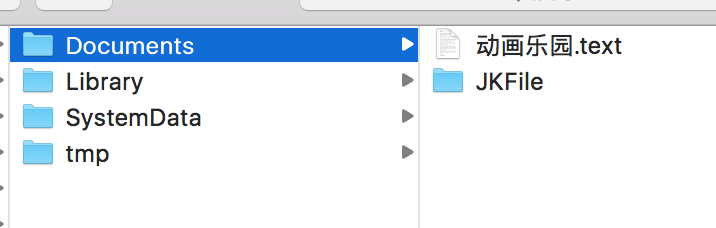
NSSString保存到上面“动画乐园.text”的文件里面
OC
// 文件的路径(以文件存在为基础,创建文件请看2.9) NSString * path = [NSHomeDirectory() stringByAppendingPathComponent:@"Documents/动画乐园.text"]; NSString *content = @"动画乐园欢迎你" // 内容写入 [content writeToFile: path atomically:YES encoding:NSUTF8StringEncoding error:nil];
Swift:
let path = NSHomeDirectory() + "/Documents/动画乐园.text" let info = "动画乐园欢迎你" as String try! info.write(toFile: path, atomically: true, encoding: String.Encoding.utf8)
-
2.10.2、把本地图片或者网络图片保存到上面“图片”的文件夹里面
filePath图片的路径是提前存在的(没有的话看上面的去创建文件夹)
把本地图片或者网络图片保存到上面**“图片”**的文件夹里面
OC
// 本地图片的名字 NSString *imageString = @"testimage.png"; UIImage *image = [UIImage imageNamed:imageString]; NSData *data = UIImagePNGRepresentation(image); // 图片的存储文件夹 NSString *customPath = [NSString stringWithFormat:@"%@%@",NSHomeDirectory(),@"/Documents/图片"]; // 图片的存储路径 imagePath = [NSString stringWithFormat:@"%@/%@", customPath, imageString]; [data writeToFile: imagePath atomically:YES]; 网络图片 NSString *imageStr = @"http://images.ciotimes.com/o_1can10mm91sd91c6n1thv15oel8g9.png"; NSString *customPath = [NSString stringWithFormat:@"%@/%@",[JKFilePathOperationExtension jKDocuments],@"jk.png"]; NSData *data = [NSData dataWithContentsOfURL:[NSURL URLWithString:imageStr]]; //转换为图片保存到以上的沙盒路径中 UIImage * currentImage = [UIImage imageWithData:data]; //其中参数0.5表示压缩比例,1表示不压缩,数值越小压缩比例越大 [UIImageJPEGRepresentation(currentImage, 0.5) writeToFile:customPath atomically:YES];
Swift:
let filePath = NSHomeDirectory() + "/Documents/图片/testimage.png" let image = UIImage(named: "testimage.png") let data:Data = UIImagePNGRepresentation(image!)! try? data.write(to: URL(fileURLWithPath: filePath))
-
2.10.3、把本数组写到文件里面(array.plist的文件是已经存在的基础上)

把本数组写到文件里面(array.plist的文件是已经存在的基础上)
OC
// 创建数组 NSArray *array = @[@"1",@"2",@"3"]; // 文件路径(前提是已经存在),创建文件请看上面2.9 NSString *customPath = [NSString stringWithFormat:@"%@%@",NSHomeDirectory(),@"/Documents/array.plist"]; [array writeToFile:filePath atomically:YES];
Swift
let filePath = NSHomeDirectory() + "/Documents/array.plist" let array = NSArray(objects: "我",":heart:","你") array.write(toFile: filePath, atomically: true)
-
2.10.4、把本字典写到文件里面(dictionary.plist的文件是已经存在的基础上)
把本字典写到文件里面(dictionary.plist的文件是已经存在的基础上)
OC
NSString *customPath = [NSString stringWithFormat:@"%@%@",NSHomeDirectory(),@"/Documents/dictionary.plist"];
// 创建字典
NSDictionary *dict = @{@"1":@"9",@"2":@"8",@"3":@"7",@"4":@"6"};
dict.write(toFile: filePath, atomically: true)
Swift
let filePath = NSHomeDirectory() + "/Documents/dictionary.plist" let dictionary = NSDictionary(dictionary: ["name":"JK","age":"26"]) dictionary.write(toFile: filePath, atomically: true)
2.11、复制文件

复制文件
OC
NSString *fromPath = [NSString stringWithFormat:@"%@%@",NSHomeDirectory(),@"/Documents/我的笔记.text"]; NSString *toPath = [NSString stringWithFormat:@"%@%@",NSHomeDirectory(),@"/Documents/复制后的笔记.text"]; NSFileManager *fileManager = [NSFileManager defaultManager]; BOOL isCopySuccess = [fileManager copyItemAtPath: fromPath toPath: toPath error:nil];
Swift
let homeDirectory = NSHomeDirectory() let fomePath = homeDirectory + "/Documents/我的笔记.text" let toPath = homeDirectory + "/Documents/复制后的笔记.text" let fileManager1 = FileManager.default try! fileManager1.copyItem(atPath: fomePath as String, toPath: toPath as String)
2.12、移动文件或者文件夹
文件夹或者文件,这里是文件夹JKPdf要提前建好,创建方式看上面
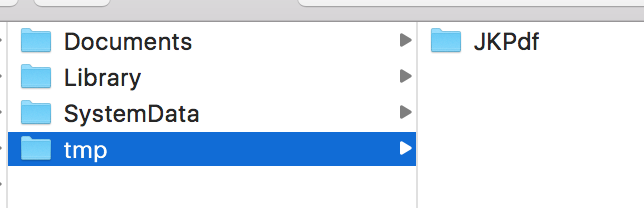
移动文件或者文件夹
OC
NSString *fromPath = [NSString stringWithFormat:@"%@%@",NSHomeDirectory(),@"/Documents/JKPdf"]; NSString *toPath = [NSString stringWithFormat:@"%@%@",NSHomeDirectory(),@"/tmp/JKPdf"]; NSFileManager *fileManager = [NSFileManager defaultManager]; BOOL isMoveSuccess = [fileManager moveItemAtPath:fromPath toPath:toPath error:nil];
Swift
let fomePath =NSHomeDirectory() + "/Documents/JKPdf" let toPath = NSHomeDirectory() + "/tmp/JKPdf" let fileManagerMove = FileManager.default try! fileManagerMove.moveItem(atPath: fromUrl as String, toPath: toUrl as String)
2.13、读取文件
-
2.13.1、文件的类型为文本,如 我的笔记.text
OC
// 拿到我的笔记.text的路径 NSString *customPath = @"路径"; // 取出文本的内容 NSString *str = [NSString stringWithContentsOfFile:customPath encoding:NSUTF8StringEncoding error:nil];
Swift
let path = NSHomeDirectory() + "/Documents/我的笔记.text"
let readHandler = FileHandle(forReadingAtPath: path)
let data = readHandler?.readDataToEndOfFile()
let readString = String(data: data!, encoding: String.Encoding.utf8)
print("文件内容: /(String(describing: readString))")
-
2.13.2、读取沙盒图片
模仿SDWebImage: 加载图片前先去沙盒寻找,如果有就加载沙盒里的图片,没有的话就加载网络的图片
OC
/** 读出图片 imageUrl: 图片的链接*/
+(void)jKReadImageWithImageUrl:(NSString *)imageUrl withReadImage:(ReadImage)readImage{
NSString *catchsImageStr = [imageUrl lastPathComponent];
NSFileManager *fileManager = [NSFileManager defaultManager];
NSString *filePath = [NSString stringWithFormat:@"%@/Library/Caches/JKImage/%@",NSHomeDirectory(),catchsImageStr];
// fileExistsAtPath 判断一个文件或目录是否有效
BOOL existed = [fileManager fileExistsAtPath:filePath];
if ( !(existed == YES) ) {
// 图片不存在沙盒里,检查文件夹是否存在
NSString *folderPath = [NSString stringWithFormat:@"%@/Library/Caches/JKImage",NSHomeDirectory()];
BOOL isDir = NO;
// fileExistsAtPath 判断一个文件或目录是否有效,isDirectory判断是否一个目录
BOOL existedFolder = [fileManager fileExistsAtPath:folderPath isDirectory:&isDir];
if ( !(isDir == YES && existedFolder == YES) ) {
// 不存在的文件夹JKImage才会创建
[fileManager createDirectoryAtPath:folderPath withIntermediateDirectories:YES attributes:nil error:nil];
}
// 文件夹存在就把图片缓存进去
// 图片不存在
NSData *data = [NSData dataWithContentsOfURL:[NSURL URLWithString:imageUrl]];
//转换为图片保存到以上的沙盒路径中
UIImage * currentImage = [UIImage imageWithData:data];
//其中参数0.5表示压缩比例,1表示不压缩,数值越小压缩比例越大
[UIImageJPEGRepresentation(currentImage, 0.5) writeToFile:[NSString stringWithFormat:@"%@/%@",folderPath,catchsImageStr] atomically:YES];
readImage(currentImage,YES);
}else{
// 图片在沙盒里直接取出
NSData *data = [NSData dataWithContentsOfFile:filePath];
UIImage *image = [UIImage imageWithData:data];
readImage(image,YES);
}
}
Swift
let path = NSHomeDirectory() + "/Documents/2.png"
let fileManagerReadImage = FileManager.default
let exist = fileManagerReadImage.fileExists(atPath: path)
// 不存在直接返回false
if (!exist) {
print("存在图片")
}else{
let readHandler = FileHandle(forReadingAtPath: path)
let data = (readHandler?.readDataToEndOfFile())!
let image = UIImage(data: data)
print("不存在图片")
}
2.14、获取文件属性(创建时间,修改时间,文件大小,文件类型等信息)
OC
let docPath = NSHomeDirectory() + "/Documents/我的笔记.text"
NSFileManager *fileManager = [NSFileManager defaultManager];
NSDictionary *fileAttributes = [fileManager attributesOfItemAtPath:path error:nil];
if (fileAttributes != nil) {
NSNumber *fileSize;
NSString *fileOwner, *creationDate;
NSDate *fileModDate;
//NSString *NSFileCreationDate
//文件大小
if ((fileSize = [fileAttributes objectForKey:NSFileSize])) {
NSLog(@"文件的大小= %qi/n", [fileSize unsignedLongLongValue]);
}
//文件创建日期
if ((creationDate = [fileAttributes objectForKey:NSFileCreationDate])) {
NSLog(@"文件创建的日期: %@/n", creationDate);
}
//文件所有者
if ((fileOwner = [fileAttributes objectForKey:NSFileOwnerAccountName])) {
NSLog(@"Owner: %@/n", fileOwner);
}
//文件修改日期
if ((fileModDate = [fileAttributes objectForKey:NSFileModificationDate])) {
NSLog(@"文件修改的日期: %@/n", fileModDate);
}
}else {
NSLog(@"该文件不存在");
}
Swift
// 我的笔记.text文本是存在Documents下面的
let path = NSHomeDirectory() + "/Documents/我的笔记.text"
let managerGetFile = FileManager.default
let attributes = try? managerGetFile.attributesOfItem(atPath: path) //结果为Dictionary类型
print("创建时间:/(attributes[FileAttributeKey.creationDate]!)")
print("修改时间:/(attributes[FileAttributeKey.modificationDate]!)")
print("文件大小:/(attributes[FileAttributeKey.size]!)")
2.15、计算单个或多个文件夹的大小(清理数据常用)
OC
/** 计算文件夹的大小 folderPath: 文件夹的大小*/
-(NSString *)jKCalculateTheSizeOfTheFolderPath:(NSString *)folderPath{
NSFileManager *fileManager = [NSFileManager defaultManager];
BOOL isExist = [fileManager fileExistsAtPath:folderPath];
if (isExist) {
unsigned long long folderSize = 0;
NSArray *childerFiles=[fileManager subpathsAtPath:folderPath];
if (childerFiles.count != 0) {
for (NSString *fileName in childerFiles) {
NSString *fileAbsolutePath=[folderPath stringByAppendingPathComponent:fileName];
folderSize +=[self jKCalculateTheSizeOfTheFilePath:fileAbsolutePath];
}
}else{
folderSize = [self jKCalculateTheSizeOfTheFilePath:folderPath];
}
NSString *sizeString;
if (folderSize >= 1024.0 * 1024.0) {
sizeString = [NSString stringWithFormat:@"%.2fMB",folderSize / (1024.0 * 1024.0)];
}else if (folderSize >= 1024.0){
sizeString = [NSString stringWithFormat:@"%.fkb",folderSize / (1024.0)];
}else{
sizeString = [NSString stringWithFormat:@"%llub",folderSize];
}
// unsigned long long
return sizeString;
} else {
NSLog(@"file is not exist");
return @"0MB";
}
}
/** 计算文件的大小*/
-(unsigned long long)jKCalculateTheSizeOfTheFilePath:(NSString *)filePath{
NSFileManager *fileManager = [NSFileManager defaultManager];
BOOL isExist = [fileManager fileExistsAtPath:filePath];
if (isExist) {
unsigned long long fileSize = [[fileManager attributesOfItemAtPath:filePath error:nil] fileSize];
return fileSize;
} else {
NSLog(@"file is not exist");
return 0;
}
}
Swift
/** 计算文件夹或者文件的大小 */
class func getSize(folderPath: String)-> String
{
if folderPath.count == 0 {
return "0MB" as String
}
let manager = FileManager.default
if !manager.fileExists(atPath: folderPath){
return "0MB" as String
}
var fileSize:Float = 0.0
do {
let files = try manager.contentsOfDirectory(atPath: folderPath)
for file in files {
let path = folderPath + "//(file)"
fileSize = fileSize + fileSizeAtPath(filePath: path)
}
}catch{
fileSize = fileSize + fileSizeAtPath(filePath: folderPath)
}
print("大小==/(fileSize)")
var resultSize = ""
if fileSize >= 1024.0*1024.0{
resultSize = NSString(format: "%.2fMB", fileSize/(1024.0 * 1024.0)) as String
}else if fileSize >= 1024.0{
resultSize = NSString(format: "%.fkb", fileSize/(1024.0 )) as String
}else{
resultSize = NSString(format: "%llub", fileSize) as String
}
return resultSize
}
/** 计算单个文件或文件夹的大小 */
class func fileSizeAtPath(filePath:String) -> Float {
let manager = FileManager.default
var fileSize:Float = 0.0
if manager.fileExists(atPath: filePath) {
do {
let attributes = try manager.attributesOfItem(atPath: filePath)
if attributes.count != 0 {
fileSize = attributes[FileAttributeKey.size]! as! Float
}
}catch{
}
}
return fileSize;
}
最后感谢您看到最后,请给个喜欢,谢谢!demo放到我们的iOS开发交流QQ群:584599353











![[HBLOG]公众号](https://www.liuhaihua.cn/img/qrcode_gzh.jpg)

