微服务Consul系列之集群搭建
在上一篇中讲解了 Consul的安装、部署、基本 的使用,使得大家有一个基本的了解,本节开始重点Consul集群搭建 偏实战 ,官方推荐3~5台Server,因为在异常处理中,如果出现Leader挂了,只要有超过一半的Server还处于活跃状态,consul就会重新选举新的Leader,保证集群可以正常工作。
推荐技术博客: Node.js技术栈
准备工作
测试用建议本地搭建几台虚拟机用于调试,这里的虚拟机分别为3台Server模式,1台Client模式,共以下4台:
-
192.168.6.128 Server模式(初始设置为Leader)
-
192.168.6.129 Server模式
-
192.168.6.130 Server模式
-
192.168.6.131 Client模式
下载相应平台版本的Consul解压copy至 /usr/local/bin/ (系统的环境变量)目录,这里以1.4.0版本为例,具体安装参照 上篇-consul下载安装指南 。
创建 /usr/src/consul 目录,存放Consul的启动配置文件 consul_config.json :
{
"datacenter": "consul_cluster",
"node_name": "consul_1",
"server": true,
"bootstrap_expect": 3,
"data_dir": "/usr/src/consul/data",
"log_level": "DEBUG",
"enable_syslog": true,
"enable_script_checks": true,
"bind_addr": "192.168.6.128",
"client_addr": "192.168.6.128",
}
复制代码
- node_name:节点名称,等同于-node
- data_dir:数据存放目录
- enable_syslog:consul日志写入系统的syslog目录是否启用
- enable_script_checks:是否启用监控检测脚本
- bind_addr:等同于-bind
- client_addr:等同于-client
Server端部署
- 部署第一台192.168.6.128
注意:在第一台启动的时候加上-ui,只初始化一次,在其它2个节点进行相同操作,但是配置文件中的 node_name 、 bind_addr 、 client_addr 要进行更改,每台机器保持唯一。
$ sudo consul agent -ui -config-file=/usr/src/consul/consul_config.json
-config-file: 加载启动的配置文件
- 部署第二台192.168.6.129
修改 /usr/src/consul/consul_config.json :
{
"datacenter": "consul_cluster",
"node_name": "consul_2",
"server": true,
"bootstrap_expect": 3,
"data_dir": "/usr/src/consul/data",
"log_level": "DEBUG",
"enable_syslog": true,
"enable_script_checks": true,
"bind_addr": "192.168.6.129",
"client_addr": "192.168.6.129",
}
复制代码
执行命令启动命令
$ sudo consul agent -config-file=/usr/src/consul/consul_config.json 复制代码
- 部署第三台192.168.6.130
修改 /usr/src/consul/consul_config.json :
{
"datacenter": "consul_cluster",
"node_name": "consul_3",
"server": true,
"bootstrap_expect": 3,
"data_dir": "/usr/src/consul/data",
"log_level": "DEBUG",
"enable_syslog": true,
"enable_script_checks": true,
"bind_addr": "192.168.6.130",
"client_addr": "192.168.6.130"
}
复制代码
执行命令启动命令
$ sudo consul agent -config-file=/usr/src/consul/consul_config.json 复制代码
截止目前服务端已经全部启动,但是还没有加入集群,因此还只是单节点的集群,可以在某台机器上查看成员情况:
注意:直接使用 consul members 会报错,需要绑定ip地址
$ consul members --http-addr 192.168.6.128:8500 Node Address Status Type Build Protocol DC Segment consul_1 192.168.6.128:8301 alive server 1.4.0 2 consul_cluster <all> 复制代码
Server端集群建立
每个Consul Agent之后,都是相对独立的并不知道其它节点的存在,现在我们要做的是加入集群,将上面创建的consul_2、consul_3加入到同一个集群consul_1中。
- 第二台192.168.6.129加入到consul_1中
$ consul join --http-addr 192.168.6.129:8500 192.168.6.128 Successfully joined cluster by contacting 1 nodes. # 成功返回的消息 复制代码
- 第三台192.168.6.130加入到consul_1中
$ consul join --http-addr 192.168.6.130:8500 192.168.6.128 复制代码
目前服务端的集群已经创建完毕,可以看下我们目前的集群成员情况:
consul members --http-addr 192.168.6.128:8500 Node Address Status Type Build Protocol DC Segment consul_1 192.168.6.128:8301 alive server 1.4.0 2 consul_cluster <all> consul_2 192.168.6.129:8301 alive server 1.4.0 2 consul_cluster <all> consul_3 192.168.6.130:8301 alive server 1.4.0 2 consul_cluster <all> 复制代码
- 通过HTTP API的方式查看集群leader
$ curl 192.168.6.128:8500/v1/status/leader "192.168.6.128:8300" 复制代码
- 通过HTTP API的方式查看集群成员
$ curl 192.168.6.128:8500/v1/status/peers ["192.168.6.129:8300","192.168.6.130:8300","192.168.6.128:8300"] 复制代码
Client端部署
现在开始客户端的部署,方式同服务端有不同
修改 /usr/src/consul/consul_config.json :
{
"datacenter": "consul_cluster",
"node_name": "consul_4",
//"server": true, 不指定为服务端,默认走客户端
// "bootstrap_expect": 3, 只在server模式有效
"data_dir": "/usr/src/consul/data",
"log_level": "DEBUG",
"enable_syslog": true,
"enable_script_checks": true,
"bind_addr": "192.168.6.131",
"client_addr": "192.168.6.131"
}
复制代码
执行启动命令:
通过-join参数也可以加入一个已经启动的集群
$ sudo consul agent -config-file=/usr/src/consul/consul_config.json -join=192.168.6.128 复制代码
在查看当前集群成员,可以看到为3个Server模式和1个Client模式
$ consul members --http-addr 192.168.6.128:8500 Node Address Status Type Build Protocol DC Segment consul_1 192.168.6.128:8301 alive server 1.4.0 2 consul_cluster <all> consul_2 192.168.6.129:8301 alive server 1.4.0 2 consul_cluster <all> consul_3 192.168.6.130:8301 alive server 1.4.0 2 consul_cluster <all> consul_4 192.168.6.131:8301 alive client 1.4.0 2 consul_cluster <default> 复制代码
管理工具中查看
在部署第一台192.168.6.128机器的时候,consul agent之后有跟一个-ui参数,这个是用于启动WebUI界面,这个是Consul本身所提供的Web可视化界面,浏览器输入 http://192.168.6.128:8500 进行访问
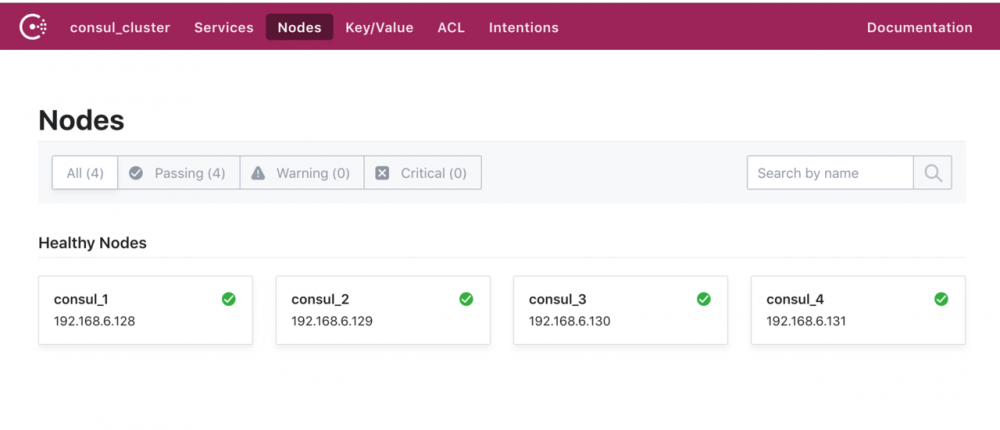











![[HBLOG]公众号](https://www.liuhaihua.cn/img/qrcode_gzh.jpg)

