使用 Jenkins X、Kubernetes 和 Spring Boot 实现 CI/CD
本文首发于:Jenkins 中文社区
过去五年中的变化,如迁移到公有云以及从虚拟机向容器的转变,已经彻底改变了构建和部署软件的意义。
以 Kubernetes 为例。Google 于2014年开源,现在所有主流的公有云供应商都支持它---它为开发人员提供了一种很好的方式,可以将应用程序打包到 Docker 容器中,并部署到任意 Kubernetes 集群中。
使用 CI/CD、Kubernetes 和 Jenkins X 进行高性能开发
在技术上,高性能团队几乎总是成功的必要条件,而持续集成、持续部署(CI/CD)、小迭代以及快速反馈是构建模块。为你的云原生应用程序设置 CI/CD 可能比较困难。通过自动化所有内容,开发人员可以花费宝贵的时间来交付实际的业务。
如何使用容器、持续交付和 Kubernetes 成为高效团队?这就是 Jenkins X 的切入点。
“Jenkins X 的理念是为所有开发人员提供他们自己的海军航海管家,可以帮助你航行持续交付的海洋。” - James Strachan
Jenkins X 帮助你自动化你在 Kubernetes 中的 CI/CD - 你甚至不需要学习 Docker 或 Kubernetes!
Jenkins X 能做什么?
Jenkins X 在 Kubernetes 上自动安装,配置和升级 Jenkins 和其他应用程序(Helm,Skaffold,Nexus 等)。它使用 Docker 镜像、Helm 图表和流水线来自动化应用程序的 CI/CD。它使用 GitOps 来管理环境之间的升级,并通过在拉取请求和生产时对其进行评论来提供大量反馈。
Jenkins X 入门
要安装 Jenkins X,首先需要在你的机器或云供应商上安装 jx 二进制文件。从 Google Cloud 可以获得300美元的积分,所以我决定从那里开始。
在 Google Cloud 上安装 Jenkins X 并创建群集
浏览到cloud.google.com并登录。如果你还没有帐户,请注册免费试用。转到控制台(右上角有一个链接)并激活 Google Cloud shell。将以下命令复制并粘贴到 shell 中。
curl -L https://github.com/jenkins-x/jx/releases/download/v1.3.79/jx-linux-amd64.tar.gz | tar xzv sudo mv jx /usr/local/bin 复制代码
注意:Google Cloud Shell 将在一小时后终止在你的主目录之外所做的任何更改,因此你可能必须重新运行这些命令。好消息是它们将在你的历史中,所以你只需要向上箭头并进入。你也可以删除上面的 sudo mv 命令,并将以下内容添加到 .bashrc 中。
export PATH=$PATH:. 复制代码
使用以下命令在 GKE(Google Kubernetes Engine)上创建集群。你可能必须为你的帐户启用 GKE。
jx create cluster gke --skip-login 复制代码
如果系统提示你下载 helm ,请确认你要安装。系统将提示你选择 Google Cloud Zone。我建议选择一个靠近你的位置。我选择 us-west1-a ,因为我住在 Denver, Colorado 附近。对于 Google Cloud Machine 类型,我选择了 n1-standard-2 并使用了 min(3)和 max(5)个节点数的默认值。
对于 GitHub 名称,键入你自己的(例如 mraible )和你在 GitHub 上注册的电子邮件(例如 matt.raible@okta.com )。我试图使用 oktadeveloper (一个 GitHub 组织),但我无法使其工作。
注意:如果你的帐户启用了两步认证,则 GitHub 集成将失败。如果你希望成功完成该过程,则需要在 GitHub 上禁用它。
当提示安装 ingress controller 时,按 Enter 键 确定 。再次按 Enter 键选择默认 domain。
系统将提示你创建 GitHub API Token。单击 提供的 URL 并将其命名为 “Jenkins X”。将 token 值复制并粘贴回控制台。
在安装完成后喝杯咖啡、饮料或做一些俯卧撑。可能需要几分钟。
下一步是将 API token 从 Jenkins 复制到你的控制台。按照控制台中提供的说明进行操作。
完成后,运行 jx console 并单击链接以登录到 Jenkins 实例。单击 Administration 并升级 Jenkins 及其所有插件(插件管理器 > 滚动到底部并选择全部)。如果未能执行此步骤,将无法从 GitHub pull request 到 Jenkins X CI 进程。
创建一个 Spring Boot 应用程序
当我第一次开始使用 Jenkins X 时,我尝试导入现有项目。即使我的应用程序使用了 Spring Boot,但是根目录中没有 pom.xml ,所以 Jenkins X 认为它是一个 Node.js 应用程序。出于这个原因,我建议首先创建一个空白的 Spring Boot 应用程序,以保证 Jenkins X 正确创建。
从 Cloud Shell 创建一个简单的 Spring Boot 应用程序:
jx create spring -d web -d actuator 复制代码
此命令使用Spring Initializr,因此系统会提示你进行一些选择。以下是我的选择:
| QUESTION | ANSWER |
|---|---|
| Language | java |
| Group | com.okta.developer |
| Artifact | okta-spring-jx-example |
提示:为你的 artifact name 选取一个简洁的名称将减轻你的痛苦。Jenkins X 对于版本名称有53个字符的限制, oktadeveloper/okta-spring-boot-jenkinsx-example 将会使它超过两个字符。
为 git 用户名、初始化 git 和提交消息都选择默认值。如果你不想使用个人帐户,可以选择要使用的组织。运行以下命令以查看应用程序的 CI/CD 流水线。
jx get activity -f okta-spring-jx-example -w 复制代码
运行 jx console ,单击生成的链接,然后导航到你的项目(如果你想要一个更富视觉效果的视图)。
![Image title]
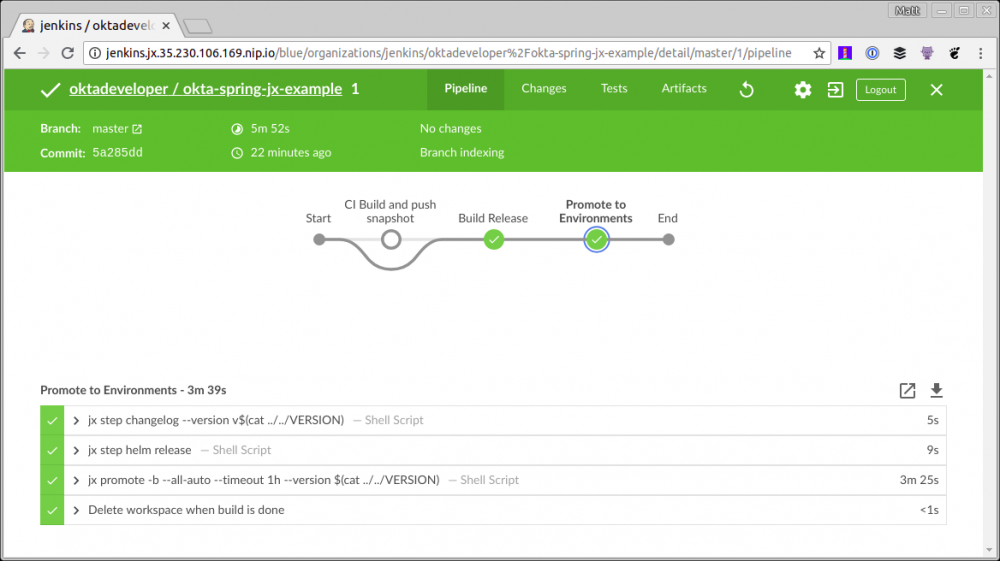
此过程将执行一些任务:
- 为你的项目创建一个 版本 。
- 为演示环境项目创建 pull request 。
- 将其自动部署到演示环境,以便你可以查看它的运行情况。
Merge status checks all passed so the promotion worked! Application is available at: http://okta-spring-jx-example.jx-staging.35.230.106.169.nip.io 复制代码
注意:由于 Spring Boot 默认情况下不提供欢迎页面,所以打开上面的 URL 时将返回404。
使用 Jenkins X 将 Spring Boot 应用程序部署到生产环境中
默认情况下,Jenkins X 只会自动部署到演示环境。你可以手动改进从演示到生产使用:
jx promote okta-spring-jx-example --version 0.0.1 --env production 复制代码
你可以使用 jx edit environment 更改生产环境,以使用自动部署。
既然你已经知道如何使用 Jenkins X 和一个简单的 Spring Boot 应用程序,让我们来看看如何通过一个更实际的示例使其工作。
保护你的 Spring Boot 应用程序并添加 Angular PWA
在过去的几个月里,我写了一系列有关使用 Ionic/Angular 和 Spring Boot 构建 PWA(渐进式 Web 应用程序)的博文。
- 使用 Okta 保护你的加密货币财富跟踪 PWA
- 使用 Okta(而不是本地存储)安全地存储用户的数据
- 使用 WireMock、Jest、Protractor 和 Travis CI 测试 Spring Boot API 和 Angular 组件的 Hitchhiker 指南
- 将你的 Spring Boot + Angular PWA 部署为一个 Artifact 这是该系列的最后一篇博客文章。我相信这是一个真实应用程序的很好的例子,因为它有许多单元和集成测试,包括与 Protractor 的端到端测试。让我们看看如何使用 Jenkins X 和 Kubernetes 自动化生产路径!
克隆刚刚从GitHub创建的Spring Boot项目(确保在URL中更改{yourUsername}):
git clone https://github.com/{yourUsername}/okta-spring-jx-example.git okta-jenkinsx
复制代码
在邻近目录中,将创建的具有 Spring Boot + Angular 的项目克隆为一个 artifact:
git clone https://github.com/oktadeveloper/okta-spring-boot-angular-auth-code-flow-example.git spring-boot-angular 复制代码
在终端中,导航到 okta-jenkinsx 并删除不再需要的文件:
cd okta-jenkinsx rm -rf .mvn src mvnw* pom.xml 复制代码
结果应该是包含以下文件的目录结构:
$ tree . . ├── charts │ ├── okta-spring-jx-example │ │ ├── Chart.yaml │ │ ├── Makefile │ │ ├── README.md │ │ ├── templates │ │ │ ├── deployment.yaml │ │ │ ├── _helpers.tpl │ │ │ ├── NOTES.txt │ │ │ └── service.yaml │ │ └── values.yaml │ └── preview │ ├── Chart.yaml │ ├── Makefile │ ├── requirements.yaml │ └── values.yaml ├── Dockerfile ├── Jenkinsfile └── skaffold.yaml 4 directories, 15 files 复制代码
将 spring-boot-angular 所有文件复制到 okta-jenkinsx 。
cp -r ../spring-boot-angular/* . 复制代码
使用 Travis CI 测试此应用程序时,我运行了 npm install 作为该过程的一部分。使用 Jenkins X,使用一个容器(例如 maven 或者 nodejs )保存所有内容更简单,因此在 frontend-maven-plugin(在 holdings-api/pom.xml )中添加执行以运行 npm install (提示:你将需要执行 id==’npm install' 添加到现有的pom.xml中)。
现在是 okta-jenkinsx 在 IntelliJ IDEA、Eclipse、Netbeans 或 VS Code 等 IDE 中作为项目打开目录的好时机!
<plugin>
<groupId>com.github.eirslett</groupId>
<artifactId>frontend-maven-plugin</artifactId>
<version>${frontend-maven-plugin.version}</version>
<configuration>
<workingDirectory>../crypto-pwa</workingDirectory>
</configuration>
<executions>
<execution>
<id>install node and npm</id>
<goals>
<goal>install-node-and-npm</goal>
</goals>
<configuration>
<nodeVersion>${node.version}</nodeVersion>
</configuration>
</execution>
<execution>
<id>npm install</id>
<goals>
<goal>npm</goal>
</goals>
<phase>generate-resources</phase>
<configuration>
<arguments>install --unsafe-perm</arguments>
</configuration>
</execution>
...
</executions>
</plugin>
复制代码
注意: --unsafe-perm 标志是必要的,因为 Jenkins X 以 root 用户身份运行构建 。我从 node-sass 的故障排除说明 中找到了这个解决方案。
增加 Actuator 并关闭 HTTPS
Jenkins X 依靠 Spring Boot 的 Actuator 进行健康检查。这意味着如果你不将其包含在你的项目中(或有 /actuator/health 防护),Jenkins X 会报告你的应用程序启动失败。
将 Actuator starter 作为依赖项添加到 holdings-api/pom.xml 中:
<dependency> <groupId>org.springframework.boot</groupId> <artifactId>spring-boot-starter-actuator</artifactId> </dependency> 复制代码
你还需要允许访问其运行健康检查。Jenkins X 将部署你的应用程序在一个 NGINX 服务器中,因此你也需要强制关闭 HTTPS,否则你将无法访问你的应用程序。修改 holdings-api/src/main/java/.../SecurityConfiguration.java 以允许 holdings-api/src/main/java/.../SecurityConfiguration.java 和删除 requiresSecure() 。
public class SecurityConfiguration extends WebSecurityConfigurerAdapter {
@Override
public void configure(WebSecurity web) throws Exception {
web.ignoring().antMatchers("/**/*.{js,html,css}");
}
@Override
protected void configure(HttpSecurity http) throws Exception {
http
.csrf().csrfTokenRepository(CookieCsrfTokenRepository.withHttpOnlyFalse())
.and()
.authorizeRequests()
.antMatchers("/", "/home", "/api/user", "/actuator/health").permitAll()
.anyRequest().authenticated();
}
}
复制代码
调整 Dockerfile 和 Jenkinsfile 中的路径
由于此项目构建在子目录而不是根目录中,因此请更新 ./Dockerfile 以查找 holdings-api 文件。
FROM openjdk:8-jdk-slim ENV PORT 8080 ENV CLASSPATH /opt/lib EXPOSE 8080 # copy pom.xml and wildcards to avoid this command failing if there's no target/lib directory COPY holdings-api/pom.xml holdings-api/target/lib* /opt/lib/ # NOTE we assume there's only 1 jar in the target dir # but at least this means we don't have to guess the name # we could do with a better way to know the name - or to always create an app.jar or something COPY holdings-api/target/*.jar /opt/app.jar WORKDIR /opt CMD ["java", "-jar", "app.jar"] 复制代码
你还需要更新 Jenkinsfile,以便它可以运行 holdings-api 目录中的任何 mvn 命令。也添加 -Pprod 配置文件。例如:
// in the 'CI Build and push snapshot' stage
steps {
container('maven') {
dir ('./holdings-api') {
sh "mvn versions:set -DnewVersion=$PREVIEW_VERSION"
sh "mvn install -Pprod"
}
}
...
}
// in the 'Build Release' stage
dir ('./holdings-api') {
sh "mvn versions:set -DnewVersion=/$(cat ../VERSION)"
}
...
dir ('./holdings-api') {
sh "mvn clean deploy -Pprod"
}
复制代码
这应该足以让这个应用程序与 Jenkins X 一起使用。但是,除非你有一个 Okta 帐户并相应地配置它,否则你将无法登录它。
为什么使用Okta?
简而言之,我们使标识管理比你可能习惯的更简洁、更安全、更具可扩展性。Okta 是一种云服务,允许开发人员创建、编辑和安全存储用户帐户和用户帐户数据,并将其与一个或多个应用程序相连接。我们的 API 使你能够:
- 对用户进行身份验证和 授权
- 存储关于用户的数据
- 执行基于密码和社交登录
- 使用多重身份验证保护应用程序
- 了解更多!查看我们的产品文档 你心动了吗?注册一个永远免费的开发者帐户,当你完成后,请返回,以便我们可以通过 Spring Boot 和 Jenkins X 了解有关 CI/CD 的更多信息!
在 Okta 中为 Spring Boot 应用程序创建一个 Web 应用程序
完成设置过程后,登录到你的帐户并导航到 Applications > Add Application 。单击 Web 和 下一步 。在下一页中,输入以下值并单击 Done (必须单击 Done ,然后编辑以修改注销重定向 URI )。
- 应用名称:
Jenkins X - 默认 URI:
http://localhost:8080 - 登录重定向 URI:
http://localhost:8080/login - 注销重定向 URI:
http://localhost:8080打开holdings-api/src/main/resources/application.yml并将你 org/app 中的值粘贴到其中。
okta:
client:
orgUrl: https://okta.okta.com
token: XXX
security:
oauth2:
client:
access-token-uri: https://okta.okta.com/oauth2/default/v1/token
user-authorization-uri: https://okta.okta.com/oauth2/default/v1/authorize
client-id: {clientId}
client-secret: {clientSecret}
resource:
user-info-uri: https://okta.okta.com/oauth2/default/v1/userinfo
复制代码
你将注意到 token 值是 xxx 。这是因为我更喜欢从环境变量中读取它,而不是签入源代码控制。你可能也想为你的客户密钥执行此操作,但我只是为了简洁而做一个属性。要创建 API token:
- 导航到 API > Tokens ,然后单击 Create Token
- 为令牌命名(例如 “Jenkins X”),然后将其值设置为
OKTA_CLIENT_TOKEN环境变量。 你需要在组织的用户配置文件中添加一个holdings属性,以便将你的加密货币存储在 Okta 中。导航到 Users > Profile Editor 。点击 Profile 表格中的第一个配置文件。你可以通过其 Okta 标识来识别它。单击 Add Attribute 并使用以下值:
- 显示名称:
Holdings - 变量名:
holdings - 描述:
Cryptocurrency Holdings执行这些步骤后,你应该能够导航到http://localhost:8080, 并在运行以下命令后登录:
cd holdings-api ./mvnw -Pprod package java -jar target/*.jar 复制代码
在 Jenkins X 中存储 Secrets 在本地存储环境变量非常简单。但是你如何在 Jenkins X 中做到这一点?看看它的凭证功能就知道了。下面是使用方法:
- 在 Google Cloud Shell 上运行
jx console,以获取 Jenkins X 网址 - 单击该链接,登录,然后单击顶部的 Administration
- 单击 Credentials > (global) > Add Credentials (在左侧)
- 从下拉列表中选择 Secret text ,并为 ID 输入 OKTA_CLIENT_TOKEN
- 将 Okta API token 复制/粘贴到 Secret 字段中 当你在里面,添加 secrets:
OKTA_APP_ID、E2E_USERNAME和E2E_PASSWORD。第一个是你创建的Jenkins XOIDC 应用程序的 ID。您可以通过在 Okta 上导航到您的应用程序并从 URL 复制值来获得它的值。该E2E-*密钥应该是要用来运行终端到终端(Protractor)测试的凭证。你可能想为此创建一个新用户。
你可以通过将这些值添加到 environment 顶部附近的部分来访问 Jenkinsfile 中的这些值 。
environment {
ORG = 'mraible'
APP_NAME = 'okta-spring-jx-example'
CHARTMUSEUM_CREDS = credentials('jenkins-x-chartmuseum')
OKTA_CLIENT_TOKEN = credentials('OKTA_CLIENT_TOKEN')
OKTA_APP_ID = credentials('OKTA_APP_ID')
E2E_USERNAME = credentials('E2E_USERNAME')
E2E_PASSWORD = credentials('E2E_PASSWORD')
}
复制代码
将环境变量转移到 Docker 容器
要将 OKTA_CLIENT_TOKEN 环境变量转移到 Docker 容器,请查看:
sh "make preview" 复制代码
并将其更改为:
sh "make OKTA_CLIENT_TOKEN=/$OKTA_CLIENT_TOKEN preview" 复制代码
此时,你可以创建分支,提交更改,并验证 Jenkins X 中的所有内容是否正常工作。
cd .. git checkout -b add-secure-app git add . git commit -m "Add Bootiful PWA" git push origin add-secure-app 复制代码
打开浏览器并导航到 GitHub 上的存储库并创建 pull request。创建后它应该如下所示。
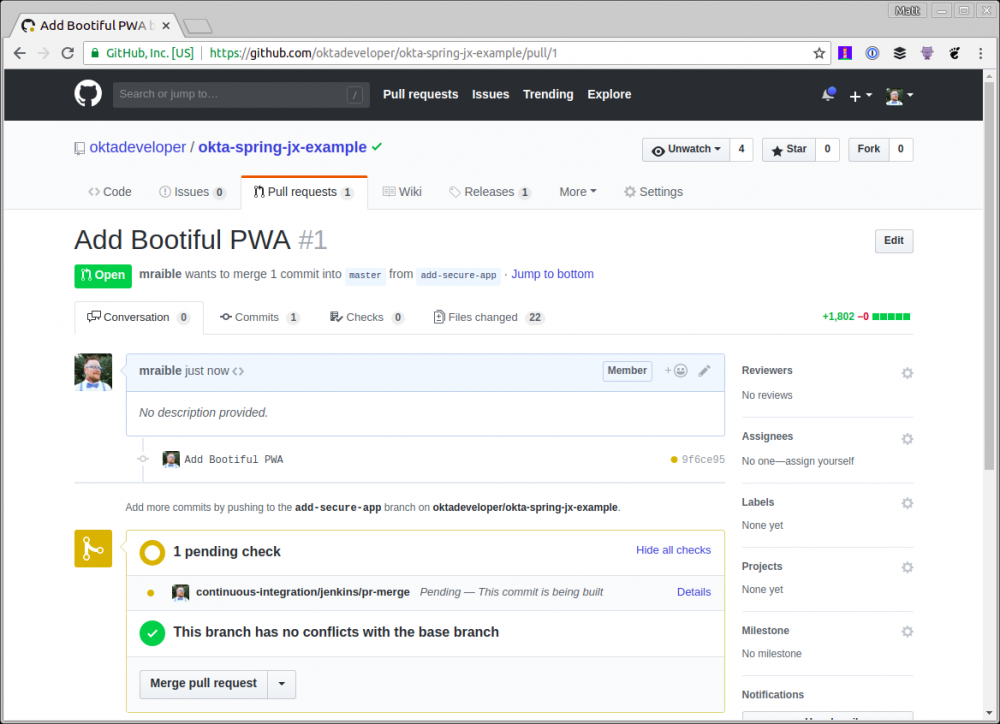
如果你的 pull request 测试通过,你应该能看到一些绿色标记和 Jenkins X 的评论,说明你的应用程序在预览环境中可用。
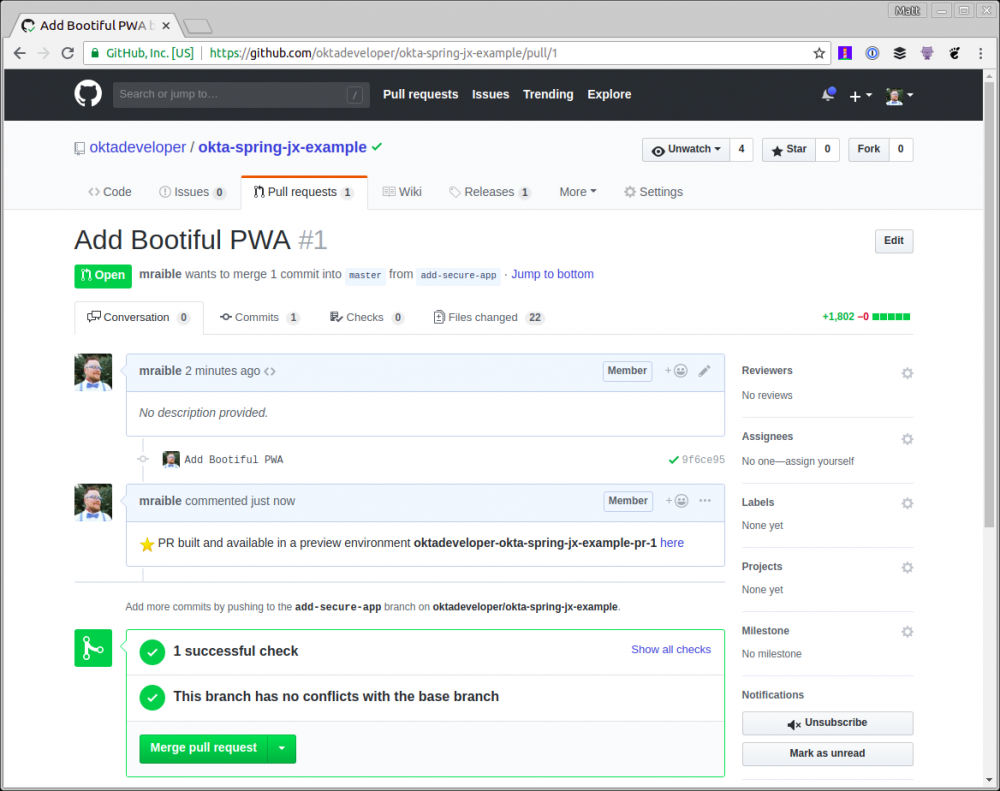
如果你单击 此处 链接并尝试登录,则可能会从 Okta 得到一个错误,指出重定向 URI 尚未列入白名单。
在 Okta 中自动添加重定向 URI
当你在 Okta 中创建应用程序并在本地运行它们时,很容易知道应用程序的重定向 URI 将是什么。对于这个特定的应用程序,它们将 http://localhost:8080/login 用于登录, http://localhost:8080 用于注销。当您进入生产环境时,URL通常也是众所周知的。但是,使用 Jenkins X,URL 是动态的,并根据你的 pull request 编号动态创建的。
要使用 Okta 进行此操作,你可以创建一个 Java 类,该类与 Okta API 进行交互。创建 holdings-api/src/test/java/.../cli/AppRedirectUriManager.java 并使用以下代码完善它。
package com.okta.developer.cli;
import com.okta.sdk.client.Client;
import com.okta.sdk.lang.Collections;
import com.okta.sdk.resource.application.OpenIdConnectApplication;
import org.slf4j.Logger;
import org.slf4j.LoggerFactory;
import org.springframework.beans.factory.annotation.Value;
import org.springframework.boot.ApplicationArguments;
import org.springframework.boot.ApplicationRunner;
import org.springframework.boot.SpringApplication;
import org.springframework.boot.autoconfigure.SpringBootApplication;
import java.util.LinkedHashSet;
import java.util.List;
import java.util.Set;
@SpringBootApplication
public class AppRedirectUriManager implements ApplicationRunner {
private static final Logger log = LoggerFactory.getLogger(AppRedirectUriManager.class);
private final Client client;
@Value("${appId}")
private String appId;
@Value("${redirectUri}")
private String redirectUri;
@Value("${operation:add}")
private String operation;
public AppRedirectUriManager(Client client) {
this.client = client;
}
public static void main(String[] args) {
SpringApplication.run(AppRedirectUriManager.class, args);
}
@Override
public void run(ApplicationArguments args) {
log.info("Adjusting Okta settings: {appId: {}, redirectUri: {}, operation: {}}", appId, redirectUri, operation);
OpenIdConnectApplication app = (OpenIdConnectApplication) client.getApplication(appId);
String loginRedirectUri = redirectUri + "/login";
// update redirect URIs
List<String> redirectUris = app.getSettings().getOAuthClient().getRedirectUris();
// use a set so values are unique
Set<String> updatedRedirectUris = new LinkedHashSet<>(redirectUris);
if (operation.equalsIgnoreCase("add")) {
updatedRedirectUris.add(loginRedirectUri);
} else if (operation.equalsIgnoreCase("remove")) {
updatedRedirectUris.remove(loginRedirectUri);
}
// todo: update logout redirect URIs with redirectUri (not currently available in Java SDK)
app.getSettings().getOAuthClient().setRedirectUris(Collections.toList(updatedRedirectUris));
app.update();
System.exit(0);
}
}
复制代码
该类使用 Spring Boot 的 CLI(命令行接口)支持,这使得可以使用Exec Maven 插件调用它。要添加对 Maven 运行它的支持,请在 holdings-api/pom.xml 进行以下修改 。
<properties>
...
<exec-maven-plugin.version>1.6.0</exec-maven-plugin.version>
<appId>default</appId>
<redirectUri>override-me</redirectUri>
</properties>
<!-- dependencies -->
<build>
<defaultGoal>spring-boot:run</defaultGoal>
<finalName>holdings-app-${project.version}</finalName>
<plugins>
<!-- existing plugins -->
<plugin>
<groupId>org.codehaus.mojo</groupId>
<artifactId>exec-maven-plugin</artifactId>
<version>${exec-maven-plugin.version}</version>
<executions>
<execution>
<id>add-redirect</id>
<goals>
<goal>java</goal>
</goals>
</execution>
</executions>
<configuration>
<mainClass>com.okta.developer.cli.AppRedirectUriManager</mainClass>
<classpathScope>test</classpathScope>
<arguments>
<argument>appId ${appId} redirectUri ${redirectUri}</argument>
</arguments>
</configuration>
</plugin>
</plugins>
</build>
复制代码
然后更新 Jenkinsfile 以在构建镜像之后添加一段 mvn exec:java 供运行。
dir ('./charts/preview') {
container('maven') {
sh "make preview"
sh "make OKTA_CLIENT_TOKEN=/$OKTA_CLIENT_TOKEN preview"
sh "jx preview --app $APP_NAME --dir ../.."
}
}
// Add redirect URI in Okta
dir ('./holdings-api') {
container('maven') {
sh '''
yum install -y jq
previewURL=$(jx get preview -o json|jq -r ".items[].spec | select (.previewGitInfo.name==//"$CHANGE_ID//") | .previewGitInfo.applicationURL")
mvn exec:java@add-redirect -DappId=$OKTA_APP_ID -DredirectUri=$previewURL
'''
}
}
复制代码
提交并推送你的更改,应用程序应该更新为 http://{yourPreviewURL}/login 的重定向 URI。你需要手动为 http://{yourPreviewURL} 添加一个注销重定向 URI, 因为 Okta 的 Java SDK 目前不支持此功能 。
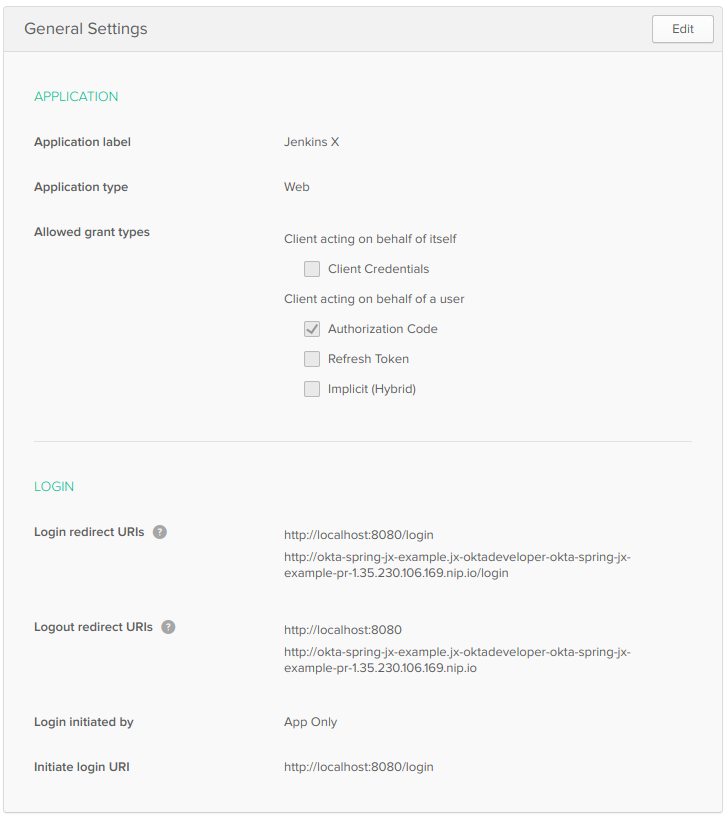
要将你的 pull request 上传到演示环境,请将其合并,并将主分支推送到演示环境。不幸的是,你将无法登录。这是因为没有进程使用你的 Okta 应用程序注册登台站点的重定向 URI。如果手动添加 URI,一切都应该有效。
在 Jenkins X 中运行 Protractor 测试
对我来说,弄清楚如何在 Jenkins X 中运行端到端测试是最难的。我首先添加了一个新的 Maven 配置文件,它允许我使用 Maven 而不是 npm 运行测试。
注意:要使此配置文件起作用,你需要将 http://localhost:8000/login 登录重定向 URI 添加到你的应用程序,并将 http://localhost:8000 作为注销重定向URI。
<profile>
<id>e2e</id>
<properties>
<!-- Hard-code port instead of using build-helper-maven-plugin. -->
<!-- This way, you don't need to add a redirectUri to Okta app. -->
<http.port>8000</http.port>
</properties>
<build>
<plugins>
<plugin>
<groupId>org.springframework.boot</groupId>
<artifactId>spring-boot-maven-plugin</artifactId>
<executions>
<execution>
<id>pre-integration-test</id>
<goals>
<goal>start</goal>
</goals>
<configuration>
<arguments>
<argument>--server.port=${http.port}</argument>
</arguments>
</configuration>
</execution>
<execution>
<id>post-integration-test</id>
<goals>
<goal>stop</goal>
</goals>
</execution>
</executions>
</plugin>
<plugin>
<groupId>com.github.eirslett</groupId>
<artifactId>frontend-maven-plugin</artifactId>
<version>${frontend-maven-plugin.version}</version>
<configuration>
<workingDirectory>../crypto-pwa</workingDirectory>
</configuration>
<executions>
<execution>
<id>webdriver update</id>
<goals>
<goal>npm</goal>
</goals>
<phase>pre-integration-test</phase>
<configuration>
<arguments>run e2e-update</arguments>
</configuration>
</execution>
<execution>
<id>ionic e2e</id>
<goals>
<goal>npm</goal>
</goals>
<phase>integration-test</phase>
<configuration>
<environmentVariables>
<PORT>${http.port}</PORT>
<CI>true</CI>
</environmentVariables>
<arguments>run e2e-test</arguments>
</configuration>
</execution>
</executions>
</plugin>
</plugins>
</build>
</profile>
复制代码
提示:你可能会注意到,我必须为 e2e-update 和 e2e-test 分两次不同的执行。我发现运行 npm e2e 与 frontend-maven-plugin 不兼容,因为它只调用其他 npm run 命令。看来你需要在使用 frontend-maven-plugin 时直接调用二进制文件。
这里使用的不是 TRAVIS 环境变量,而是 CI 变量。此更改需要更新 crypto-pwa/test/protractor.conf.js 来匹配。
baseUrl: (process.env.CI) ? 'http://localhost:' + process.env.PORT : 'http://localhost:8100', 复制代码
进行这些更改,你应该能够运行 ./mvnw verify -Pprod,e2e 以在本地运行端到端测试。请注意,你需要将 E2E_USERNAME 和 E2E_PASSWORD 定义为环境变量。
当我第一次在 Jenkins X 中尝试这个功能时,我发现 jenkins-maven 代理没有安装 Chrome。我发现很难安装并发现 jenkins-nodejs 预安装了 Chrome 和 Xvfb 。当我第一次尝试它时,我遇到以下错误:
[21:51:08] E/launcher - unknown error: DevToolsActivePort file doesn't exist 复制代码
此错误是由 Chrome on Linux 问题引起的 。我发现解决办法是在 Protractor 的 chromeOptions 中指定 -disable-dev-shm-usage 。我还添加了一些推荐的额外标志。我特别喜欢 --headless ,在本地运行时,因此浏览器不会弹出并妨碍我。如果我想实时看到这个过程,我可以快速删除该选项。
如果你希望在 Jenkins X 上看到项目的 Protractor 测试运行,则需要修改 crypto-pwa/test/protractor.conf.js 以指定以下内容 chromeOptions :
capabilities: {
'browserName': 'chrome',
'chromeOptions': {
'args': ['--headless', ''--disable-gpu', '--no-sandbox', '--disable-extensions', '--disable-dev-shm-usage']
}
},
复制代码
然后向 Jenkinsfile 添加一个新的 Run e2e tests 阶段,该阶段位于 “CI 构建”和“构建发布”阶段之间。如果有帮助,你可以看到最终的 Jenkins 文件 。
stage('Run e2e tests') {
agent {
label "jenkins-nodejs"
}
steps {
container('nodejs') {
sh '''
yum install -y jq
previewURL=$(jx get preview -o json|jq -r ".items[].spec | select (.previewGitInfo.name==//"$CHANGE_ID//") | .previewGitInfo.applicationURL")
cd crypto-pwa && npm install --unsafe-perm && npm run e2e-update
Xvfb :99 &
sleep 60s
DISPLAY=:99 npm run e2e-test -- --baseUrl=$previewURL
'''
}
}
}
复制代码
完成所有这些更改后,创建一个新分支,签入你的更改,并在 GitHub 上创建一个 pull request。
git checkout -b enable-e2e-tests git add . git commit -m "Add stage for end-to-end tests" git push origin enable-e2e-tests 复制代码
我确实需要做一些额外的调整才能通过所有的 Protractor 测试:
- 在
crypto-pwa/e2e/spec/login.e2e-spec.ts中,我无法通过should show a login button测试,所以我忽略了它,将 it(…) 改为 xit(…)。 - 在同一个文件中,我将2000 ms 超时更改为5000 ms,将5000 ms 超时更改为30000 ms。
- 在
crypto-pwa/test/protractor.conf.js中,我将 defaultTimeoutInterval 更改为 600000。 第一次运行时测试可能会失败,因为未为新预览环境配置注销重定向URI。更新 Okta 应用程序的注销重定向 URI 以匹配你的 PR 的预览环境 URI,重新 pull request 测试,一切都应该通过!
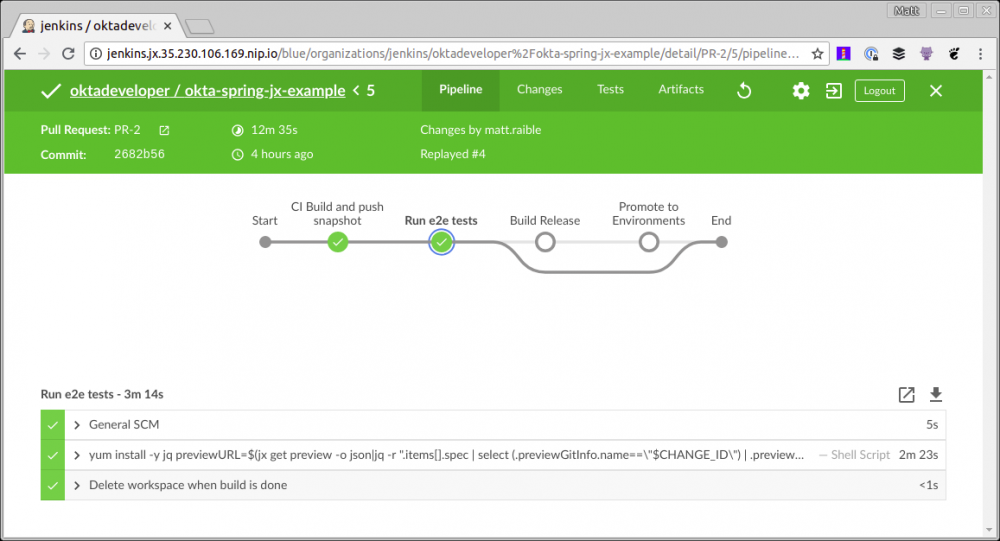
你可以在 GitHub 上的此示例中找到已完成应用程序的源代码 。
了解有关 Jenkins X、Kubernetes 和 Spring Boot 的更多信息
要了解有关 Spring Boot、Jenkins X 和 Kubernetes 的更多信息,请查看以下资源:
- Deploy Your Secure Spring Boot + Angular PWA as a Single Artifact
- Build a Basic CRUD App with Angular 5.0 and Spring Boot 2.0
- Introducing Jenkins X: a CI/CD solution for modern cloud applications on Kubernetes
- Kubernetes The Hard Way byKelsey Hightower 如果你在 Kubernetes 上运行生产应用程序,我建议你研究 Jenkins X.它提供了一种在相同环境中进行 CI/CD 的方法,快速迭代并为你的客户更快地交付业务价值。
Jenkins X 还包括一个 DevPods 功能,可以在笔记本电脑上进行开发时,可以自动部署保存。我不确定 DevPods 是否适用于需要具有生产转换步骤的 JavaScript 应用程序。我宁愿让 webpack 和 Browsersync 在几秒钟内刷新我的本地浏览器,而不是等待几分钟创建并部署 Docker 镜像到 Kubernetes。
要获得 Jenkins X 的精彩概述和演示,请观看James Strachan 在2018年6月的Virtual JUG 会议上为 Kubernetes 发布的 Jenkins X: Continuous Delivery 。
如果你有任何疑问,请在下面添加评论,在Twitter 上发帖,或在我们的开发者论坛 上发帖提问。要获得有关未来博客文章和开发人员智慧的通知,你可以在 Twitter上关注我的整个团队 。
使用 Jenkins X 和 Kubernetes 将 CI/CD 添加到 Spring Boot 应用程序中 ,最初于2018年7月11日发布到 Okta 开发人员博客。

译者:史彦军
- 本文标签: 并发 Google client cmd google cloud 文章 ip list spring bean cat token IDE 开源 测试 部署 时间 http jenkins json linux Security 安装 软件 web 希望 Agent API build tab Kubernetes 笔记本电脑 shell value rmi Service 产品 Dockerfile 数据 final 服务器 tag 代码 ECS 自动化 实例 Authorization js 安全 插件 rsync Collection equals 管理 example authenticate HTML Word eclipse XML 目录 Twitter 进程 springboot 开发者 开发 站点 HashSet GitHub src db Select 免费 https 密钥 组织 update IO 提问 NSA Uber 认证 App 博客 pom Collections 云 JavaScript 财富 Spring Boot UI dependencies Nginx 加密 Node.js lib node DOM 下载 git 集群 Chrome java plugin Pods CSS Developer classpath CTO 删除 maven Docker logo Wildcards tar id 配置 管家 root
- 版权声明: 本文为互联网转载文章,出处已在文章中说明(部分除外)。如果侵权,请联系本站长删除,谢谢。
- 本文海报: 生成海报一 生成海报二











![[HBLOG]公众号](https://www.liuhaihua.cn/img/qrcode_gzh.jpg)

