基于TinyPng,自己开发一个IntelliJ插件
- 打开Intellij,选择file -> new project
- 从左侧的选项中 选择Gradle,然后选择IntelliJ Platform Plugin,然后你可以根据自己对选择,选择java、kotlin等
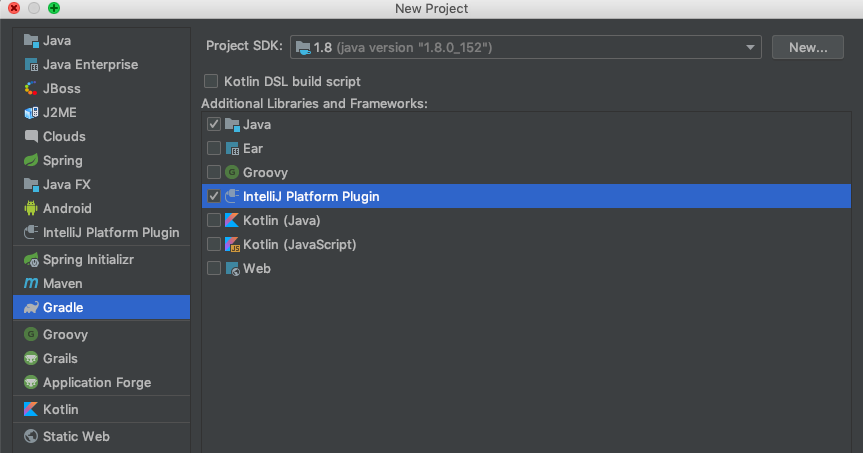
- GroupId - groupId 新项目。如果您计划在本地部署项目,则可以省略此字段。
ArtifactId - artifactId作为新项目的名称添加。
version 新项目。默认情况下,会自动指定此字段。
设置完成后点击 下一步
- 在向导的下一页上,为项目配置自动导入,Gradle版本等,使用默认选项即可
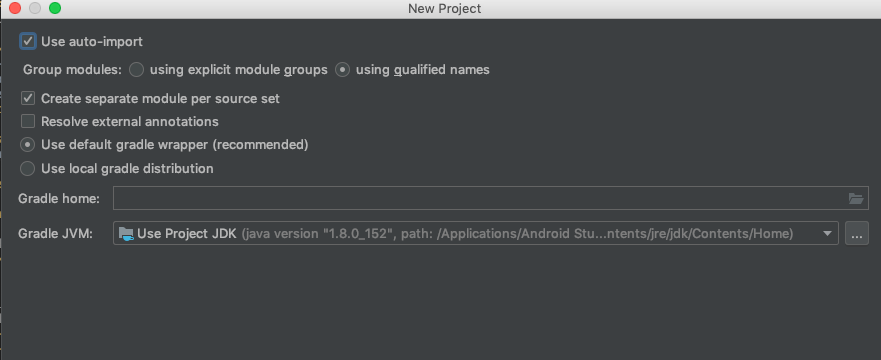
Hello My Plugin
- 在src/main/java/目录下创建新的包,这里包名为之前输入的groupId:com.first.plugin
- 在IntelliJ中所有的行为都是继承自AnAction类,因此我们这里新建一个类继承AnAcction,并在其actionPerformed方法中弹出一个消息弹窗
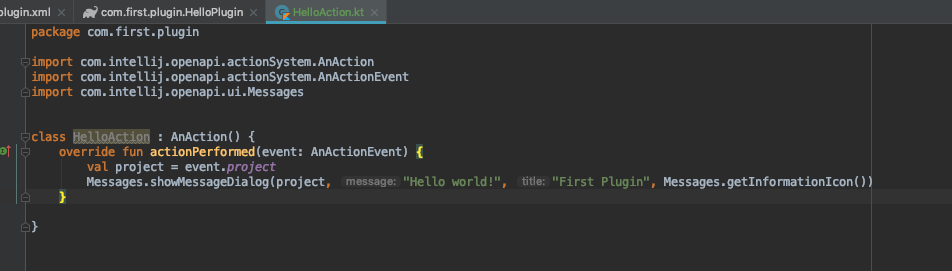
- Action编写好后,如同Android开发一样,我们需要在plugin.xml的actions标签中像Activity一样加入刚刚编写的Action。其中add-to-group代表我们需要把这个action加入到哪个位置。
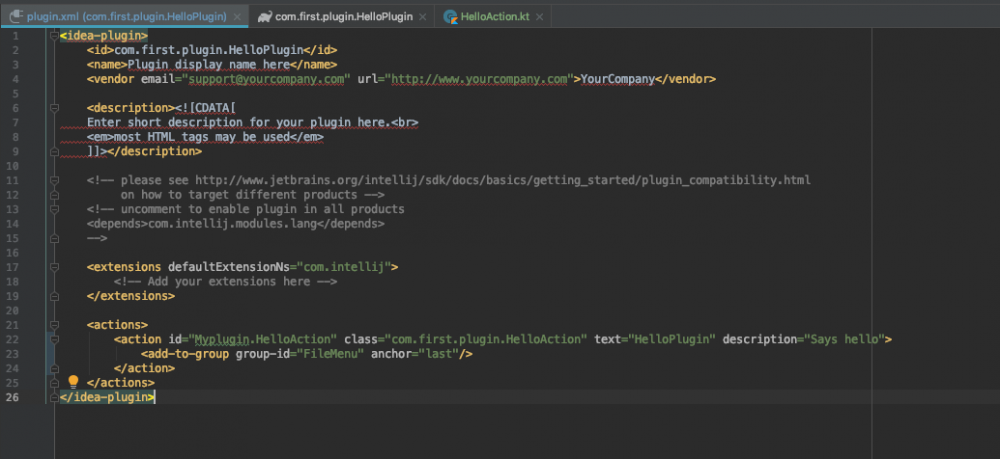
- 完成上述步骤之后我们直接运行,即可打开一个ide进行运行我们刚刚写的那个action了。
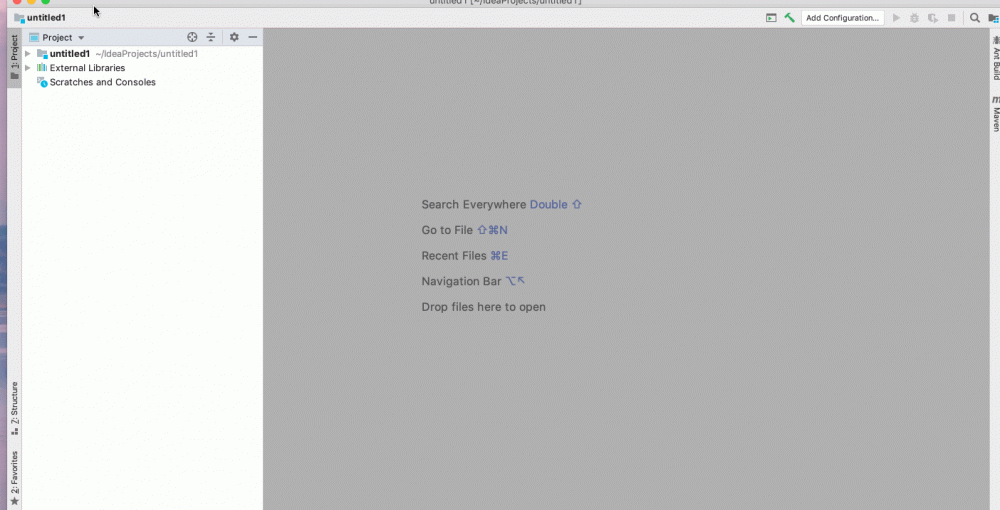
用Gradle发布Plugin
- 在build/libs目录下找到编译好的HelloPlugin.jar
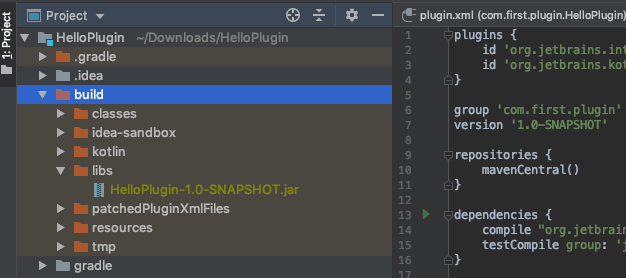
- 登陆网站 plugins.jetbrains.com/ ,选择uploadPlugin,然后上传我们的jar包,填写完信息即可。注意要修改plugin.xml中的description和changeNotes,需要使用英文,否则会审核不过
- 上传确认以后会在2-3个工作日审核,审核完后就可以在intellij的plugin市场中找到我们的插件了。
学以致用
下面介绍一下如何基于知名图片压缩网站TinyPng开发一款图片压缩插件。效果如下:
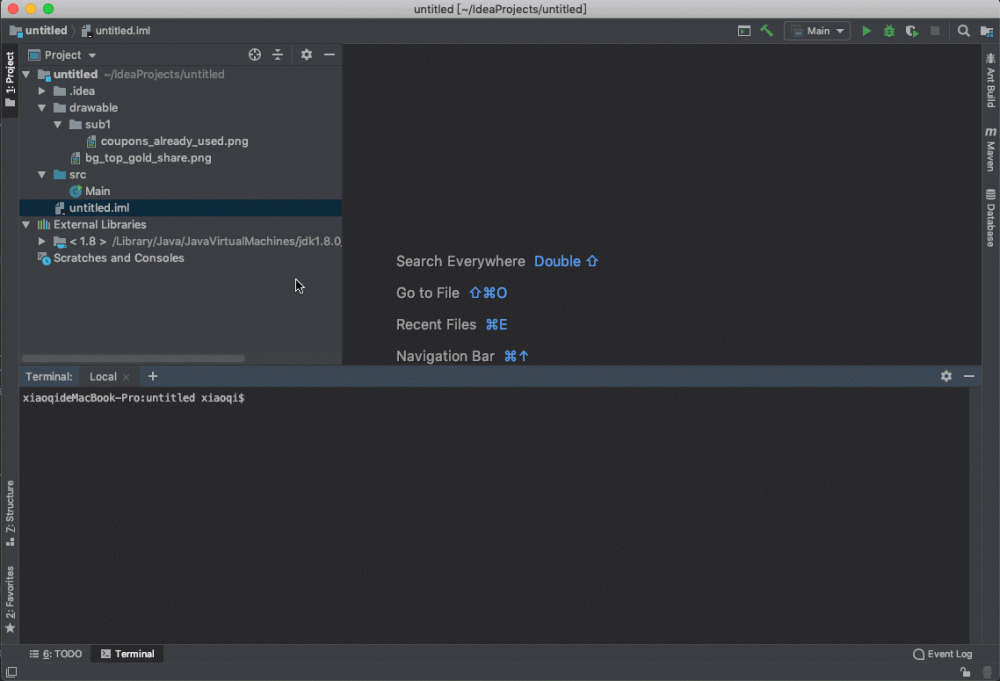
添加依赖库
直接在lib中加入tinyPng提供的api jar包即可,这里为了便于开发,依赖了rxjava2
创建Action事件
像HelloAciton一样,创建CompressAction继承AnAction即可,然后我们定义一下事件的位置:鼠标右键和顶部Tools工具栏内。
在plugin.xml加入如下配置:
<actions>
<action id="com.noober.plugin.tiny" class="com.noober.plugin.tiny.CompressAction" text="TinyCompress"
description="a plugin to compress images">
<add-to-group group-id="ProjectViewPopupMenu" anchor="after" relative-to-action="ReplaceInPath"/>
<add-to-group group-id="ToolsMenu" anchor="last"/>
</action>
</actions>
复制代码
获取选中的图片文件
private VirtualFile[] getSelectFiles(AnActionEvent e) {
return DataKeys.VIRTUAL_FILE_ARRAY.getData(e.getDataContext());
}
private ArrayList<String> getFileArrayList(VirtualFile file) {
ArrayList<String> pathList = new ArrayList<>();
if (!file.isDirectory()) {
if (file.getPath().endsWith(".jpg") || file.getPath().endsWith(".jpeg") || file.getPath().endsWith(".png")) {
pathList.add(file.getPath());
}
} else {
for (VirtualFile file1 : file.getChildren()) {
pathList.addAll(getFileArrayList(file1));
}
}
return pathList;
}
复制代码
通过getSelectFiles方法获取选中的文件夹的文件数组,然后进行遍历,我们通过getFileArrayList方法取出所有图片文件即可。
ArrayList<String> imagePaths = new ArrayList<>();
for (VirtualFile file : getSelectFiles(anActionEvent)) {
imagePaths.addAll(getFileArrayList(file));
}
复制代码
创建可输入的弹窗
弹窗ui交互如下:
- 因为TinyPng的使用需要输入专门的key,因此我们需要创建一个弹窗用于给开发者提供输入key。如果用户没有key,我们则提供一个默认的key给用户使用。
- 同时我们需要在开始上传压缩以及压缩完成之后给用户提醒,因此这里可以使用一个系统提供的Notifications控件。
- 如何压缩我们只需要使用TinyPng的Api即可。
继承DialogWrapper,重写createCenterPanel、doOKAction方法即可。
其中createCenterPanel用于创建图形界面,直接调用java swing的api即可,而doOKAction则是点击ok事件的回调方法。
完整代码如下:
public class SampleDialogWrapper extends DialogWrapper {
String msg;
public SampleDialogWrapper(String msg) {
super(true);
this.msg = msg;
init();
getCancelAction().setEnabled(false);
setTitle("TinyCompress");
}
@Nullable
@Override
protected JComponent createCenterPanel() {
//通过java swing的方法创建界面
JPanel dialogPanel = new JPanel();
jTextField = new JTextField(hint);
dialogPanel.add(jTextField);
return dialogPanel;
}
@Override
protected void doOKAction() {
super.doOKAction();
String key;
if(jTextField.getText().equals(hint)){
key = "LHZoJXCysEceDReZIsQPWPxdODBxhavW";
}else {
key = jTextField.getText();
}
Observable.create((ObservableOnSubscribe<Boolean>) observableEmitter -> {
observableEmitter.onNext(true);
Tinify.setKey(key);
//获取图片文件
ArrayList<String> imagePaths = new ArrayList<>();
for (VirtualFile file : getSelectFiles(anActionEvent)) {
imagePaths.addAll(getFileArrayList(file));
}
boolean result = true;
for (String path : imagePaths) {
Source source;
try {
//进行图片压缩
source = Tinify.fromFile(path);
source.toFile(path);
} catch (Exception e1) {
e1.printStackTrace();
//如果是账户问题,比如key无效、使用次数达到限制,则不再调用api接口
if(e1 instanceof AccountException){
result = false;
observableEmitter.onError(e1);
break;
}else {
observableEmitter.onError(e1);
}
}
}
if(result){
observableEmitter.onComplete();
}
}).subscribe(result -> {
if(result){
//弹出开始压缩的通知
Notifications.Bus.notify(new Notification(groupId, "TinyCompress", "start compress", NotificationType.INFORMATION, null));
}
}, error -> {
//出错时弹出错误的通知
Notifications.Bus.notify(new Notification(groupId, "TinyCompress", error.getMessage(), NotificationType.WARNING, null));
}, () -> {
//弹出压缩完成的通知
Notifications.Bus.notify(new Notification(groupId, "TinyCompress", "compress complete", NotificationType.INFORMATION, null));
});
}
}
复制代码
dialog写完之后,我们只需要重写AnAction的actionPerformed方法,将dialog展示即可。
@Override
public void actionPerformed(AnActionEvent e) {
anActionEvent = e;
SampleDialogWrapper startDialog = new SampleDialogWrapper("start compress");
startDialog.show();
}
复制代码
收尾
代码已经完成,接下来我们只需要修改plugin.xml中的版本号、id、介绍以及更新说明即可。
结语
TinyCompress这个插件已经可以在android studio的plugin市场中搜到,欢迎大家使用。项目地址如下: github.com/JavaNoober/… 。
关于plugin更多的api,可以参考官方文档 IntelliJ Platform SDK 。
正文到此结束
热门推荐
相关文章
Loading...











![[HBLOG]公众号](https://www.liuhaihua.cn/img/qrcode_gzh.jpg)

