Linux系统集群架构线上项目配置实战(二)
Linux系统集群架构线上项目配置实战(一)
1、配置SSH免密登录
分发服务器使用全网备份服务器
首先创建分发用户
[root@centos ~]# useradd fenfa -u 999 [root@centos ~]# echo "123456"|passwd --stdin fenfa Changing password for user fenfa. passwd: all authentication tokens updated successfully. [root@centos ~]# /bin/cp /etc/sudoers /etc/sudoers.bak [root@centos ~]# echo "fenfa ALL=(root) NOPASSWD:/usr/bin/rsync" >>/etc/sudoers [root@centos ~]# tail -1 /etc/sudoers fenfa ALL=(root) NOPASSWD:/usr/bin/rsync
切换到fenfa用户创建密钥
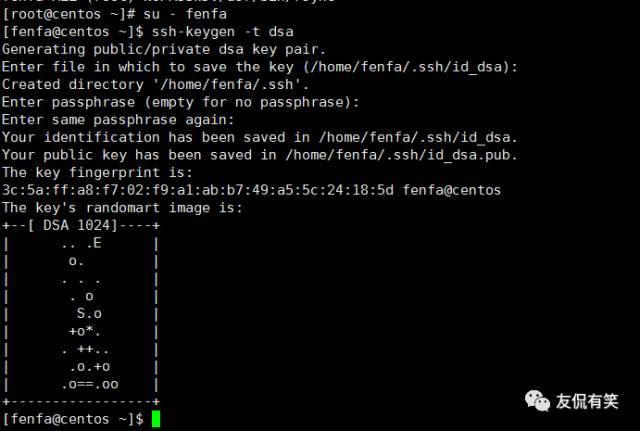
2、配置expect批量分发工具
安装配置expect服务
[root@centos ~]$ yum install expect* -y
编写脚本
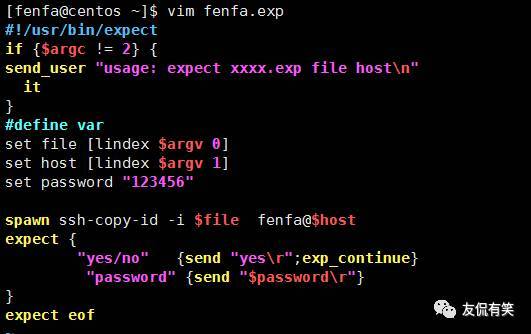
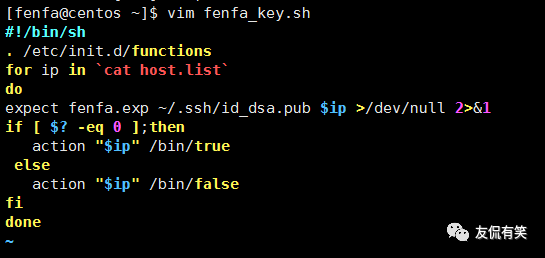
执行脚本结果如下
[fenfa@centos ~]$ sh fenfa_key.sh 10.0.0.1 [ OK ] 10.0.0.2 [ OK ] 10.0.0.3 [ OK ] 10.0.0.4 [ OK ] 10.0.0.5 [ OK ] 10.0.0.6 [ OK ] 10.0.0.7 [ OK ] 10.0.0.8 [ OK ] 10.0.0.9 [ OK ] 10.0.0.10 [ OK ] 10.0.0.11 [ OK ] 10.0.0.12 [ OK ] 10.0.0.13 [ OK ] 10.0.0.14 [ OK ]
切换到分发用户下查看是否分发成功
[root@centos ~]# su - fenfa [fenfa@centos ~]$ ll /home/fenfa/.ssh/ total 4 -rw------- 1 fenfa fenfa 602 Sep 21 12:14 authorized_keys
根据上面的脚本编写分以hosts文件脚本

脚本执行结果如下
sh fenfa_file.sh host.list /etc/ [fenfa@centos ~]$ ll /etc/host.list -rw-rw-r-- 1 fenfa fenfa 131 Sep 16 12:45 /etc/host.list
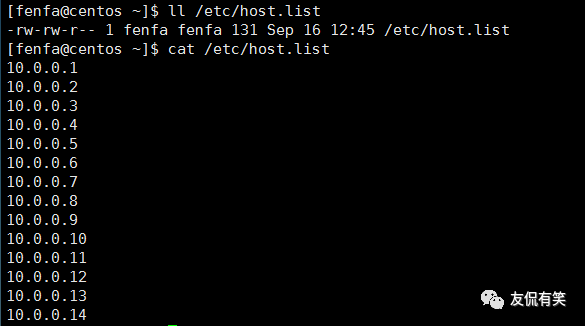
只需要将host.list文件替换成你所需要分发的文件就OK了,
3、前端反向代理及管理后台服务器的配置
前端nginx反向代理服务器配置
安装所需的依赖包
[root@centos ~]# yum install pcre-devel zlib-devle openssl-devel gcc-c++ –y
编译安装nginx
cd /download/tools/ wget http://nginx.org/download/nginx-1.12.1.tar.gz tar zxf nginx-1.12.1.tar.gz cd nginx-1.12.1 ./configure --prefix=/app/nginx-1.12.1 make && make install [root@centos ~]# cd /app/ [root@centos app]# ln -s nginx-1.12.1 nginx [root@centos ~]# cd /app/nginx/conf/ [root@centos conf]# mkdir extra [root@centos conf/# cp nginx.conf nginx.conf.bak
在nginx.conf文件后增加下面的配置
include extra/*.conf;
[root@centos ~]# cd /app/nginx/conf/extra/
[root@centos extra]# vim admin.mingongge.conf
#
# HTTPS server configuration
#
server {
listen 80;
server/_name admin.mingongge.com;
location / {
proxy/_pass http://10.0.0.6:8080;
proxy/_connect/_timeout 600;
proxy/_read/_timeout 600;
proxy/_send/_timeout 600;
}
}
[root@centos extra]# vim shangjia.mingongge.conf
#
# HTTPS server configuration
#
server {
listen 80;
server/_name shangjia.mingongge.com;
location / {
proxy/_pass http://10.0.0.7:8080;
proxy/_connect/_timeout 600;
proxy/_read/_timeout 600;
proxy/_send/_timeout 600;
}
}
业务平台管理后台admin.mingongge.com
JDK Tomcat环境安装
tar zxf apache-tomcat-8.5.9.tar.gz mv apache-tomcat-8.5.9 /usr/local/tomcat tar zxf jdk-8u111-linux-x64.tar.gz -C /usr/local/ cd /usr/local/ ln -s jdk1.8.0_111 jdk cat >>/etc/profile <<EOF export JAVA_HOME=/usr/local/jdk1.8.0_111 export CLASSPATH=.:$JAVA_HOME/lib/dt.jar:$JAVA_HOME/lib/tools.jar export PATH=$JAVA_HOME/bin:$PATH export CATALINA_HOME=/usr/local/apache-tomcat-8.5.9 EOF [root@centos local]# source /etc/profile [root@centos local]# java -version java version "1.8.0_111" Java(TM) SE Runtime Environment (build 1.8.0_111-b14) Java HotSpot(TM) 64-Bit Server VM (build 25.111-b14, mixed mode)
JDK Tomcat环境配置
<Context path="" docBase="/www/admin" debug="0" reloadable="true" crossContext="true" /> echo "this is the admin.mingongge.com" >/www/admin/index.html /usr/local/tomcat/bin/startup.sh
商家管理后台 shangjia.mingongge.com
JDK Tomcat环境安装请参考前面的步骤
<Context path="" docBase="/www/shangjia" debug="0" reloadable="true" crossContext="true" /> echo "this is the shangjia.mingongge.com" >/www/shangjia/index.html /usr/local/tomcat/bin/startup.sh
测试反向代理
[root@centos ~]# curl http://admin.mingongge.com this is the admin.mingongge.com [root@centos ~]# curl http://shangjia.mingongge.com this is the shangjia.mingongge.com
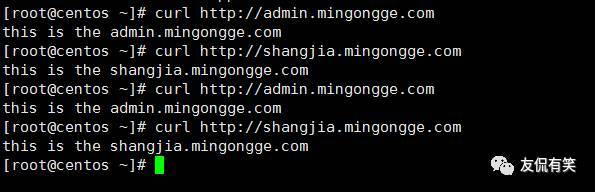
模拟用户访问
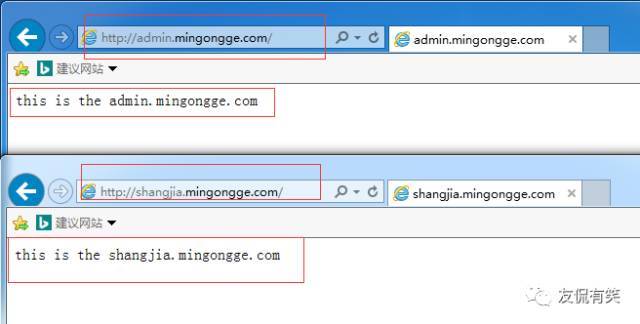
正文到此结束
热门推荐
相关文章
Loading...











![[HBLOG]公众号](https://www.liuhaihua.cn/img/qrcode_gzh.jpg)

