搭建eureka高可用
Eureka高可用
1.设置服务器之间的host,测试环境是在window10上搭建的,所以去修改C:/Windows/System32/drivers/etc文件,如下:
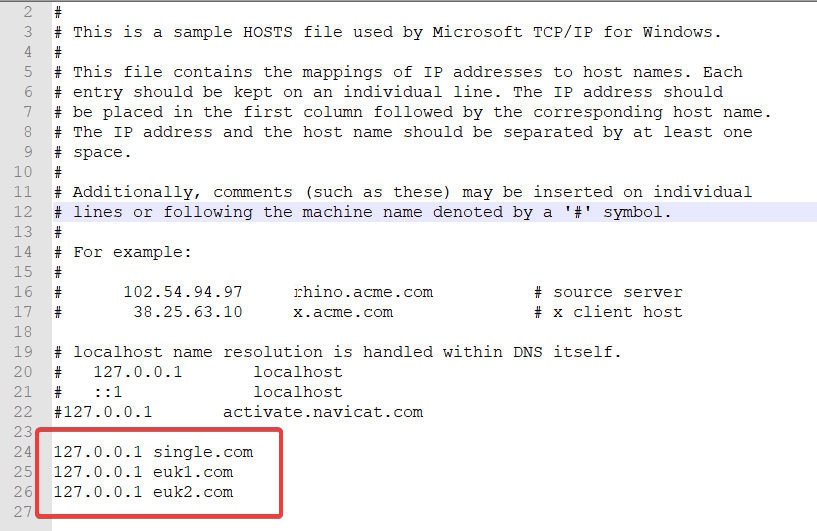
2.创建项目:
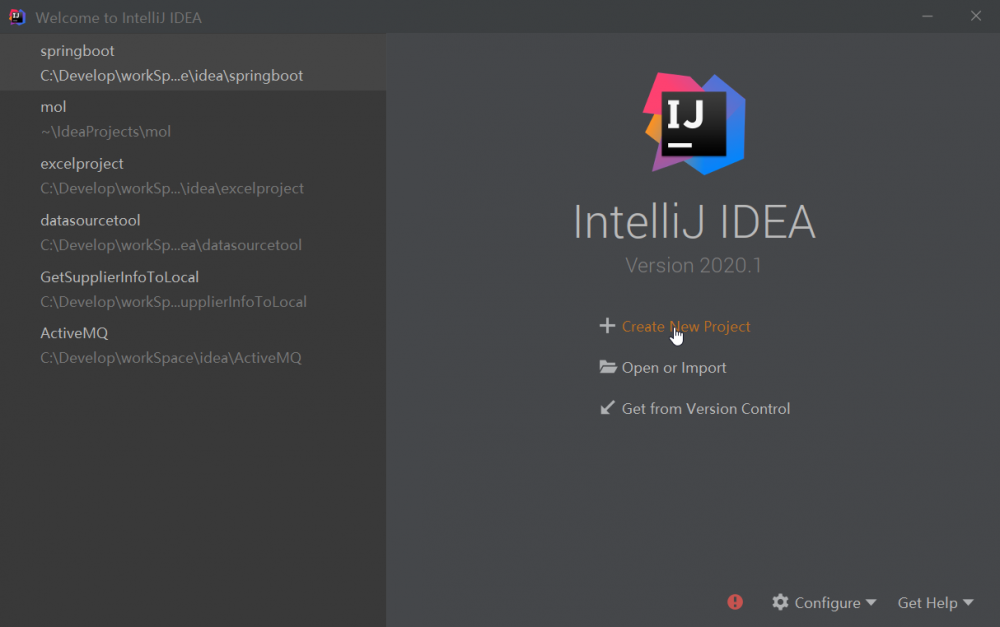

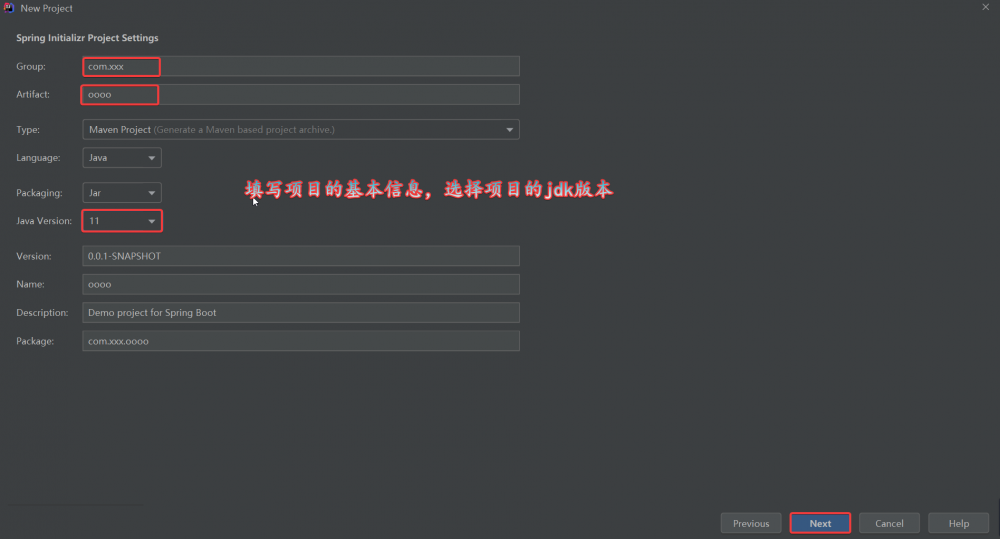
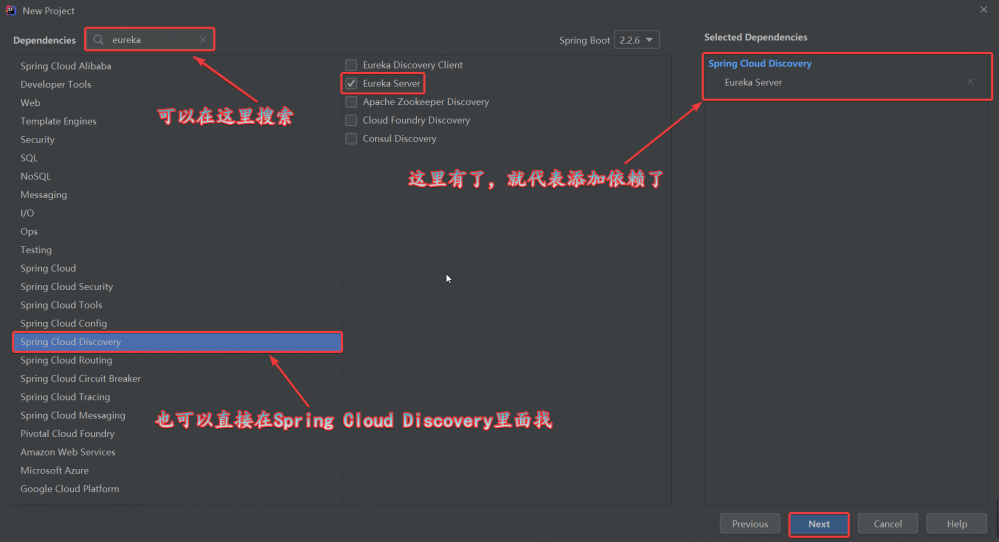
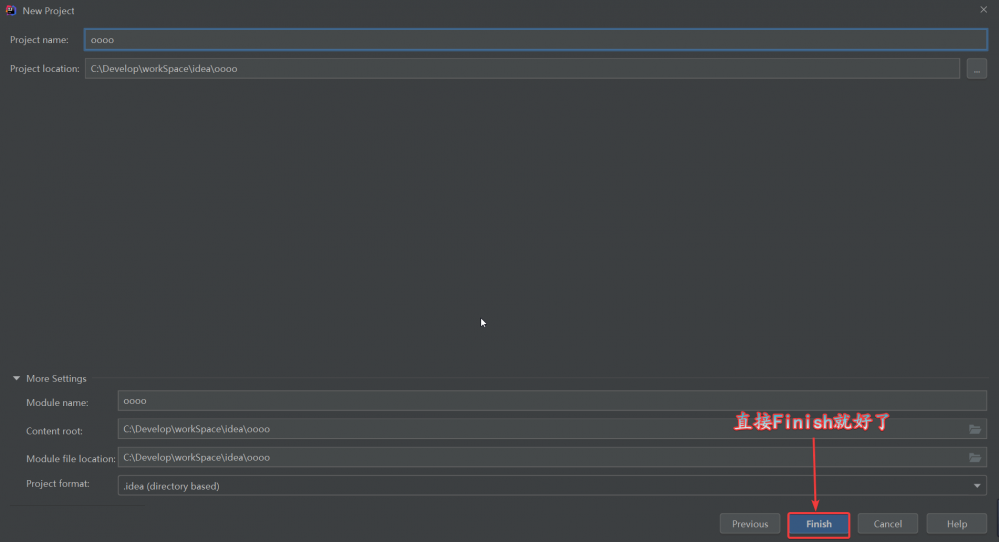
3.编辑配置文件:
application.yml:
#一组服务需要使用相同的服务名称,才能被识别为一组!
application:
name: eureka-server
application-euk1.yml:
eureka:
client:
#集群模式需要设置为true
register-with-eureka: true
#集群模式需要设置为true
fetch-registry: true
#设置服务注册中心的URL,用于client和server端交流
#注意事项:
#eureka.client.serviceUrl.defaultZone配置项的地址,不能使用localhost,要使用service-center-1之类的域名,通过host映射到127.0.0.1;
service-url:
defaultZone: http://euk2.com:8702/eureka/
instance:
#hostname为必填
hostname: euk1.com
server:
port: 8701
application.euk2.yml:
eureka:
client:
register-with-eureka: true
fetch-registry: true
service-url:
defaultZone: http://euk1.com:8701/eureka/
instance:
hostname: euk2.com
server:
port: 8702
4.设置Configuration,以不同的配置文件启动两个eureka实例:
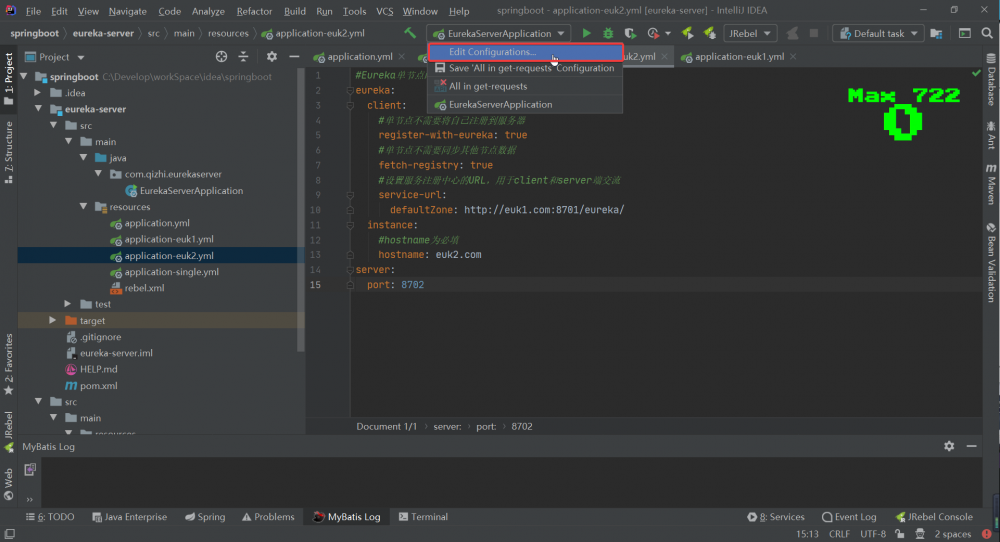
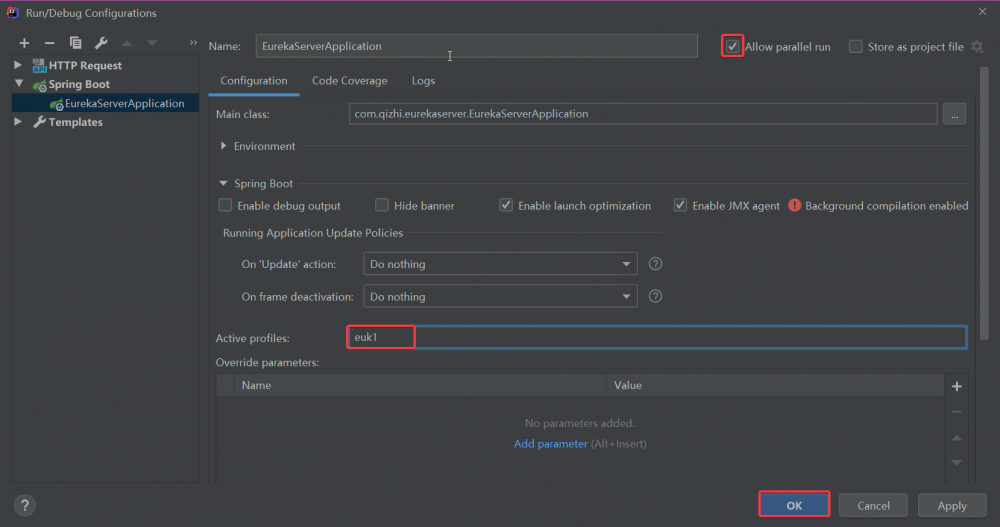
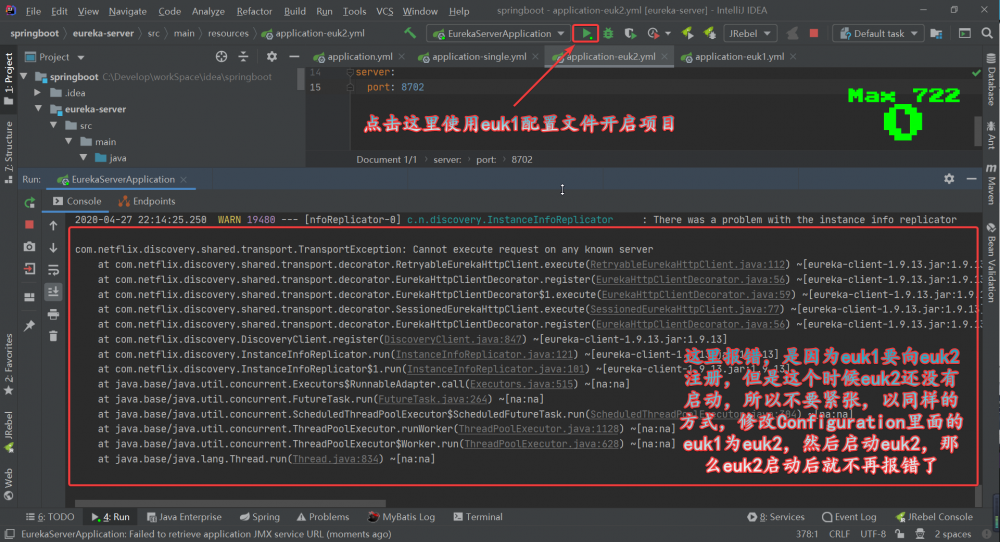
5.看一下启动正常后的运行界面:(8702端口界面也是一样的,就不贴了)
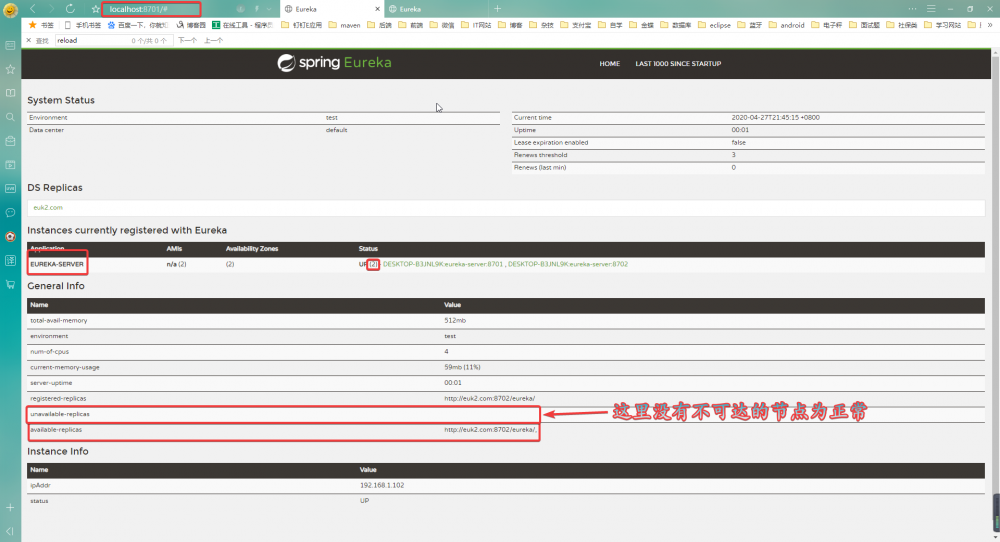
6.总结:在部署eureka单节点和高可用时候遇到的坑:
a.第一次部署eureka的时候,只是在配置文件中配置了eureka的相关配置,没有在启动类上加注解 @EnableEurekaServer,所以访问控制台报错404
b.同样服务的client要起同样的名称(spring.application.name),不然eureka不会放在同一组里面
正文到此结束
热门推荐
相关文章
Loading...











![[HBLOG]公众号](https://www.liuhaihua.cn/img/qrcode_gzh.jpg)

