基于 CoreText 的排版引擎:进阶
版权说明
原创文章,转载请保留以下信息:
- 本文节选自我的图书:《 iOS 开发进阶 》。
- 本文涉及的 Demo 工程在这里: https://github.com/tangqiaoboy/iOS-Pro 。
- 扫码关注我的「iOS 开发」微信公众帐号:
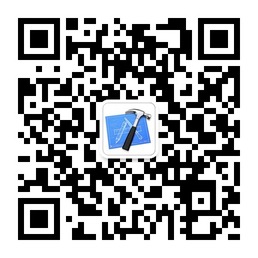
本章前言
在上一篇《基于 CoreText 的排版引擎:基础》中,我们学会了排版的基础知识,现在我们来增加复杂性,让我们的排版引擎支持图片和链接的点击。
支持图文混排的排版引擎
改造模版文件
下面我们来进一步改造,让排版引擎支持对于图片的排版。在上一小节中,我们在设置模版文件的时候,就专门在模板文件里面留了一个名为 type 的字段,用于表示内容的类型。之前的 type 的值都是 txt ,这次,我们增加一个值为 img 的值,用于表示图片。
我们将上一节的 content.json 文件修改为如下内容,增加了 2 个 type 值为 img 的配置项。由于是图片的配置项,所以我们不需要设置颜色,字号这些图片不具有的属性,但是,我们另外增加了 3 个图片的配置属性:
- 一个名为
width的属性,用于设置图片显示的宽度。 - 一个名为
height的属性,用于设置图片显示的高度。 - 一个名为
name的属性,用于设置图片的资源名。
[ { "type" : "img", "width" : 200, "height" : 108, "name" : "coretext-image-1.jpg" }, { "color" : "blue", "content" : " 更进一步地,实际工作中,我们更希望通过一个排版文件,来设置需要排版的文字的 ", "size" : 16, "type" : "txt" }, { "color" : "red", "content" : " 内容、颜色、字体 ", "size" : 22, "type" : "txt" }, { "color" : "black", "content" : " 大小等信息。/n", "size" : 16, "type" : "txt" }, { "type" : "img", "width" : 200, "height" : 130, "name" : "coretext-image-2.jpg" }, { "color" : "default", "content" : " 我在开发猿题库应用时,自己定义了一个基于 UBB 的排版模版,但是实现该排版文件的解析器要花费大量的篇幅,考虑到这并不是本章的重点,所以我们以一个较简单的排版文件来讲解其思想。", "type" : "txt" } ]按理说,图片本身的内容信息中,是包含宽度和高度信息的,为什么我们要在这里指定图片的宽高呢?这主要是因为,在真实的开发中,应用的模版和图片通常是通过服务器获取的,模版是纯文本的内容,获取速度比图片快很多,而图片不但获取速度慢,而且为了省流量,通常的做法是直到需要显示图片的时候,再加载图片内容。
如果我们不将图片的宽度和高度信息设置在模板里面,那么 CoreText 在排版的时候就无法知道绘制所需要的高度,我们就无法设置 CoreTextData 类中的 height 信息,没有高度信息,就会对 UITableView 一类的控件排版造成影响。所以,除非你的应用图片能够保证在绘制前都能全部在本地,否则就应该另外提前提供图片宽度和高度信息。
在完成模板文件修改后,我们选取两张测试用的图片,分别将其命名为 coretext-image-1.jpg 和 coretext-image-2.jpg (和模板中的值一致),将其拖动增加到工程中。向 Xcode 工程增加图片资源是基础知识,在此就不详细介绍过程了。
CTLine 与 CTRun
接下来我们需要改造的是 CTFrameParser 类,让解析模板文件的方法支持 type 为 img 的配置。
在改造前,我们先来了解一下 CTFrame 内部的组成。通过之前的例子,我们可以看到,我们首先通过 NSAttributeString 和配置信息创建 CTFrameSetter , 然后,再通过 CTFrameSetter 来创建 CTFrame 。
在 CTFrame 内部,是由多个 CTLine 来组成的,每个 CTLine 代表一行,每个 CTLine 又是由多个 CTRun 来组成,每个 CTRun 代表一组显示风格一致的文本。我们不用手工管理 CTLine 和 CTRun 的创建过程。
下图是一个 CTLine 和 CTRun 的示意图,可以看到,第三行的 CTLine 是由 2 个 CTRun 构成的,第一个 CTRun 为红色大字号的左边部分,第二个 CTRun 为右边字体较小的部分。
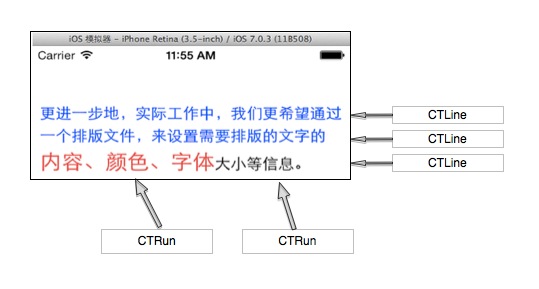
虽然我们不用管理 CTRun 的创建过程,但是我们可以设置某一个具体的 CTRun 的 CTRunDelegate 来指定该文本在绘制时的高度、宽度、排列对齐方式等信息。
对于图片的排版,其实 CoreText 本质上不是直接支持的,但是,我们可以在要显示文本的地方,用一个特殊的空白字符代替,同时设置该字体的 CTRunDelegate 信息为要显示的图片的宽度和高度信息,这样最后生成的 CTFrame 实例,就会在绘制时将图片的位置预留出来。
因为我们的 CTDisplayView 的绘制代码是在 drawRect 里面的,所以我们可以方便地把需要绘制的图片,用 CGContextDrawImage 方法直接绘制出来就可以了。
改造模版解析类
在了解了以上原理后,我们就可以开始进行改造了。
我们需要做的工作包括:
- 改造
CTFrameParser的parseTemplateFile:(NSString *)path config:(CTFrameParserConfig*)config;方法,使其支持对type为img的节点解析。并且对type为img的节点,设置其CTRunDelegate信息,使其在绘制时,为图片预留相应的空白位置。 - 改造
CoreTextData类,增加图片相关的信息,并且增加计算图片绘制区域的逻辑。 - 改造
CTDisplayView类,增加绘制图片相关的逻辑。
首先介绍对于 CTFrameParser 的改造:
我们修改了 parseTemplateFile 方法,增加了一个名为 imageArray 的参数来保存解析时的图片信息。
+ (CoreTextData *)parseTemplateFile:(NSString *)path config:(CTFrameParserConfig*)config { NSMutableArray *imageArray = [NSMutableArray array]; NSAttributedString *content = [self loadTemplateFile:path config:config imageArray:imageArray]; CoreTextData *data = [self parseAttributedContent:content config:config]; data.imageArray = imageArray; return data; } 接着我们修改 loadTemplateFile 方法,增加了对于 type 是 img 的节点处理逻辑,该逻辑主要做 2 件事情:
- 保存当前图片节点信息到
imageArray变量中 - 新建一个空白的占位符。
+ (NSAttributedString *)loadTemplateFile:(NSString *)path config:(CTFrameParserConfig*)config imageArray:(NSMutableArray *)imageArray { NSData *data = [NSData dataWithContentsOfFile:path]; NSMutableAttributedString *result = [[NSMutableAttributedString alloc] init]; if (data) { NSArray *array = [NSJSONSerialization JSONObjectWithData:data options:NSJSONReadingAllowFragments error:nil]; if ([array isKindOfClass:[NSArray class]]) { for (NSDictionary *dict in array) { NSString *type = dict[@"type"]; if ([type isEqualToString:@"txt"]) { NSAttributedString *as = [self parseAttributedContentFromNSDictionary:dict config:config]; [result appendAttributedString:as]; } else if ([type isEqualToString:@"img"]) { // 创建 CoreTextImageData CoreTextImageData *imageData = [[CoreTextImageData alloc] init]; imageData.name = dict[@"name"]; imageData.position = [result length]; [imageArray addObject:imageData]; // 创建空白占位符,并且设置它的 CTRunDelegate 信息 NSAttributedString *as = [self parseImageDataFromNSDictionary:dict config:config]; [result appendAttributedString:as]; } } } } return result; } 最后我们新建一个最关键的方法: parseImageDataFromNSDictionary ,生成图片空白的占位符,并且设置其 CTRunDelegate 信息。其代码如下:
static CGFloat ascentCallback(void *ref){ return [(NSNumber*)[(__bridge NSDictionary*)ref objectForKey:@"height"] floatValue]; } static CGFloat descentCallback(void *ref){ return 0; } static CGFloat widthCallback(void* ref){ return [(NSNumber*)[(__bridge NSDictionary*)ref objectForKey:@"width"] floatValue]; } + (NSAttributedString *)parseImageDataFromNSDictionary:(NSDictionary *)dict config:(CTFrameParserConfig*)config { CTRunDelegateCallbacks callbacks; memset(&callbacks, 0, sizeof(CTRunDelegateCallbacks)); callbacks.version = kCTRunDelegateVersion1; callbacks.getAscent = ascentCallback; callbacks.getDescent = descentCallback; callbacks.getWidth = widthCallback; CTRunDelegateRef delegate = CTRunDelegateCreate(&callbacks, (__bridge void *)(dict)); // 使用 0xFFFC 作为空白的占位符 unichar objectReplacementChar = 0xFFFC; NSString * content = [NSString stringWithCharacters:&objectReplacementChar length:1]; NSDictionary * attributes = [self attributesWithConfig:config]; NSMutableAttributedString * space = [[NSMutableAttributedString alloc] initWithString:content attributes:attributes]; CFAttributedStringSetAttribute((CFMutableAttributedStringRef)space, CFRangeMake(0, 1), kCTRunDelegateAttributeName, delegate); CFRelease(delegate); return space; } 接着我们对 CoreTextData 进行改造,增加了 imageArray 成员变量,用于保存图片绘制时所需的信息。
#import <Foundation/Foundation.h> #import "CoreTextImageData.h" @interface CoreTextData : NSObject @property (assign, nonatomic) CTFrameRef ctFrame; @property (assign, nonatomic) CGFloat height; // 新增加的成员 @property (strong, nonatomic) NSArray * imageArray; @end 在设置 imageArray 成员时,我们还会调一个新创建的 fillImagePosition 方法,用于找到每张图片在绘制时的位置。
- (void)setImageArray:(NSArray *)imageArray { _imageArray = imageArray; [self fillImagePosition]; } - (void)fillImagePosition { if (self.imageArray.count == 0) { return; } NSArray *lines = (NSArray *)CTFrameGetLines(self.ctFrame); int lineCount = [lines count]; CGPoint lineOrigins[lineCount]; CTFrameGetLineOrigins(self.ctFrame, CFRangeMake(0, 0), lineOrigins); int imgIndex = 0; CoreTextImageData * imageData = self.imageArray[0]; for (int i = 0; i < lineCount; ++i) { if (imageData == nil) { break; } CTLineRef line = (__bridge CTLineRef)lines[i]; NSArray * runObjArray = (NSArray *)CTLineGetGlyphRuns(line); for (id runObj in runObjArray) { CTRunRef run = (__bridge CTRunRef)runObj; NSDictionary *runAttributes = (NSDictionary *)CTRunGetAttributes(run); CTRunDelegateRef delegate = (__bridge CTRunDelegateRef)[runAttributes valueForKey:(id)kCTRunDelegateAttributeName]; if (delegate == nil) { continue; } NSDictionary * metaDic = CTRunDelegateGetRefCon(delegate); if (![metaDic isKindOfClass:[NSDictionary class]]) { continue; } CGRect runBounds; CGFloat ascent; CGFloat descent; runBounds.size.width = CTRunGetTypographicBounds(run, CFRangeMake(0, 0), &ascent, &descent, NULL); runBounds.size.height = ascent + descent; CGFloat xOffset = CTLineGetOffsetForStringIndex(line, CTRunGetStringRange(run).location, NULL); runBounds.origin.x = lineOrigins[i].x + xOffset; runBounds.origin.y = lineOrigins[i].y; runBounds.origin.y -= descent; CGPathRef pathRef = CTFrameGetPath(self.ctFrame); CGRect colRect = CGPathGetBoundingBox(pathRef); CGRect delegateBounds = CGRectOffset(runBounds, colRect.origin.x, colRect.origin.y); imageData.imagePosition = delegateBounds; imgIndex++; if (imgIndex == self.imageArray.count) { imageData = nil; break; } else { imageData = self.imageArray[imgIndex]; } } } }添加对图片的点击支持
实现方式
为了实现对图片的点击支持,我们需要给 CTDisplayView 类增加用户点击操作的检测函数,在检测函数中,判断当前用户点击的区域是否在图片上,如果在图片上,则触发点击图片的逻辑。苹果提供的 UITapGestureRecognizer 可以很好的满足我们的要求,所以我们这里用它来检测用户的点击操作。
我们这里实现的是点击图片后,先用 NSLog 打印出一行日志。实际应用中,读者可以根据业务需求自行调整点击后的效果。
我们先为 CTDisplayView 类增加 UITapGestureRecognizer :
- (id)initWithCoder:(NSCoder *)aDecoder { self = [super initWithCoder:aDecoder]; if (self) { [self setupEvents]; } return self; } - (void)setupEvents { UIGestureRecognizer * tapRecognizer = [[UITapGestureRecognizer alloc] initWithTarget:self action:@selector(userTapGestureDetected:)]; tapRecognizer.delegate = self; [self addGestureRecognizer:tapRecognizer]; self.userInteractionEnabled = YES; } 然后增加 UITapGestureRecognizer 的回调函数:
- (void)userTapGestureDetected:(UIGestureRecognizer *)recognizer { CGPoint point = [recognizer locationInView:self]; for (CoreTextImageData * imageData in self.data.imageArray) { // 翻转坐标系,因为 imageData 中的坐标是 CoreText 的坐标系 CGRect imageRect = imageData.imagePosition; CGPoint imagePosition = imageRect.origin; imagePosition.y = self.bounds.size.height - imageRect.origin.y - imageRect.size.height; CGRect rect = CGRectMake(imagePosition.x, imagePosition.y, imageRect.size.width, imageRect.size.height); // 检测点击位置 Point 是否在 rect 之内 if (CGRectContainsPoint(rect, point)) { // 在这里处理点击后的逻辑 NSLog(@"bingo"); break; } } }事件处理
在界面上, CTDisplayView 通常在 UIView 的树形层级结构中,一个 UIView 可能是最外层 View Controller 的 View 的孩子的孩子的孩子(如下图所示)。在这种多级层次结构中,很难通过 delegate 模式将图片点击的事件一层一层往外层传递,所以最好使用 NSNotification ,来处理图片点击事件。
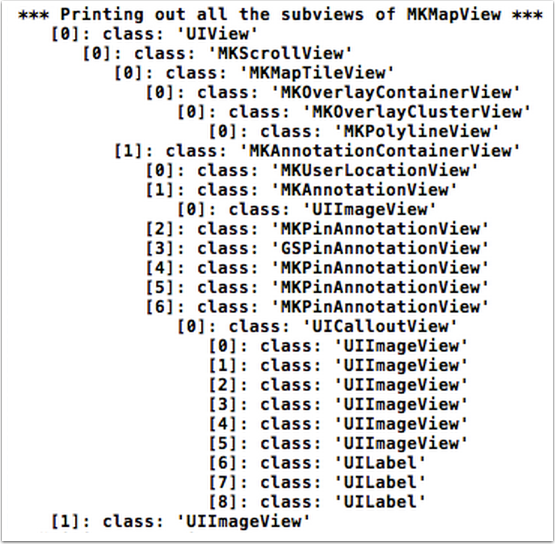
在 Demo 中,我们在最外层的 View Controller 中监听图片点击的通知,当收到通知后,进入到一个新的界面来显示图片点击内容。
注:读者可以将 demo 工程切换到 image_click 分支,查看示例代码。
添加对链接的点击支持
修改模板文件
我们修改模版文件,增加一个名为 link 的类型,用于表示链接内容。如下所示:
[ { "color" : "default", "content" : " 这在这里尝试放一个参考链接:", "type" : "txt" }, { "color" : "blue", "content" : " 链接文字 ", "url" : "http://blog.devtang.com", "type" : "link" }, { "color" : "default", "content" : " 大家可以尝试点击一下 ", "type" : "txt" } ] 解析模版中的链接信息
我们首先增加一个 CoreTextLinkData 类,用于记录解析 JSON 文件时的链接信息:
@interface CoreTextLinkData : NSObject @property (strong, nonatomic) NSString * title; @property (strong, nonatomic) NSString * url; @property (assign, nonatomic) NSRange range; @end 然后我们修改 CTFrameParser 类,增加解析链接的逻辑:
+ (NSAttributedString *)loadTemplateFile:(NSString *)path config:(CTFrameParserConfig*)config imageArray:(NSMutableArray *)imageArray linkArray:(NSMutableArray *)linkArray { NSData *data = [NSData dataWithContentsOfFile:path]; NSMutableAttributedString *result = [[NSMutableAttributedString alloc] init]; if (data) { NSArray *array = [NSJSONSerialization JSONObjectWithData:data options:NSJSONReadingAllowFragments error:nil]; if ([array isKindOfClass:[NSArray class]]) { for (NSDictionary *dict in array) { NSString *type = dict[@"type"]; if ([type isEqualToString:@"txt"]) { // 省略 } else if ([type isEqualToString:@"img"]) { // 省略 } else if ([type isEqualToString:@"link"]) { NSUInteger startPos = result.length; NSAttributedString *as = [self parseAttributedContentFromNSDictionary:dict config:config]; [result appendAttributedString:as]; // 创建 CoreTextLinkData NSUInteger length = result.length - startPos; NSRange linkRange = NSMakeRange(startPos, length); CoreTextLinkData *linkData = [[CoreTextLinkData alloc] init]; linkData.title = dict[@"content"]; linkData.url = dict[@"url"]; linkData.range = linkRange; [linkArray addObject:linkData]; } } } } return result; } 然后,我们增加一个 Utils 类来专门处理检测用户点击是否在链接上。主要的方法是使用 CTLineGetStringIndexForPosition 函数来获得用户点击的位置与 NSAttributedString 字符串上的位置的对应关系。这样就知道是点击的哪个字符了。然后判断该字符串是否在链接上即可。该 Util 在实现逻辑如下:
// 检测点击位置是否在链接上 + (CoreTextLinkData *)touchLinkInView:(UIView *)view atPoint:(CGPoint)point data:(CoreTextData *)data { CTFrameRef textFrame = data.ctFrame; CFArrayRef lines = CTFrameGetLines(textFrame); if (!lines) return nil; CFIndex count = CFArrayGetCount(lines); CoreTextLinkData *foundLink = nil; // 获得每一行的 origin 坐标 CGPoint origins[count]; CTFrameGetLineOrigins(textFrame, CFRangeMake(0,0), origins); // 翻转坐标系 CGAffineTransform transform = CGAffineTransformMakeTranslation(0, view.bounds.size.height); transform = CGAffineTransformScale(transform, 1.f, -1.f); for (int i = 0; i < count; i++) { CGPoint linePoint = origins[i]; CTLineRef line = CFArrayGetValueAtIndex(lines, i); // 获得每一行的 CGRect 信息 CGRect flippedRect = [self getLineBounds:line point:linePoint]; CGRect rect = CGRectApplyAffineTransform(flippedRect, transform); if (CGRectContainsPoint(rect, point)) { // 将点击的坐标转换成相对于当前行的坐标 CGPoint relativePoint = CGPointMake(point.x-CGRectGetMinX(rect), point.y-CGRectGetMinY(rect)); // 获得当前点击坐标对应的字符串偏移 CFIndex idx = CTLineGetStringIndexForPosition(line, relativePoint); // 判断这个偏移是否在我们的链接列表中 foundLink = [self linkAtIndex:idx linkArray:data.linkArray]; return foundLink; } } return nil; } + (CGRect)getLineBounds:(CTLineRef)line point:(CGPoint)point { CGFloat ascent = 0.0f; CGFloat descent = 0.0f; CGFloat leading = 0.0f; CGFloat width = (CGFloat)CTLineGetTypographicBounds(line, &ascent, &descent, &leading); CGFloat height = ascent + descent; return CGRectMake(point.x, point.y - descent, width, height); } + (CoreTextLinkData *)linkAtIndex:(CFIndex)i linkArray:(NSArray *)linkArray { CoreTextLinkData *link = nil; for (CoreTextLinkData *data in linkArray) { if (NSLocationInRange(i, data.range)) { link = data; break; } } return link; } 最后改造一下 CTDisplayView ,使其在检测到用户点击后,调用上面的 Util 方法即可。我们这里实现的是点击链接后,先用 NSLog 打印出一行日志。实际应用中,读者可以根据业务需求自行调整点击后的效果。
- (void)userTapGestureDetected:(UIGestureRecognizer *)recognizer { CGPoint point = [recognizer locationInView:self]; // 此处省略上一节中介绍的,对图片点击检测的逻辑 CoreTextLinkData *linkData = [CoreTextUtils touchLinkInView:self atPoint:point data:self.data]; if (linkData) { NSLog(@"hint link!"); return; } } 注:在 Demo 中工程中,我们实现了点击链接跳转到一个新的界面,然后用 UIWebView 来显示链接内容的逻辑。读者可以将 demo 工程切换到 link_click 分支,查看示例代码。
Demo 工程的 Gif 效果图如下,读者可以将示例工程用 git checkout image_support 切换到当前章节状态,查看相关代码逻辑。












![[HBLOG]公众号](https://www.liuhaihua.cn/img/qrcode_gzh.jpg)

